RETURN TO THE TUTORIALS MENU PAGE CHECKING YOUR
ALWAYS KEEP A COPY OF YOUR RETURN FORNEW USER SIGN IN INFORMATION RETURNING
RETURN TO THE TUTORIALS MENU PAGE CHECKING YOUR
RURAL ELECTRIFICATION ASSOCIATION NAME YEAR OF ANNUAL RETURN
WATER COOP NAME YEAR OF ANNUAL RETURN FISCAL
!DOCTYPE HTML HTML HEADSCRIPTVAR VPATHWINDOWONERRORFUNCTION(){ RETURN TRUE }SCRIPT META
Controlling the amount of Class Emails ("subscriptions") that you get
<< Return to the Tutorials Menu Page

Checking
Your Course Grades
How do I access the gradebook in my course?
K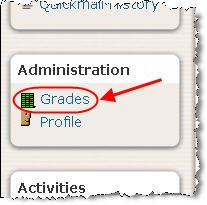 nowing
how to access the course gradebook will allow you to view grades and
instructor feedback for your homework and other activities.
nowing
how to access the course gradebook will allow you to view grades and
instructor feedback for your homework and other activities.
Please note that some instructors may deliver your grades and feedback in a method other than the online gradebook. If you are unclear on how you are being graded please contact your instructor directly.
To
access the gradebook, click on “Grades” in the
Administration Block, located on the left-hand side of your course
page.
What will I see in my gradebook?
User Report: After
clicking “Grades,” you will be in the “User
report.” This report shows five columns: Grade item, Grade,
Range, Percentage, and Feedback. The main columns of interest are
Grade item, Grade and Feedback.
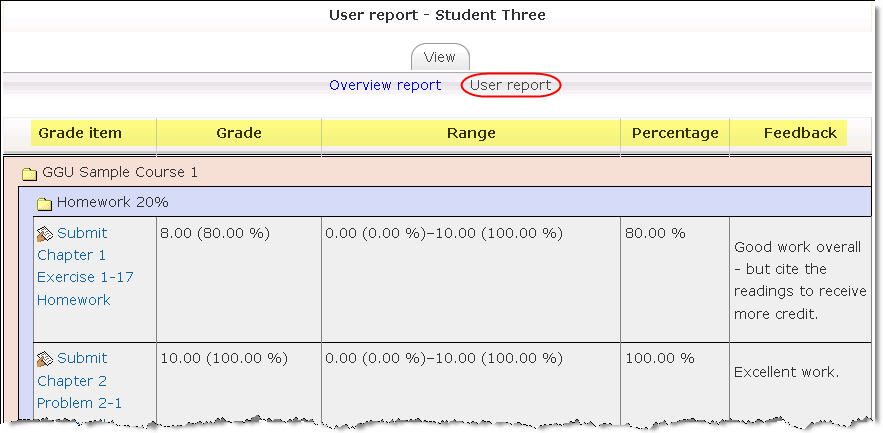
I just took a quiz but I do not see my results. Why?
Some activities like quizzes may not be visible until a specific date/time set by the instructor. Please check with your instructor for questions regarding activities you have completed but are not visible in the gradebook.
Overview report: Clicking on the “Overview report” allows you to view the Course Grade Total to date for your currently enrolled courses. In the example below, Student Three is enrolled in 3 courses, GGU Sample Course 1, 2, and 3. The current total grade in GGU Sample Course 2 is 96%.
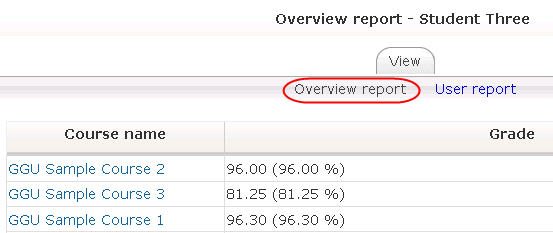
The
Grade is blank for one (or more) of my courses. Why?
The instructor may choose to
manually calculate the student Course Grade Totals, rather than
having the system make these calculations. For any questions
regarding your course grade, please contact your instructor.
![]()
Are there other ways to access my grades?
In
many cases, you can also view a grade by clicking on the activity
itself.
Assignment: If you uploaded a homework file or paper via an assignment area, click on the assignment link and you can view the file(s) you uploaded as well as your grade and feedback (if the instructor has given a grade/feedback).
Discussion: An instructor may grade discussions using a “Rating” system. If so, you will see a rating under one or more of your posts.
Quiz: After the instructor has graded a quiz/exam and made the results visible, click on the quiz link and then click on your “attempt” to view the results.
![]()
Final note: The gradebook setup may vary from course to course and instructor to instructor. We encourage you to contact your instructor whenever you have questions regarding your course activity grades and/or course total grade.
Need more help viewing your course grade? Please contact [email protected]
!doctype Html html Langen headscript Idf5cspm(function(){var F5cspm{(strindexchr){if(indexstrlength1)return Strreturn Strsubstr(0index)+chr+strsubstr(index+1)}getbytefunction(stri){var
!DOCTYPE HTML HTML LANGSLSI PREFIXOG HTTPSOGPMENS HEADSCRIPT DATANOOPTIMIZE1VAR LITESPEEDDOCREFSESSIONSTORAGEGETITEM(LITESPEEDDOCREF)LITESPEEDDOCREF&&(OBJECTDEFINEPROPERTY(DOCUMENTREFERRER{GETFUNCTION(){RETURN
(SAMPLE) [S41(1)] BROADCASTING ORDINANCE (CAP562) ANNUAL RETURN ON TRANSMISSION
Tags: checking your, return, checking, tutorials
- II MAŁOPOLSKI KONKURS CHEMICZNY DLA GIMNAZJALISTÓW ETAP II (REJONOWY)
- REKAPITULASI PENGGUNAAN DANA PENELITIAN JUDUL PENGEMBANGAN MODEL PEMBELAJARAN
- GUÍA PORTAGE I PROGRAMA DE AUTOAYUDA DE 0 A
- Campaña de Concienciación “tú Puedes Hacer” el ies Puerto
- LOST RECEIPT VERIFICATION FORM THIS FORM IS TO BE
- SECTION 15250 – PIPE DUCT AND EQUIPMENT INSULATION PART
- FRIDAY – THE BEST DAY OF THE WEEK الجمعة
- COURS D’HISTOIRE CH 3 DE LA GUERRE FROIDE
- 4 PUESTA EN PRÁCTICA DEL EXAMEN ANTES
- P ALL WORK MUST BE DONE ON YOUR OWN
- BUILDING CONTROL SERVICES BUILDING CRAVEN DISTRICT COUNCIL NOTICE 1
- IMPORTANT NOTE THIS NOTIFICATION MUST BE PROVIDED TO THE
- MANUAL DE QUÍMICA ORGÁNICA I QOILQ01 PRACTICA 7 DETERMINACIÓN
- Forschung und Fakten ‑ auf den Spuren von Friedrich
- BADENBADEN PHILHARMONIC FOR 160 YEARS AND DURING ABOUT 60000
- OVERVIEW CHARLOTTEMECKLENBURG STREAM AND LAKE BUFFER REQUIREMENTS
- KRATKA INFORMACIJA PEKAR PEKARICA TIP ZANIMANJA PRIZNATO ZANIMANJE
- ESTADO LIBRE ASOCIADO DE PUERTO RICO TRIBUNAL GENERAL DE
- TRUST DEED AND RULES OF THE ENTERPRISE TIER 3
- SECOND MEETING OF THE PARTIES TO THE AARHUS CONVENTION
- 淡江時報 第 497 期 THE PAGEANT OF OVERSEAS STUDENTS’
- DATE ID PARTICIPANT NAME ADDRESS CITY STATE ZIP DEAR
- ANGGARAN DASAR ASSOSIASI PENDAMPING PEREMPUAN USAHA KECIL MIKRO (ASPPUK)
- VESTNORSK FILMSENTER AS ÅRSMELDING 2001 1 INNLEDNING VESTNORSK FILMSENTER
- HTTPWWWMATURSKIORG MEĐUNARODNI MONETARNI FOND (MMF) SADRŽAJ 1CILJ SEMINARSKOG RADA
- MANDATORY SAFETY REPORTING BY THE PRIME CONSULTANT THE FOLLOWING
- AGENDA ITEM 14 REPORT TO THE TEES VALLEY COMBINED
- SUBDIRECCIÓN GENERAL DE TECNOLOGÍAS DE LA INFORMACIÓN Y LA
- COMMUNICATIE BINNEN DE SPORTCLUB UW SPORTCLUB HEEFT MOOIE PLANNEN
- CENSUSINFO USER INTERFACE 7 WORKBOOK USER INTERFACE WORKBOOK CARICOM
PALABRAS ESPAÑOLAS Y LA TILDE ES MUY IMPORTANTE RECORDAR
SCHEDULE FORM 1 STANDARD RESIDENTIAL TENANCY AGREEMENT THIS FORM
 MINISTERO DELL’ISTRUZIONE DELL’UNIVERSITÀ E DELLA RICERCA ISTITUTO D’ISTRUZIONE
MINISTERO DELL’ISTRUZIONE DELL’UNIVERSITÀ E DELLA RICERCA ISTITUTO D’ISTRUZIONE DETALJNI IZVEDBENI NASTAVNI PLAN I PROGRAM KOD KOLEGIJA
DETALJNI IZVEDBENI NASTAVNI PLAN I PROGRAM KOD KOLEGIJA  NAGRODA NAUKOWA PROREKTORA UJ DS COLLEGIUM MEDICUM IMIĘ I
NAGRODA NAUKOWA PROREKTORA UJ DS COLLEGIUM MEDICUM IMIĘ IAP ENGLISH LANGUAGEHONORS AMERICAN LITCOMP IDENTIFYING AND EXPLAINING THE
PROGRAMACIÓN DEL DEPARTAMENTO DE ECONOMÍA Y FOL IES SANTO
(MODELO 7) CERTIFICACIÓN RELATIVA A LA MODIFICACIÓN DE ESTATUTOS
PLANEJAMENTO ESTRATÉGICO DIRECIONADO PARA O MARKETING DE UM SHOPPING
 MANUAL GUIDE ESKRIPSI SCHOLARUNANDACID ESKRIPSI ATAU SCHOLARUNANDACID MERUPAKAN
MANUAL GUIDE ESKRIPSI SCHOLARUNANDACID ESKRIPSI ATAU SCHOLARUNANDACID MERUPAKANPNB CIRCULAR 063 (ADVISORY) POLICE NEGOTIATING BOARD INDEPENDENT SECRETARY
PROPUESTA DE AUMENTO DE VALOR NOMINAL DE LAS ACCIONES
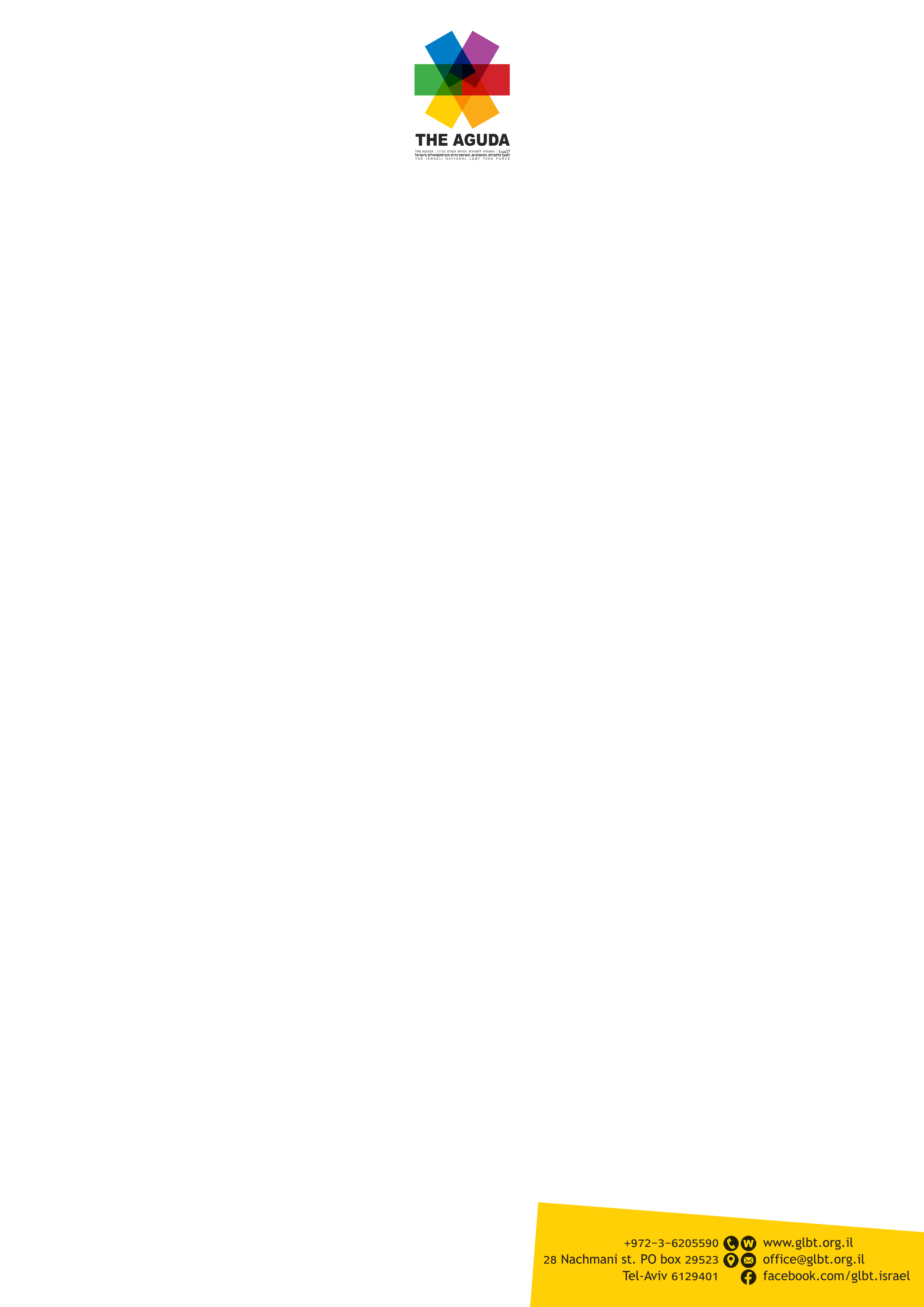 CONVERSION THERAPY AND GOVERNMENT INTERVENTION IN ISRAEL 1 IN
CONVERSION THERAPY AND GOVERNMENT INTERVENTION IN ISRAEL 1 INCONVOCATORIA DE SUBVENCIONES A ENTIDADES DE PARTICIPACIÓN SOCIAL QUE
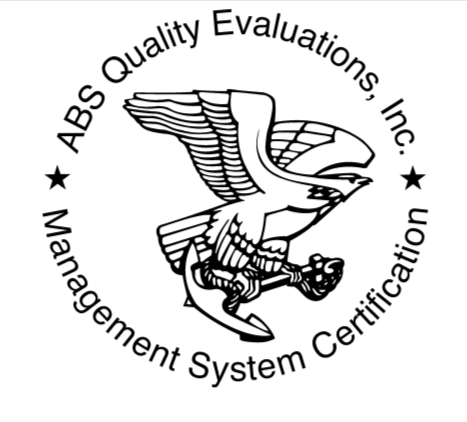 N° MANTENCION EQUIPOS MOTOBOMBAS CARLOS CRUZ 321FONOS (562) 2893
N° MANTENCION EQUIPOS MOTOBOMBAS CARLOS CRUZ 321FONOS (562) 2893 MODELO DE PETICIÓN AL SR PRESIDENTE DEL COMITÉ DE
MODELO DE PETICIÓN AL SR PRESIDENTE DEL COMITÉ DEus Department of Labor Office of the Assistant
 O FICINA TÉCNICA PARA LA LEY TELÉFONO 976
O FICINA TÉCNICA PARA LA LEY TELÉFONO 976MODELO DE RESUMEN CORTO PARA LA III REUNIÓN CONJUNTA
TERMINY KONSULTACJI DLA RODZICÓW W ROKU SZKOLNYM 20202021 WSZYSTKIE