F AST START INSTRUCTIONS WHAT CAN USC VOICE MESSAGING
DATE OF PUBLICATION START EXPLORING NOW DEVELOPEDELISE MCMAHON EMCMAHONCANINEHEADSTARTCOM 125 EAST CHESTNUT HILL ROAD
GENEALOGY PATHFINDER MARCH 2012 PLACES TO START
HEARTSTART FR2 APPARATEN GÖR EGNA SJÄLVTESTER DAGLIGEN
PERSBERICHT START ONDERZOEK OPTIMALE VOORLICHTING VOOR MENSEN
PREIS DIGITALES STARTUP DES JAHRES 2020 GLIEDERUNGSVORSCHLAG FÜR
What Can USC Voice Messaging Do For You
F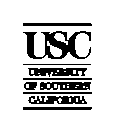 ast
Start
ast
Start
Instructions
What Can USC Voice Messaging Do For You?
Everyone needs to exchange information quickly, but busy schedules, changing priorities and information overload can hinder productivity. With use Voice Messaging, you can easily send and receive voice messages to your department as well as to other departments, 24 hours a day.
Your new voice mailbox does more than an answering machine. When live conversations are unnecessary or inconvenient, exchange voice messages instead of calling someone's phone. When you send a message directly from your mailbox to another mailbox, the receiver can send you a reply immediately-without hanging up and calling you back. No more phone tag, incomplete messages, or missed calls.
How to Access Your Voice Mailbox
Follow these steps whenever you need to access your mailbox. From Your Desk Phone
1 Call USC Voice Messaging:
Dial extension 35300.
2 Press #-#.
3 Enter your security code (password).
The first time you call your mailbox, enter the temporary security code "TROJAN" (876526).
From Another User's Desk Phone Or
From Any Other Phone
1 Call USC Voice Messaging:
On campus, just dial extension 35300.
From any touchtone phone, dial 213 743-5300.
2 Press #.
3 Enter your mailbox number:
Your mailbox number matches your five-digit extension number.
4 Enter your security code.
Note: If you share an extension with someone, for assistance in setting up your mailbox, contact the USC Help Line at 213-740-5555..
How to Set Up Your Mailbox the First Time You Call
The first time you access your mailbox you'll need to complete a brief setup process. Just follow the voice prompts to:
1 Change your security code.
Your temporary security code is "TROJAN" (876526). As prompted, change your code to a new six-character code. You cannot use "trivial" codes such as 123456 or 111111.
2 Record your name on your mailbox
Record your name and or your department name.
3 Record a greeting for callers.
Refer to the sample greetings below for scripts you can use.
Sample Greetings
Standard greeting: "Hello, this is (your name and department name). I'm sorry I missed your call. Please leave your name and telephone number and a detailed message, and I'll get back to you as soon as possible."
Daily greeting: "Hello, this is (your name) in (department name). Today is Monday, October 5, and I'll be out of the office until two o'clock. I will be checking messages throughout the day, so please leave your name, telephone number and a detailed message, and I'll get back to you as soon as possible."
If you have a Personal Assistant (press zero option), add this to your greeting: "If you'd like to speak to someone now, press zero and you'll be connected to (your personal assistant's name)."
Need Help?
Hear online help in your mailbox anytime by pressing O. For additional assistance, or to report a problem, call the 24-hour USC Voice Messaging Help Line at 213-740-5555.
Please be ready to provide the Help Line representative with your mailbox number, which matches your extension. And if you're reporting an error in message delivery, please note the time the message was received and save the message, if possible.

START I00S0DAPB10222(0) V10 R0 CHECKSUMB922 AREAREF 0314 18262327CFLOG
STARTER 1) USING THE DIGITS 0 TO
! Start Errorpagejsp html head meta Contenttexthtml
Tags: instructions what, voice, start, messaging, instructions
- EJEMPLOS DE ALGORITMOS USANDO ROCKERFERBASIC EJEMPLO BÁSICO QUE MUESTRA
- LIGHT SPORT AVIATORS’ MODEL CODE OF CONDUCT RECOMMENDED VOLUNTARY
- CRÍTICAS A LA INGENIERÍA DEL SOFTWARE GESTIÓN DE LAS
- EVALUATION ELIBRARY (EEL) COVER PAGE NAME OF DOCUMENT BOL057
- DELEGACIONES PROVINCIALES DE LA OFICINA DEL CENSO ELECTORAL PROVINCIA
- SYGN USKDZPPN1752019 WROCŁAW 20190715 DOTYCZY PRZETARGU NIEOGRANICZONEGO NA DOSTAWĘ
- AÇIKLAYICI DOKÜMAN TEMEL GEREK 3 HİJYEN SAĞLIK VE ÇEVRE
- ANNEX 2 FINAL DECLARATION OF THE MINISTERIAL MEETING OF
- JEZIKOVNE TEHNOLOGIJE 20052006 FIDAPLUS HTTPWWWFIDAPLUSNET IZHOD DOMOV ENOVRSTIČNO ISKANJE
- FITXA D’AUTORITZACIÓ CAMPAMENTSRUTA 2016 DADES DELLA PARTICIPANT NOM COGNOMS
- JAKUB MORYSON METODY STELMACHOWSKI – 90 ROCZNICA ŚMIERCI STAROSTY
- ASIAPACIFIC REGIONAL WORKSHOP ON SCHOOL EDUCATION AND DISASTER RISK
- OBSERVEU ELS GRÀFICS SEGÜENTS I RESPONEU A LES QÜESTIONS
- QUESTIONS AND ANSWERS ON RESPONSE TO INTERVENTION AND EARLY
- JUNTA DE EXTREMADURA CONSEJERIA DE MEDIO AMBIENTE Y
- 1842008 GRUPO 1B EQUIPO ANMRD MÓDULO II ALGUNAS ÁREAS
- TESTRELLA 24 PUNTAS 4 AILANDIA Y DUBAI REF
- SAFETY MANUAL SECTION NO B11 NOTTINGHAMSHIRE COUNTY COUNCIL
- FACULTAD DE CIENCIAS DE LA COMUNICACIÓN U AUTOR NOMBRE
- OBČINA ŠOŠTANJ SVET OBČINE PREDLOG ŠIFRA 0320062006 DATUM 23
- BOLETÍN INSCRIPCIÓN V MUESTRA DE TEATRO AFICIONADOS CALAHORRA 2021
- KIRKEMØTET ER VED LOV AV 8684 OPPRETTET SOM ET
- GUÍA ACLE N°9 “ÁNGULOS Y TRIÁNGULOS” 2° MEDIO
- PARTE I EL SUJETO UNIVERSAL DE LA INFORMACIÓN LA
- 10 ANDRÉ GIDE DIARIO [18891949] BUENOS AIRES LOSADA 1963
- SEGUNDO CICLO EDUCACIÓN INFANTIL PROYECTO ESPIRAL MÁGICA 45 AÑOS
- INTRODUCING RESEARCH – CHAPTER 1 NOTES I DEFINITIONS A
- CONCEPTOS PRESENTES Y FUTUROS DE LA SEPSIS ABDOMINAL
- IMOBILISASI LIMBAH RADIOAKTIF MENGANDUNG THORIUM MENGGUNAKAN BAHAN MATRIKS SYNROC
- tc Sakarya Uygulamali Bi̇li̇mler Üni̇versi̇tesi̇ Spor Bi̇li̇mleri̇ Fakültesi̇ Spor
11 ОБ ИТОГАХ СОЦИАЛЬНОЭКОНОМИЧЕСКОГО РАЗВИТИЯ МУНИЦИПАЛЬНОГО ОБРАЗОВАНИЯ ТИМАШЕВСКИЙ РАЙОН
KOMUNIKAT NR 672012 DLA ŚWIADCZENIODAWCÓW W SPRAWIE SZCZEGÓLNYCH UPRAWNIEŃ
ISTORIE (DOINA BURTEA ALINA PERȚEA) MANUAL ISTORIE CLASA A
 CLAÚSULA JAMS CUADERNO DE TRABAJO UNA GUÍA PARA REDACTAR
CLAÚSULA JAMS CUADERNO DE TRABAJO UNA GUÍA PARA REDACTAR 5 DE 5 HOJA DE INSCRIPCION COPA CATALANA INTERNACIONAL
5 DE 5 HOJA DE INSCRIPCION COPA CATALANA INTERNACIONAL DEAR XXXXXX I’M VERY PLEASED TO PERSONALLY INVITE YOU
DEAR XXXXXX I’M VERY PLEASED TO PERSONALLY INVITE YOU10 IMPLEMENTING CULTURAL RIGHTS NATURE ISSUES AT STAKE AND
THE SCALE OF THE UNDERGROUND ECONOMY IN VIETNAM
 REPUBLIKA E KOSOVËS REPUBLIKA KOSOVAREPUBLIC OF KOSOVO QEVERIA –VLADA
REPUBLIKA E KOSOVËS REPUBLIKA KOSOVAREPUBLIC OF KOSOVO QEVERIA –VLADA I1 CONECTOR RECTO NSTITUTO DURANGUENSE DE ACCESO A LA
I1 CONECTOR RECTO NSTITUTO DURANGUENSE DE ACCESO A LA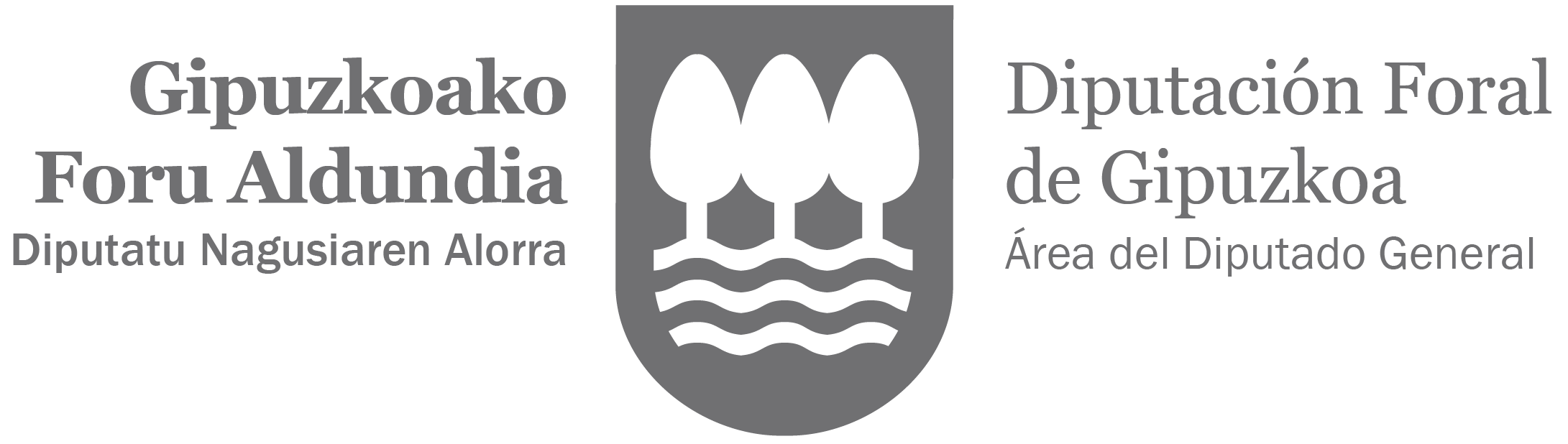 BALDINTZA TEKNIKOAK GIPUZKOAN BERDINTASUN ALORREAN PRESTAKUNTZA ARTIKULATUKO DUEN JAKITUN
BALDINTZA TEKNIKOAK GIPUZKOAN BERDINTASUN ALORREAN PRESTAKUNTZA ARTIKULATUKO DUEN JAKITUNMIGVEL FLORENCIO VAN LANGREN MATHEMATICO Y COSMOGRAPHO DE SU
 AFTER TWENTY YEARS OHENRY USE MARGIN FOR NOTES
AFTER TWENTY YEARS OHENRY USE MARGIN FOR NOTES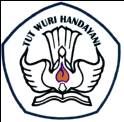 IMPLEMENTASI KURIKULUM 2013 BAGI PENGAWAS SEKOLAH PENYUSUNAN INSTRUMEN
IMPLEMENTASI KURIKULUM 2013 BAGI PENGAWAS SEKOLAH PENYUSUNAN INSTRUMENPRESIDENCIA DEL CONSEJO DE MINISTROS (1º MAYO PUBLICADO EN
 BELLEGEM 18 AUGUSTUS 2011 JUFFROUW JOKE LOZIE DAMBERDSTRAAT
BELLEGEM 18 AUGUSTUS 2011 JUFFROUW JOKE LOZIE DAMBERDSTRAAT MID WEST PORTS AUTHORITY HSEPRO020 CONTAMINATED SITES MANAGEMENT HSEPRO020
MID WEST PORTS AUTHORITY HSEPRO020 CONTAMINATED SITES MANAGEMENT HSEPRO020 UNIVERSIDAD DE SONORA SECRETARÍA GENERAL ADMINISTRATIVA DIRECCIÓN DE ADQUISICIONES
UNIVERSIDAD DE SONORA SECRETARÍA GENERAL ADMINISTRATIVA DIRECCIÓN DE ADQUISICIONESFORMA PATVIRTINTA ŠIAULIŲ „ROMUVOS“ PROGIMNAZIJOS DIREKTORIAUS 2021M VASARIO 19
 TRABAJO PRÁCTICO “ IMPRESORA” ALUMNA BISIGNANO CLAUDIA CURSO 1ª
TRABAJO PRÁCTICO “ IMPRESORA” ALUMNA BISIGNANO CLAUDIA CURSO 1ª