HOW TO VIEW WEB TIMETABLES S ELECT YOUR
APPENDIX 6A TIMETABLES APPENDIX 6A TIMETABLES THE DAYS INDICATEDHOW TO VIEW WEB TIMETABLES S ELECT YOUR
howtoviewwebtimetables-malaysia
How to View Web Timetables
S elect
your School/Division
to View
by scrolling down and selecting your department
elect
your School/Division
to View
by scrolling down and selecting your department
Select
Week(s) or Semester you
are able to select the following options:-
All
year (Wks 1-52)
Autumn
Semester
Spring
Semester
This
Week
You
can also select separate weeks
Select
Activity Type –
The options available are: - Lectures Only
Seminars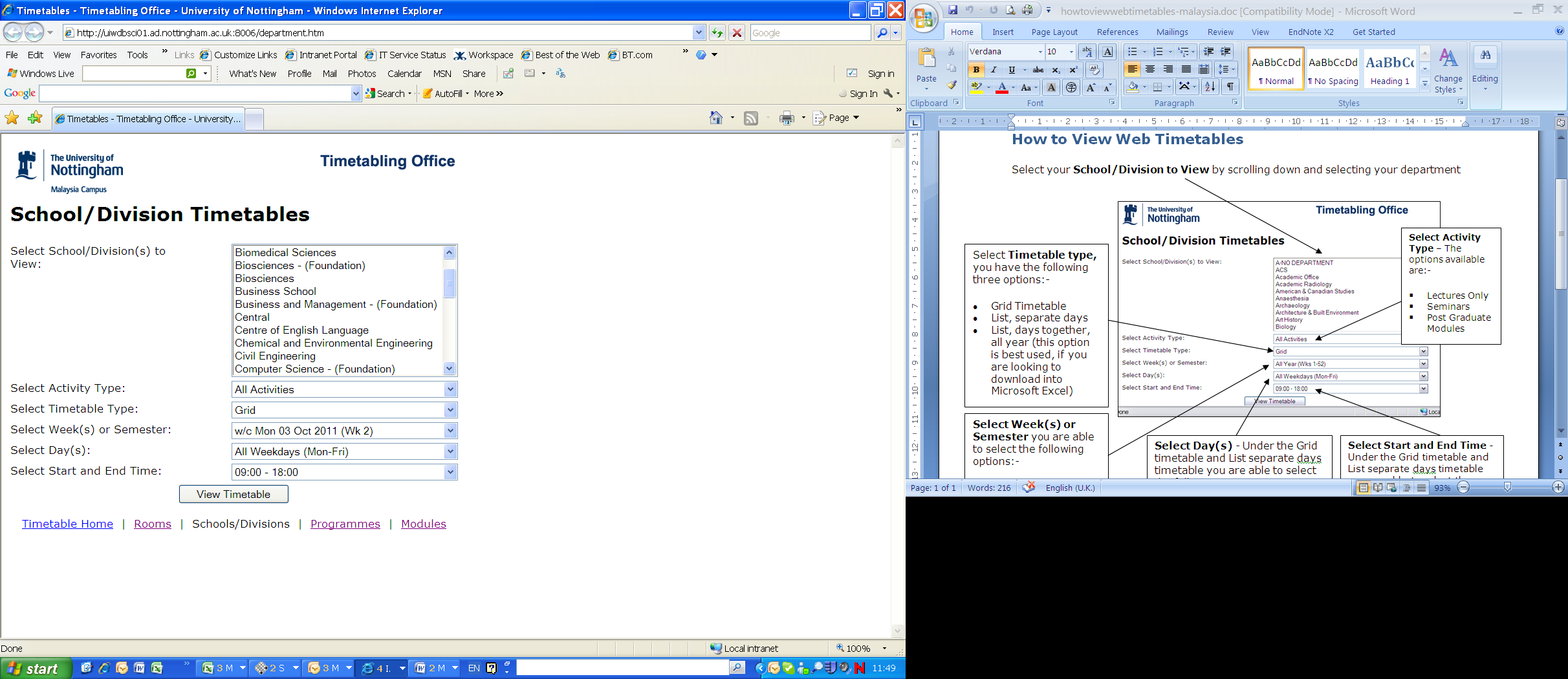
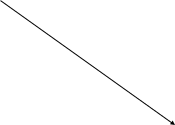
Select
Timetable
type, you
have the following three options:-
Grid
Timetable
List,
separate days
List,
days together, all year (this option is best used, if you are
looking to download into Microsoft Excel)
Select
Day(s) -
Under the Grid timetable and List separate days timetable you are
able to select the following options:-
All
weekdays (Mon-Fri)
All
week (Mon-Sun)
All
weekend(Sat-Sun)
You
can also select separate days

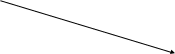
Select
Start and End Time
- Under the Grid timetable and List separate days timetable you are
able to select the following options:-
09:00-17:00
09:00-18:00
09:00-21:00
08:00-24:00
(All Day)
08-00-12:00
(Morning)
12:00-17:00
(Afternoon)
17:00-24:00
(Evening)


Once you have selected your options, click on View Timetable
For Room, Programmes and Module timetables, the options available are the same EXCEPT for ‘Select Activity Type’ which does not appear in the list.
Module Timetables
With the module timetable select the department – in this case Management is selected. You are able to select more than one module by holding down the ‘Ctrl’ key. I have also selected Autumn Semester, All weekdays, Mon-Fri and from 9am-6pm (09:00-18:00)
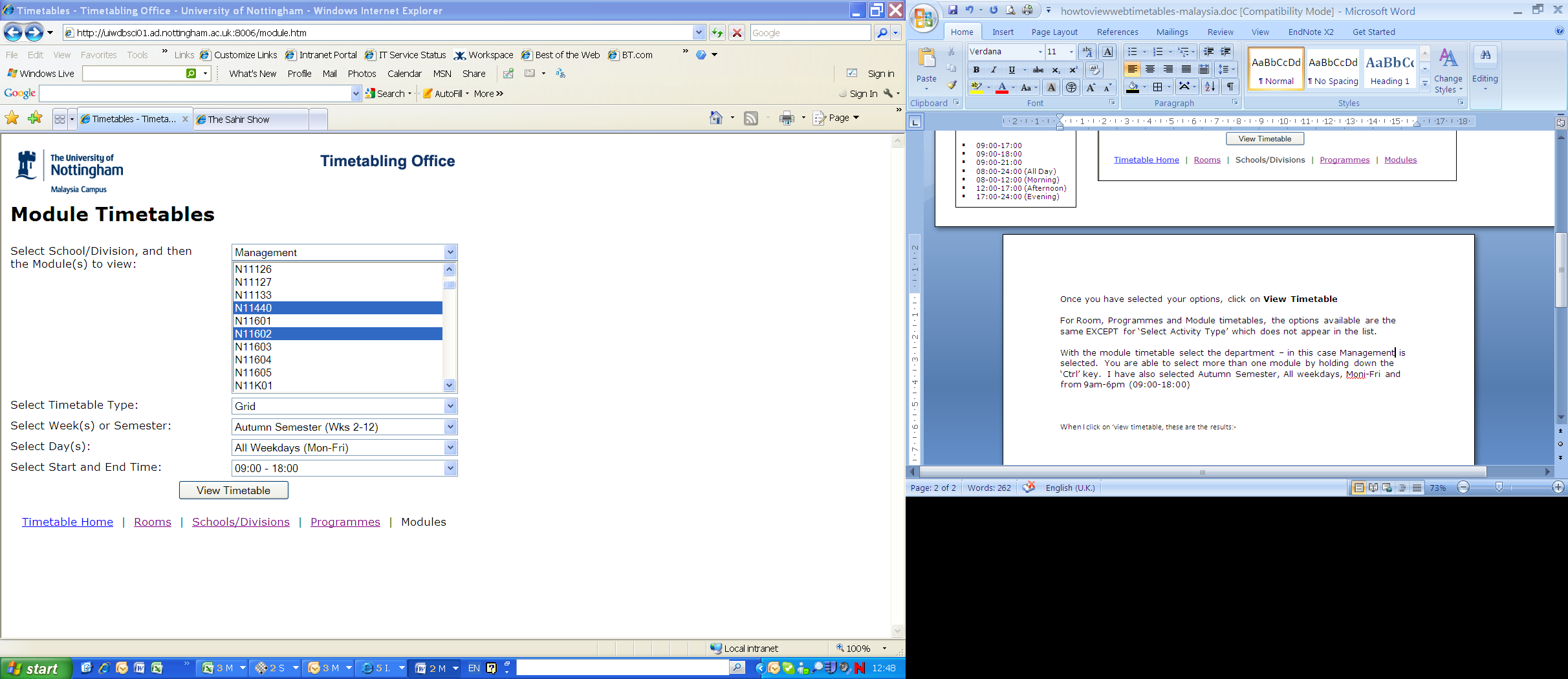
When I click on ‘view timetable, these are the results:-
This
is the activity name consisting of the module code,
activity
type (e.g. L, S, P etc) and the number per week i.e L1/01, L1/02
etc.
This
is the activity type e.g. S = Seminar, L = Lecture etc
This
is the module code and the module description



Description
of the module or activity
The
name of the location. The first part is the building/ and the
second part is the room name/ number
These
are the teaching weeks the activity will be taught. For example 2-13
= Autumn Semester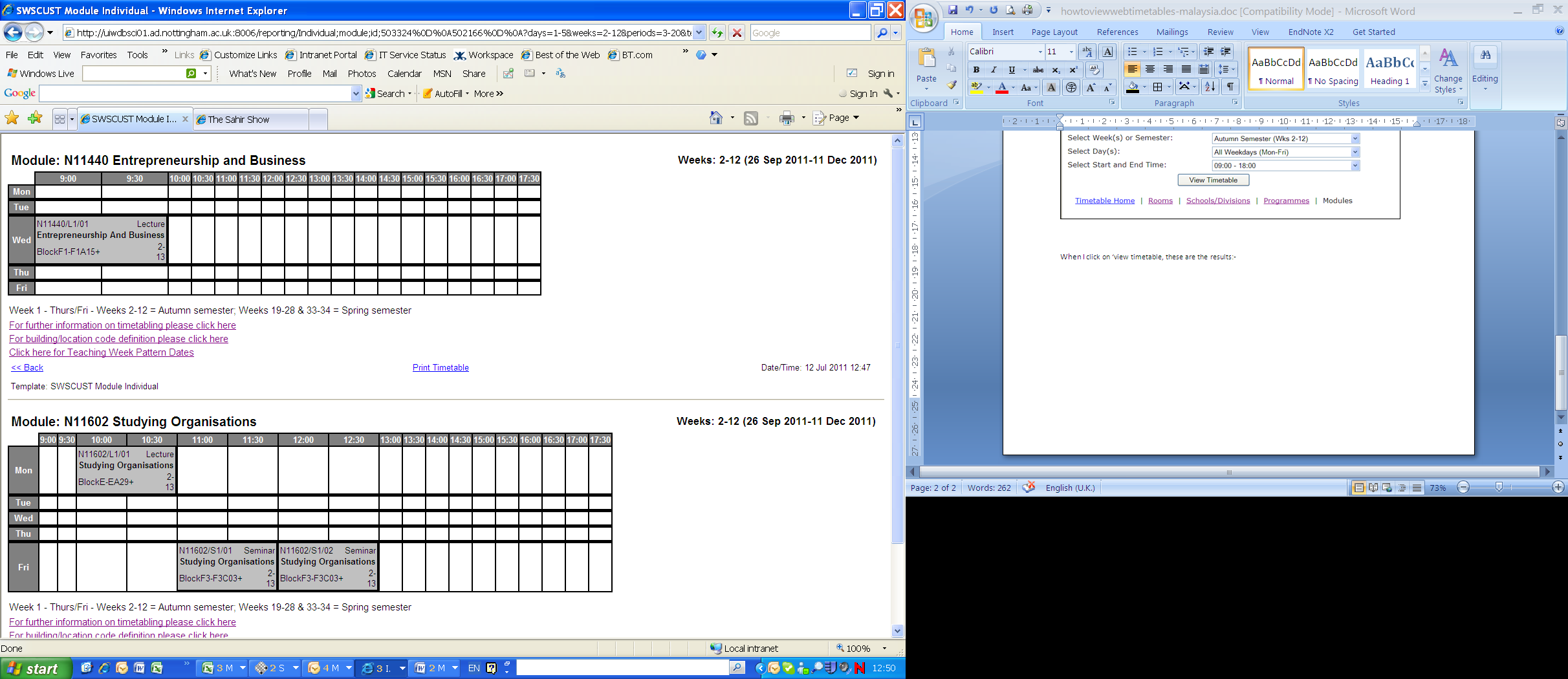



To view the list timetable go back to the main menu and select timetable type to ‘list separate days’. These are the results:-
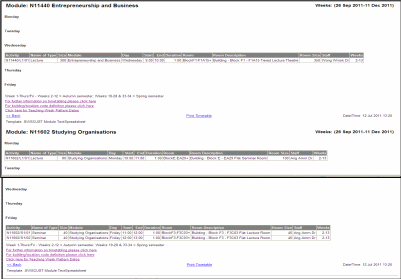
Room Timetables
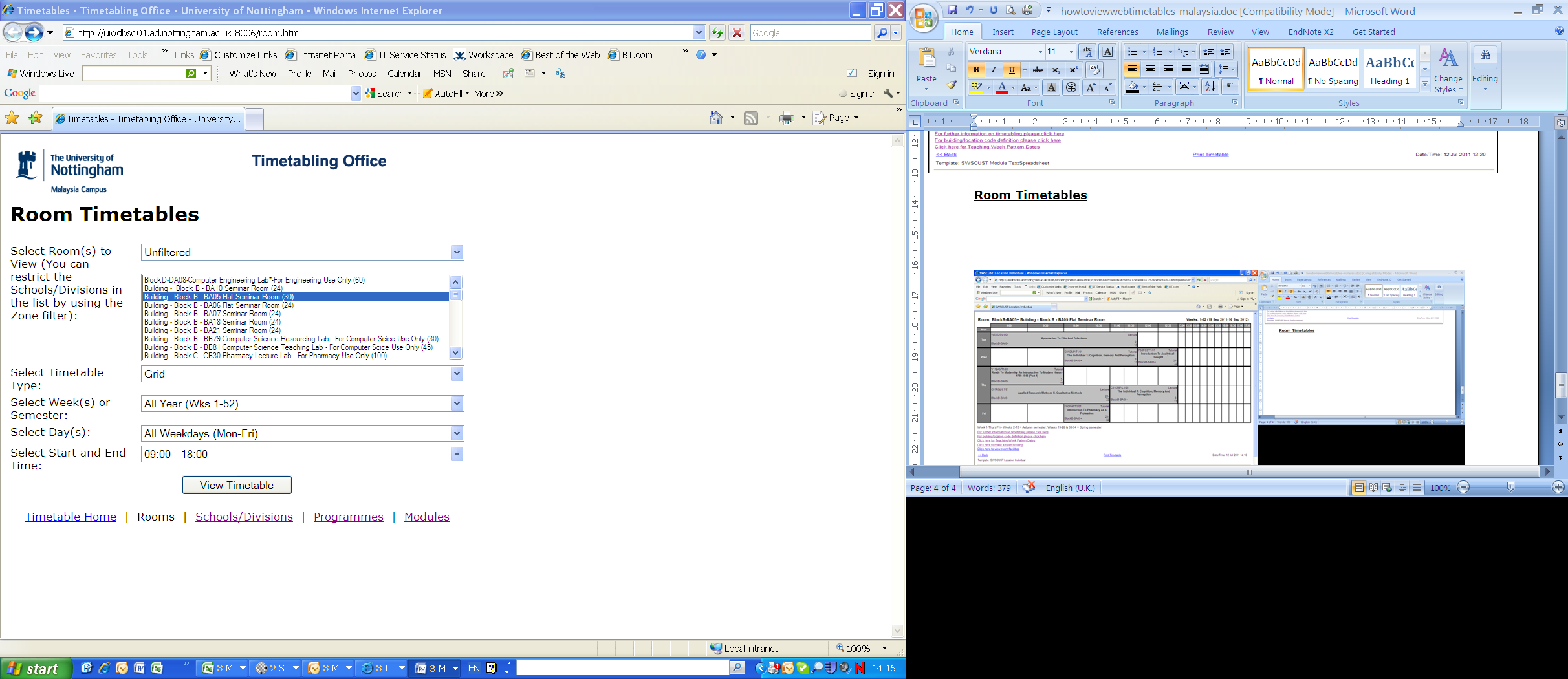

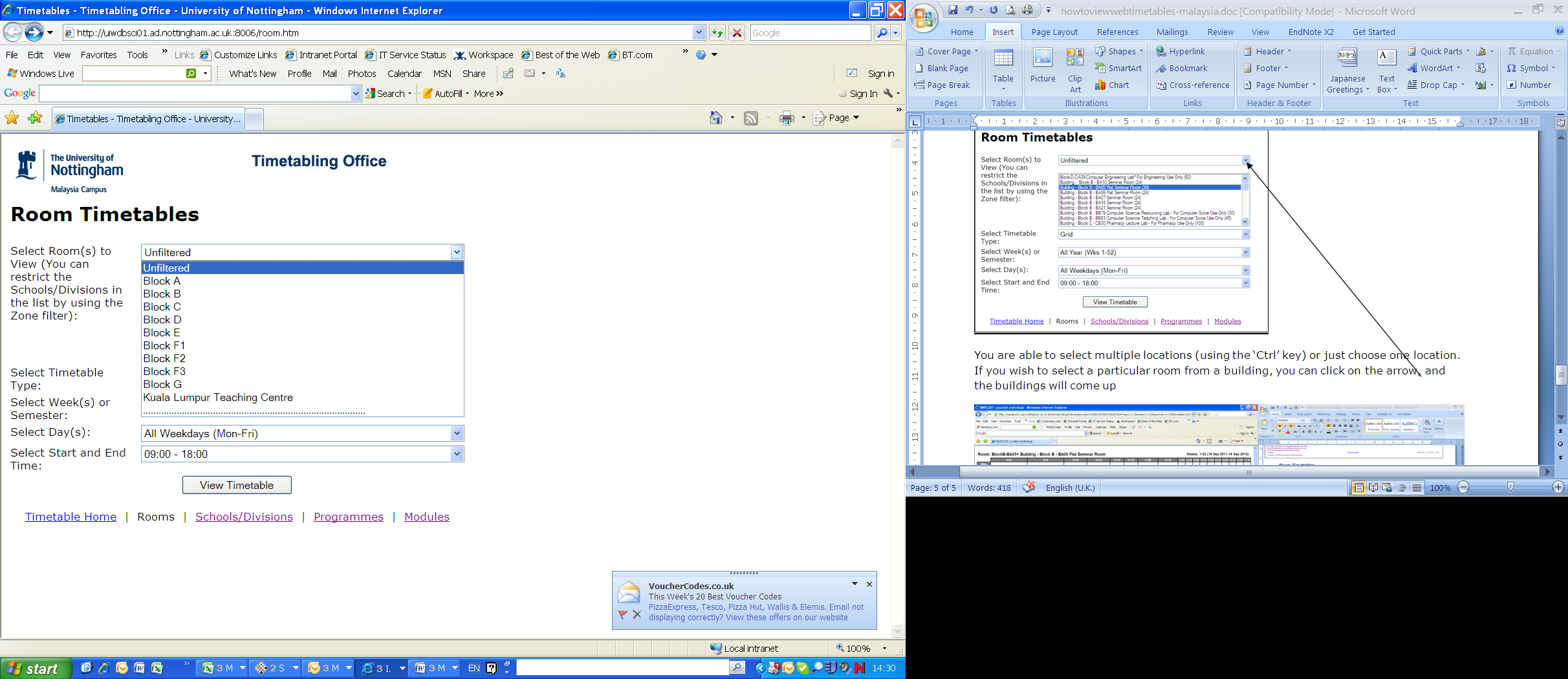
You are able to select multiple locations (using the ‘Ctrl’ key) or just choose one location. If you wish to select a particular room from a building, you can click on the arrow, and the buildings will come up:-
|
I have chosen BlockB-BA05+ Building - Block B - BA05 Flat Seminar Room for the full year from 09:00-18:00. Here are the results:- |
|
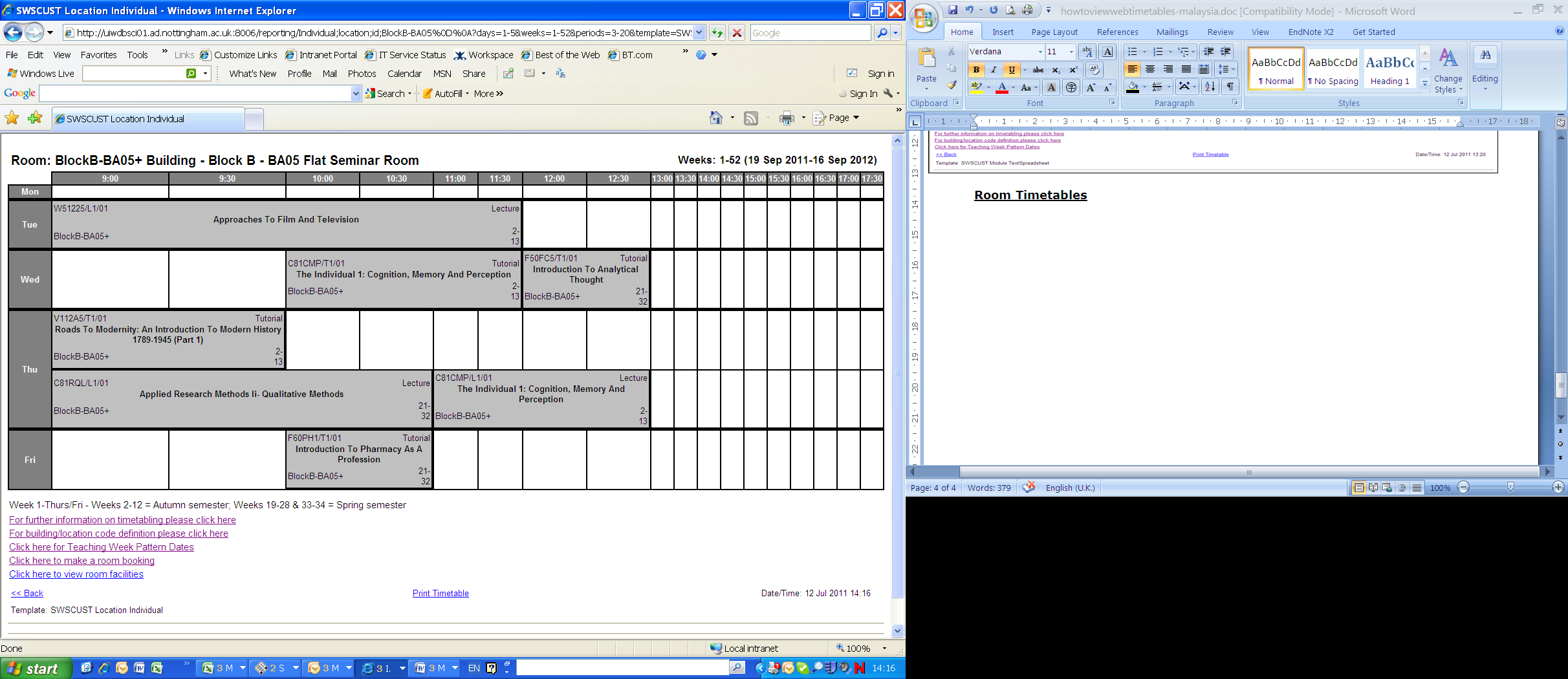
Programme Timetables
S
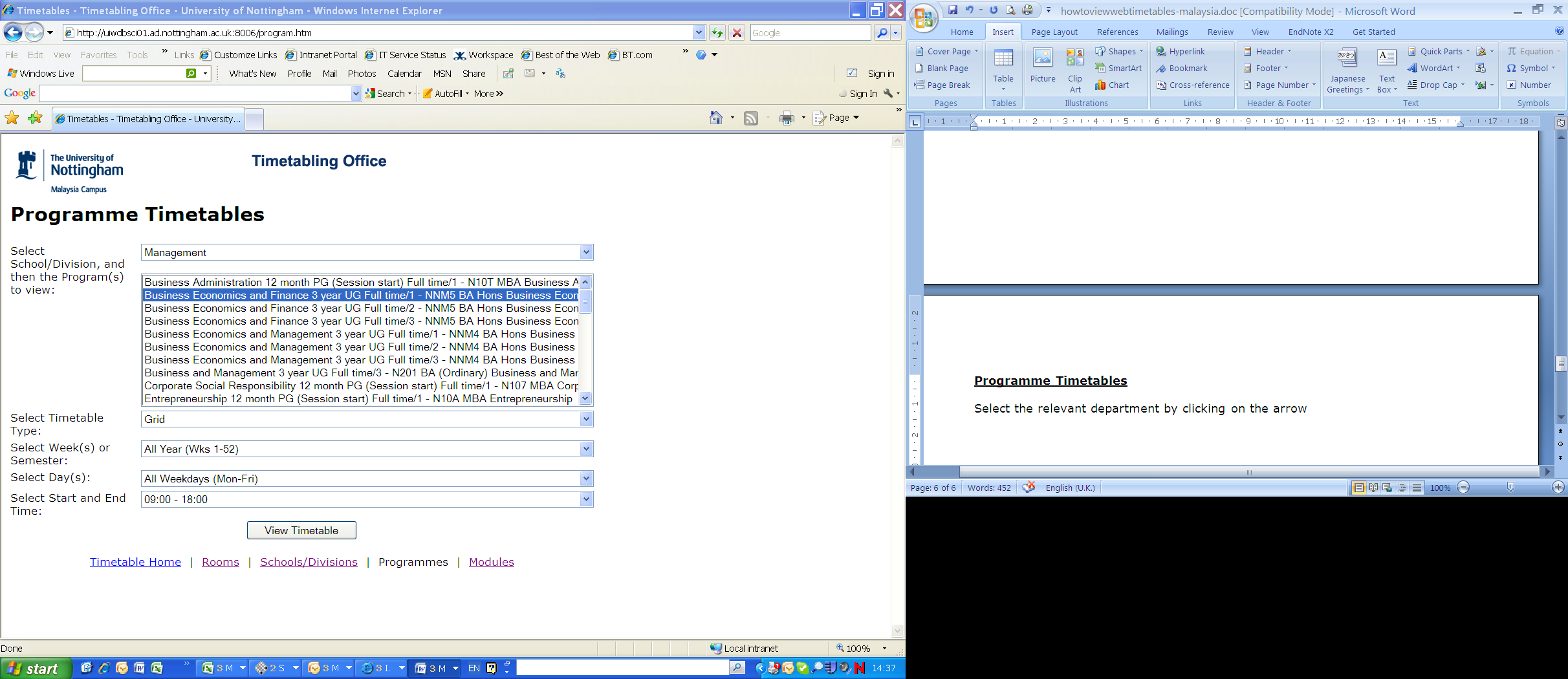
 elect
the relevant department by clicking on the arrow, in this case I have
chosen ‘Management’. Then you chose the specific course
or course(s) by holding down the ‘ctrl’ key. You can
change the other options as necessary and then click on view
timetable:-
elect
the relevant department by clicking on the arrow, in this case I have
chosen ‘Management’. Then you chose the specific course
or course(s) by holding down the ‘ctrl’ key. You can
change the other options as necessary and then click on view
timetable:-
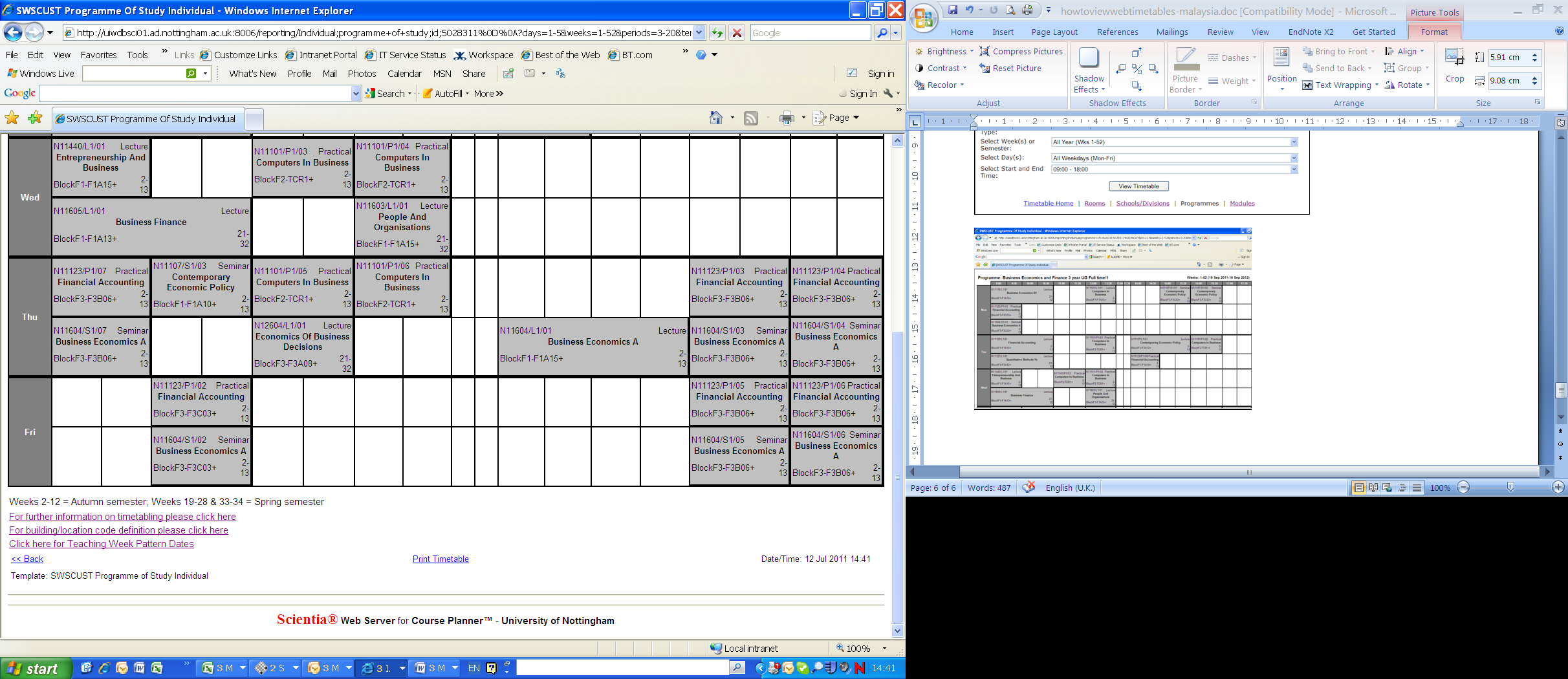
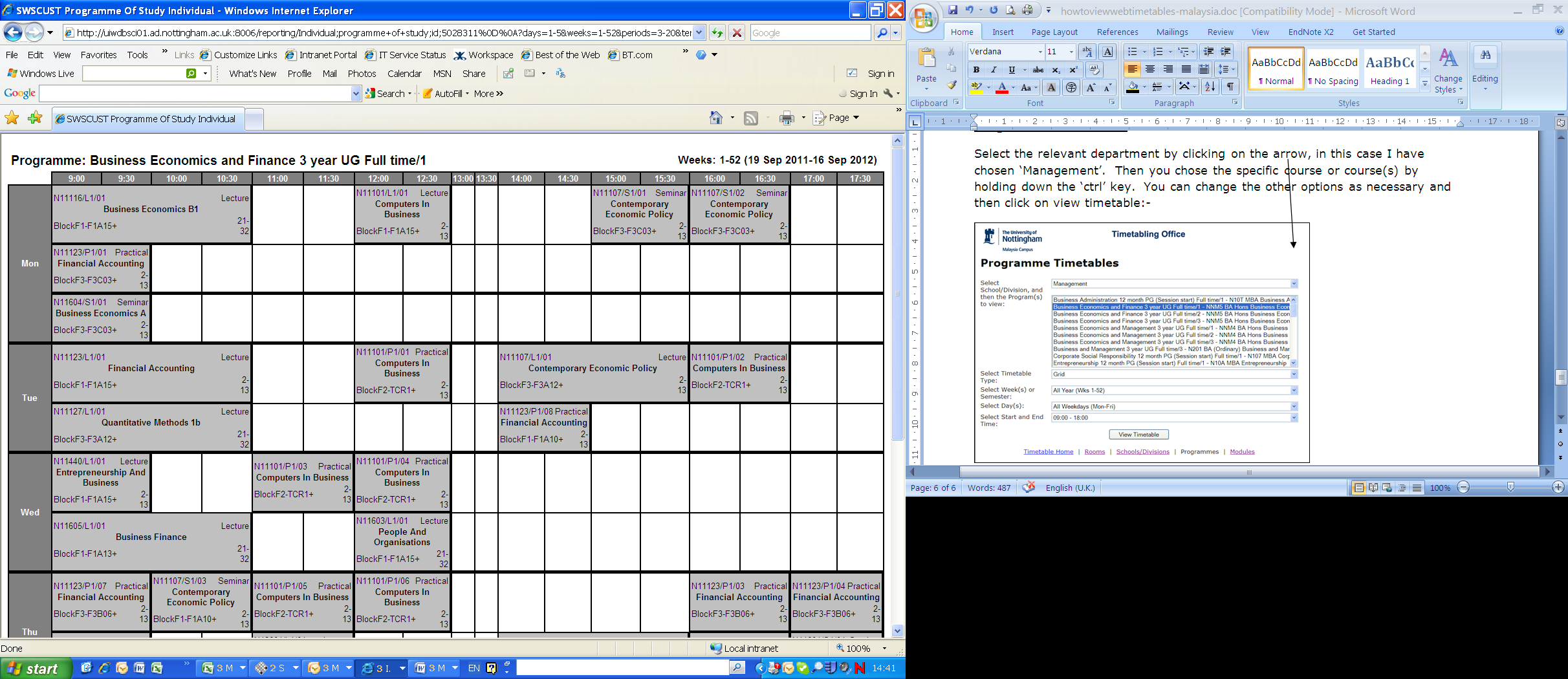
The following result is a list timetable (when you have changed the timetable type on the main menu to list separate days):-
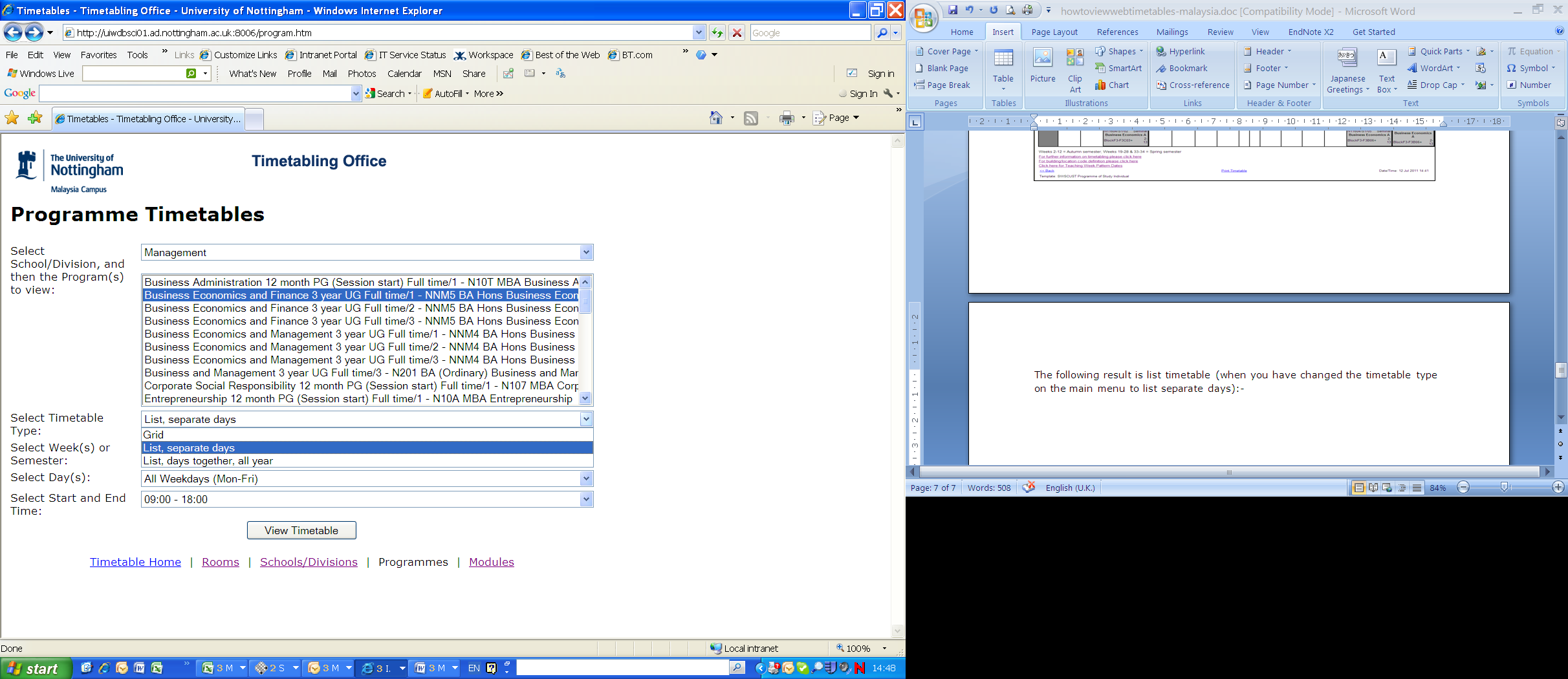
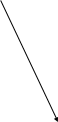
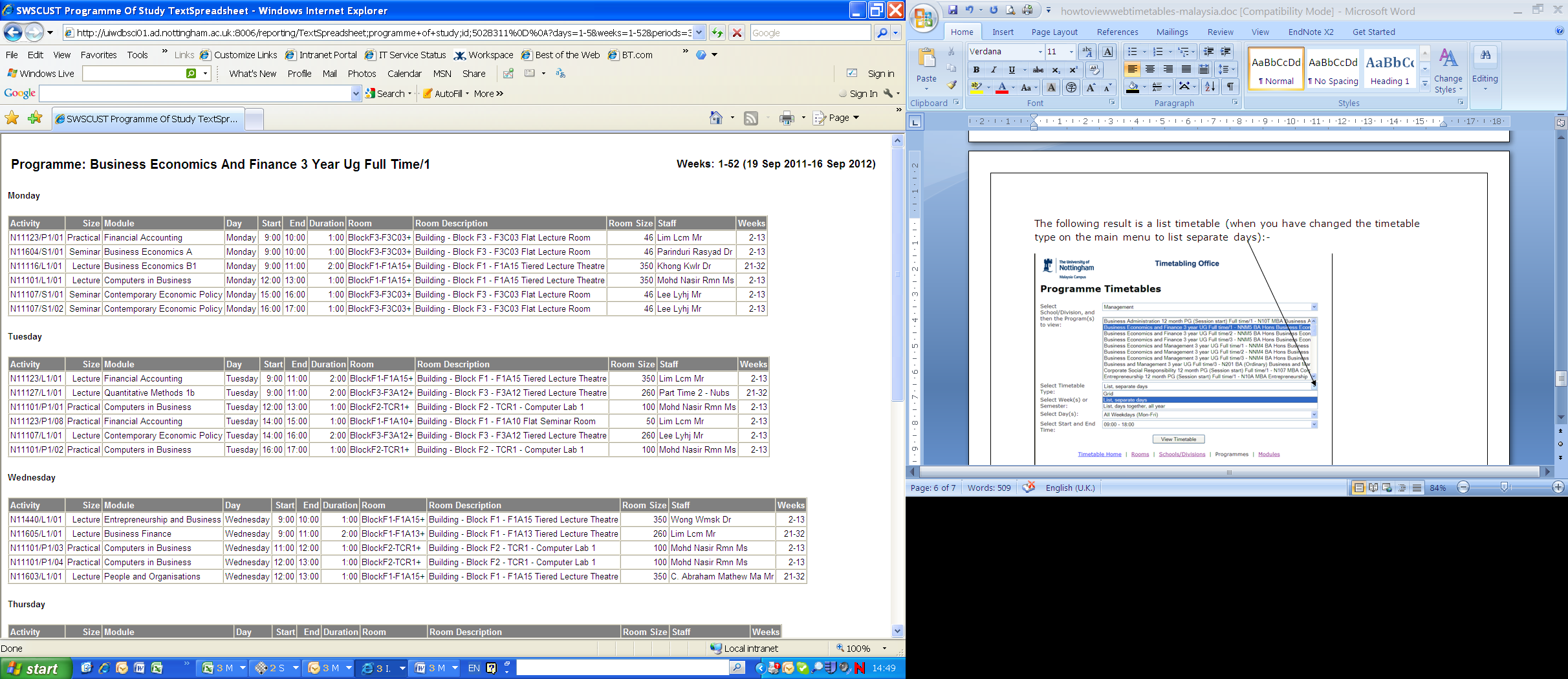
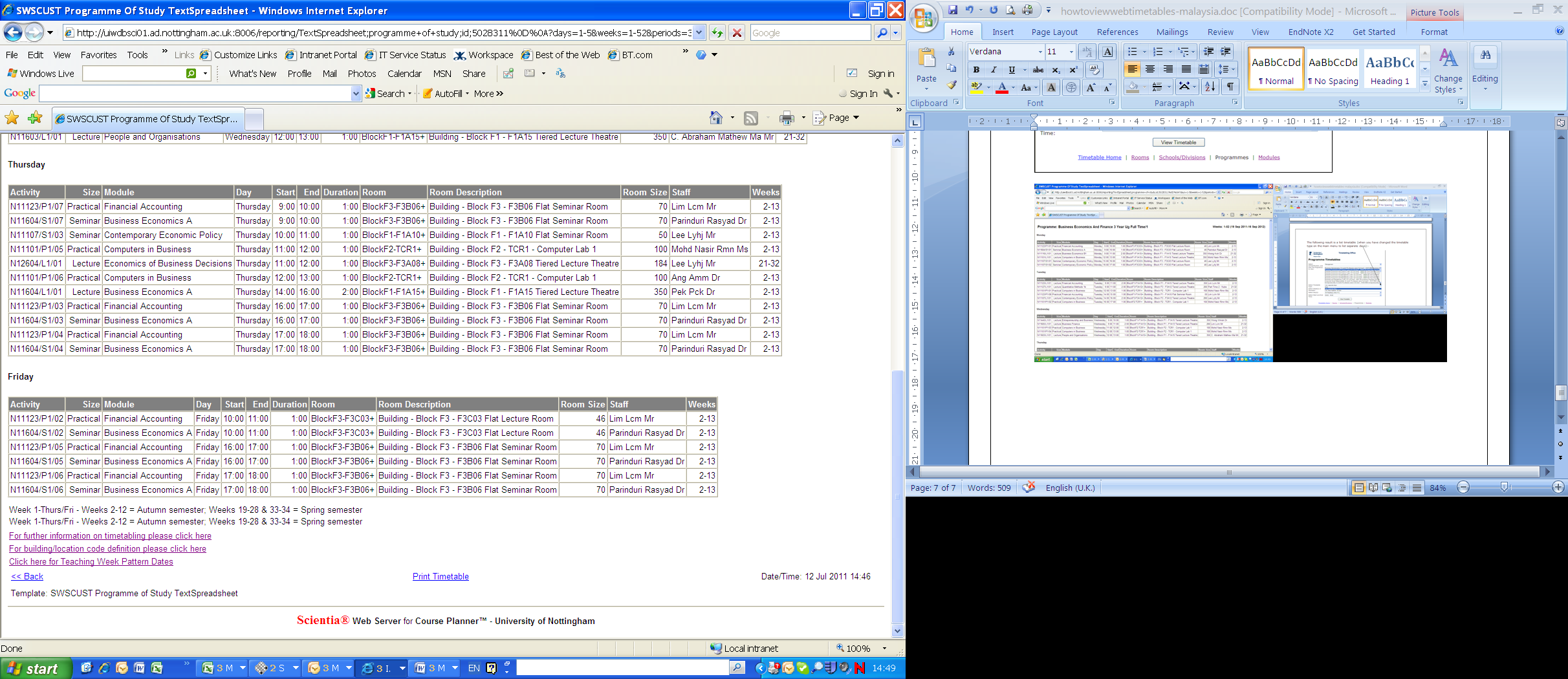
Tags: elect your, s elect, elect, timetables
- EMPTY THEME EMPTY TOMB EASTER THE PLAYERS CHUCK (SEEKER)
- CENTRAL BANK OF CYPRUS EUROSYSTEM ANNEX IV OF THE
- 15 ORDINANCE NO 9632 (NS) AN ORDINANCE ADDING CHAPTER
- HABÍA UNA VES DOS JÓVENES QUE VIVÍAN EN UN
- ZLINEU ZÁKLADNÍ INFORMACE KULTURA SPORT A
- EN ZIZUR MAYOR (NAVARRA) A OCHO DE JUNIO DE
- REAL DECRETO POR EL QUE SE CREAN LAS CATEGORÍAS
- DON XXXXXXXXX EMPLEOCUERPO DE LA ESCALA A EXTINGUIR DE
- PERIHAL BARU PERPANJANGAN ) SURAT PERMOHONAN PERPANJANGAN
- HOME SAFETY – GAS & CARBON MONOXIDE GAS CAN
- Declaracion Jurada Protocolo Aplicable al Covid 19 en Nuestro
- REPUBLIKA HRVATSKA KRAPINSKO – ZAGORSKA ŽUPANIJA Ž U P
- GUIA DE FORMULACIÓN DE PROYECTOS PROGRAMA + CONECTADOS ANILLOS
- 1) PASAPORTE ELECTRONICO ESTAMOS CONECTADOS CON EL SISTEMA RENAPER
- WITAJCIE! PONIŻEJ PODAJĘ WAM TEMATY LEKCJI I NOTATKI KTÓRE
- UNIDAD 1 CIENCIAS NATURALES LOS SERES VIVOS 13 ALUMNADO
- ROPA DNIA 27052014 ROKU (OZNACZENIE ZAMAWIAJĄCEGO) DO WSZYSTKICH
- AMBASSADE DE FRANCE EN ESPAGNE SERVICE DE PRESSE ET
- IASB EXPOSURE DRAFT – FINANCIAL INSTRUMENTS AMORTISED COST AND
- PSICOLOGÍA GENERAL PS VÍCTOR CABRERA VISTOSO ¿CUÁL ES EL
- AGREEMENT OF ADJECTIVES ANSWER SHEET 1 BONITA 26 VERDE
- LA MUESTRA ES UNA COPRODUCCIÓN ENTRE AMBAS INSTITUCIONES EL
- ANEXO 1 ENCUESTA SOBRE LA ENSEÑANZA ACTUAL DE LA
- 1 LA MEMBRANA PLASMÁTICA 11 CONCEPTO LA MEMBRANA PLASMÁTICA
- 62481 MATLAB USERS GUIDE MAY 1981 CLEVE MOLER DEPARTMENT
- THE EVERGREEN STATE COLLEGE SECTION 10100 LAB II CHEMISTRYGEOLOGY
- Advent Conspiracy can Christmas Still Change the World? Advent
- FACTSHEET LGBT+ MEMBERS IN UNISON – HOW TO GET
- „ROBINSON KRUZOE” – TEST ZE ZNAJOMOŚCI LEKTURY 1 Z
- ASESORAMIENTO PARA LA CREACIÓN Y PUESTA EN MARCHA DE
 FIRST NAME SURNAME AGE NAME OF SCHOOL CHURCH
FIRST NAME SURNAME AGE NAME OF SCHOOL CHURCHINFORMACION GENERAL ACERCA DEL SITIO DE LA MUESTRA Y
HWP NO HOT OR OPEN FLAME WORK –
 REAL FEDERACION ESPAÑOLA DE CICLISMO REGLAMENTO PARTICULAR VUELTA CICLISTA
REAL FEDERACION ESPAÑOLA DE CICLISMO REGLAMENTO PARTICULAR VUELTA CICLISTA DRAFT SMALL ISLAND DEVELOPING STATES DISASTERS RISK AND VULNERABILITY
DRAFT SMALL ISLAND DEVELOPING STATES DISASTERS RISK AND VULNERABILITY WIPOGRTKFIC86 PÁGINA 24 OMPI S WIPOGRTKFIC86 ORIGINAL INGLÉS FECHA
WIPOGRTKFIC86 PÁGINA 24 OMPI S WIPOGRTKFIC86 ORIGINAL INGLÉS FECHA Uniwersytet Kardynała Stefana Wyszyńskiego Wydział Nauk Humanistycznych Sympozjum Odpowiedzialność
Uniwersytet Kardynała Stefana Wyszyńskiego Wydział Nauk Humanistycznych Sympozjum Odpowiedzialność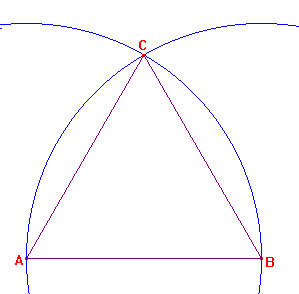 3º ESO UNIDAD 3 SUCESIONES TECNOLOGÍS INFORMACIÓN » COMUNICACIÓN
3º ESO UNIDAD 3 SUCESIONES TECNOLOGÍS INFORMACIÓN » COMUNICACIÓN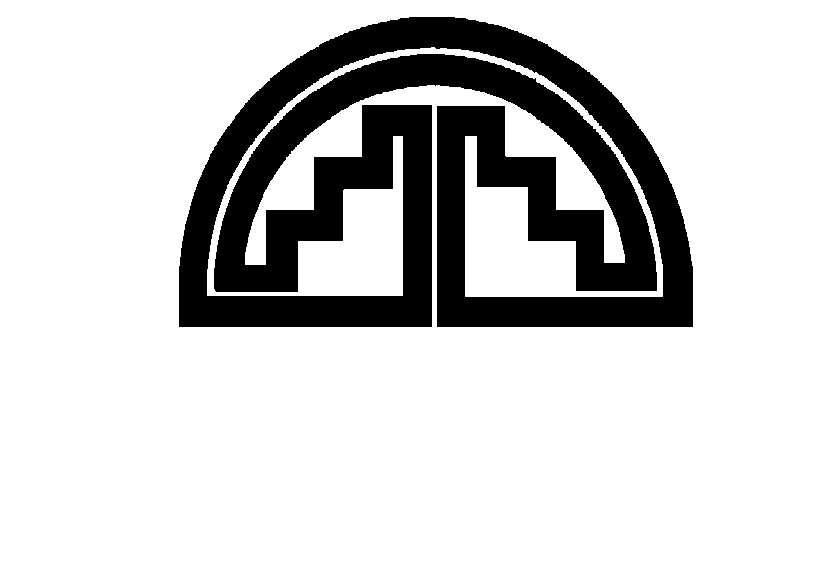 COMUNIDAD ANDINA SECRETARIA GENERAL RESOLUCIÓN 025 13 DE NOVIEMBRE
COMUNIDAD ANDINA SECRETARIA GENERAL RESOLUCIÓN 025 13 DE NOVIEMBREESTUDIO GRAMATICAL (DE LAS PARTICULARIDADES DEL LENGUAJE) ES ESTRUCTURAL
 KNIHY PLNÉ EMOCÍ ROBERT BRYNDZA POKRAČUJE S FANTASTICKOU SÉRIÍ
KNIHY PLNÉ EMOCÍ ROBERT BRYNDZA POKRAČUJE S FANTASTICKOU SÉRIÍSAMMANTRÄDE MED STORA SKEDVI HEMBYGDSFÖRENINGS STYRELSE DEN 17 MAJ
 F EDERATION OF GYMNASTICS OF MACEDONIA PARTIZANSKA BR25 7000
F EDERATION OF GYMNASTICS OF MACEDONIA PARTIZANSKA BR25 7000ROOM 219 SOCIAL WORK SW 40 ID COURSE SECT
DEİYONİZE SU SİSTEMİ TEKNİK ŞARTNAMESİ 1 CIHAZ TERS OSMOZ
ZAŁĄCZNIK NR 4 SZCZEGÓŁOWY OPIS PRZEDMIOTU ZAMÓWIENIA LP
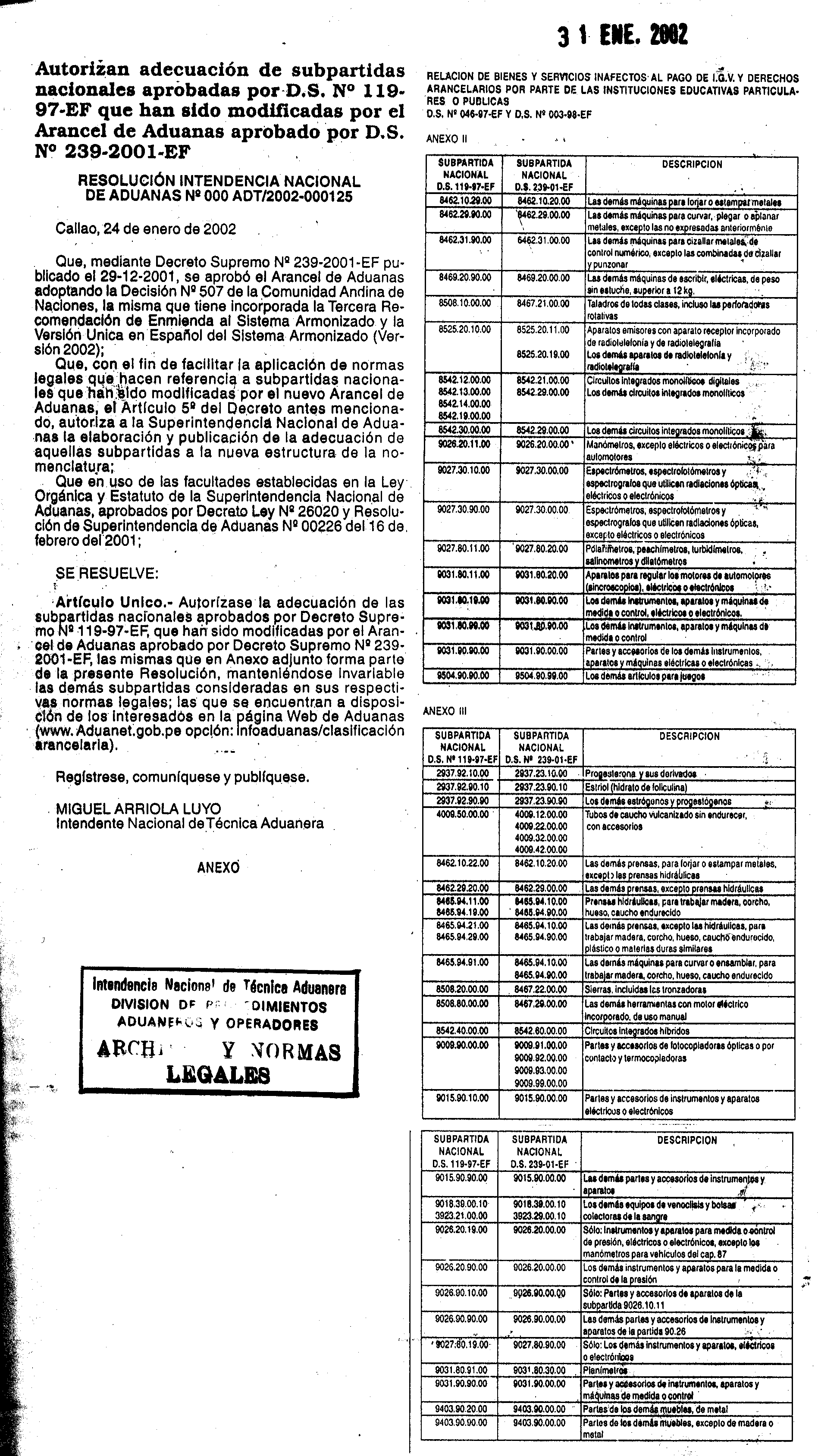 ANEXO 1 BIENES MATERIA DEL BENEFICIO BIENES DEL ANEXO
ANEXO 1 BIENES MATERIA DEL BENEFICIO BIENES DEL ANEXO CHEMISTRY MARKING PERIOD 1 QUARTERLY STUDY GUIDE MATTER AND
CHEMISTRY MARKING PERIOD 1 QUARTERLY STUDY GUIDE MATTER AND FORMATO INFORME DE SUPERVISIÓN PROCESOSUBPROCESO GESTIÓN ADMINISTRATIVA Y LOGÍSTICA
FORMATO INFORME DE SUPERVISIÓN PROCESOSUBPROCESO GESTIÓN ADMINISTRATIVA Y LOGÍSTICA INSTRUCTIVO PARA LA RÚBRICA DE HOJAS MÓVILES EN LA
INSTRUCTIVO PARA LA RÚBRICA DE HOJAS MÓVILES EN LA