JCOUNT COUNTER CREATED YOUR COUNTER HAS BEEN CREATED USE
JCOUNT COUNTER CREATED YOUR COUNTER HAS BEEN CREATED USE
JCount Counter Created
JCount Counter Created
Your counter has been created. Use a text editor such as notepad to paste the following HTML code into your web page. To do this, drag your mouse over the
following code to select it. Then, go to the edit menu of your browser and select copy. Then, use notepad (or another text editor) to open your web page. Once you
have the page open in notepad, click the mouse where you want the counter, and select paste from the edit menu. Save the pagein notepad, and your counter will
now be inserted. Do not use an HTML (web page) editor to paste this code into your page. If you need more help with pasting your counter, please see the pasting
help page.
<!--webbot bot="HTMLMarkup" startspan -->
<center>
<APPLET codebase="http://www.jcount.com" CODE="Counter.class"
width=500 height=70 archive=jcount.jar>
<PARAM name="cabbase" value="jcount.cab">
<PARAM name="bgcolor" value="#000000">
<PARAM name="counter_id" value="259061">
<PARAM name="increment" value="false">
<PARAM name="CGI_configuration" value="true">
<a href="http://www.jcount.com/cgi-bin/counter_stats.cgi?counter_id=259061">
<img src="http://www.jcount.com/cgi-bin/backup_counter.cgi?counter_id=259061" nosave border=0>
</a></APPLET><br>
<a href="http://www.jcount.com/cgi-bin/free_button_clicked.cgi">
<img src="http://www.jcount.com/cgi-bin/updater.cgi?counter_id=259061&increment=true" nosave border=0 width=133 height=53></a>
<p><!-- Beginning of guestbook code. Guestbook by www.guestbookdepot.com -->
<a href="http://www.guestbookdepot.com/cgi-bin/guestbook.cgi?book_id=2889">view my guestbook</a>
<a href="http://www.guestbookdepot.com/cgi-bin/sign_book.cgi?book_id=2889">sign my guestbook</a>
<!-- End of guestbook code --><br>
</center>
<!--webbot bot="HTMLMarkup" endspan -->
If you want to change the value of the counter, first click the counter to bring up the information window. Then, Click the configure button on the bottom of the
information window. It will bring up a configuration page to allow you to change several things about your counter.
About Your Guestbook
The links to your new guestbook have been automatically inserted into the JCount code. You should visit your new guestbook and click on the link that says
"configure this guestbook." The password will be the same as your counterpassword. If you would like more information on your guestbook, please visit Guestbook
Depot.
Your e-mail address:
Tags: counter created, the counter, counter, created, jcount
- 4 EL RECIBO DE SALARIOS LA NÓMINA ACTIVIDADES
- PACKAGING FROZEN SPECIMENS PURPOSE THIS PROCEDURE PROVIDES INSTRUCTION ON
- LĪGUMS NR [CONTRACTNUMBER] PAR SADZĪVES ATKRITUMU APSAIMNIEKOŠANU ILŪKSTES NOVADA
- NORMAL INTRUSIVE THOUGHTS THE TABLE BELOW SHOWS THE RESULTS
- C URRICULUM VITAE 1 NAME MD SHAHIDUL ISLAM 2
- INTESTAZIONE AL SINDACO DEL COMUNE DI POLLONE PIAZZA VINCENZO
- CURRICULUM VITAE ZORAN CVETKOVIĆ DOKTOR VETERINARSKE MEDICINE SPECIJALISTA ZA
- HB 1823 STRICKEN LANGUAGE WOULD BE DELETED FROM PRESENT
- MARCADORES MOLECULARES ÚTILES EN LA SELECCIÓN DE GENOTIPOS DE
- LO QUE YO CREO QUE TENEMOS EN COMÚN POR
- KENYA GAZETTE SUPPLEMENT NO (LEGISLATIVE SUPPLEMENT NO) LEGAL NOTICE
- UNIVERSIDAD NACIONAL DE MORENO PROYECTO DE EXTENSIÓN UNIVERSITARIA AÑO
- UNIVERSIDAD PEDAGÓGICA JUAN MARINELLO MATANZAS CUBA II TALLER INTERNACIONAL
- 2.%20Informe%20verificacion%20basado%20en%20informe%20final%20uso%20soluciones%20amistosas%20ante%20la%20CIDH
- EFFECTS OF STOCKING RATE AND SUPPLEMENTATION ON THE PRODUCTIVITY
- VARIANCE FOR SPECIMEN TREE REMOVAL IN BALTIMORE CITY SPECIMEN
- UMOWA O ZARZĄDZANIE ZAWARTA W DNIU 2011
- LOGIN VIA SURFCONEXT SELECT AN ACCOUNT TO LOGIN TO
- STATEMENT OF COAUTHORS OF JOINT PUBLICATIONS TO WHOM IT
- TRIBUNAL ADUANERO NACIONAL EXPEDIENTE 0312012 SENTENCIA 0262012 VOTO 0322012
- III PRIEDAS PAVOJINGUMO FRAZIŲ SĄRAŠAS PAPILDOMA INFORMACIJA APIE PAVOJŲ
- fileDownload.aspx?id=1555385_8055udf_ABIERTO+ATENCION+Y+PROMOCION+TURISTICA+tec
- IES “EGA” DE SAN ADRIÁN JUSTIFICANTE DE FALTAS DE
- INTERNET SCAVENGER HUNT USING THE INTERNET ANSWER THE FOLLOWING
- LOVE DEATH AND THE MEANING OF LIFE IN TO
- THIS IS A LIST OF THE VARIOUS AVI AND
- EXAMINATION GUIDE 314 SERVICEMARK SPECIMENS AUGUST 2014 SERVICEMARK SPECIMENS
- ORDEN 2017 DE DE LA CONSEJERÍA DE POLÍTICAS
- BID FORM FOR POLICY SESSIONS THE CONFERENCE PLANNING COMMITTEE
- PROCEDURE GLUCOSE OSR6121 OSR6221 AND OSR6621 THIS PROCEDURE IS
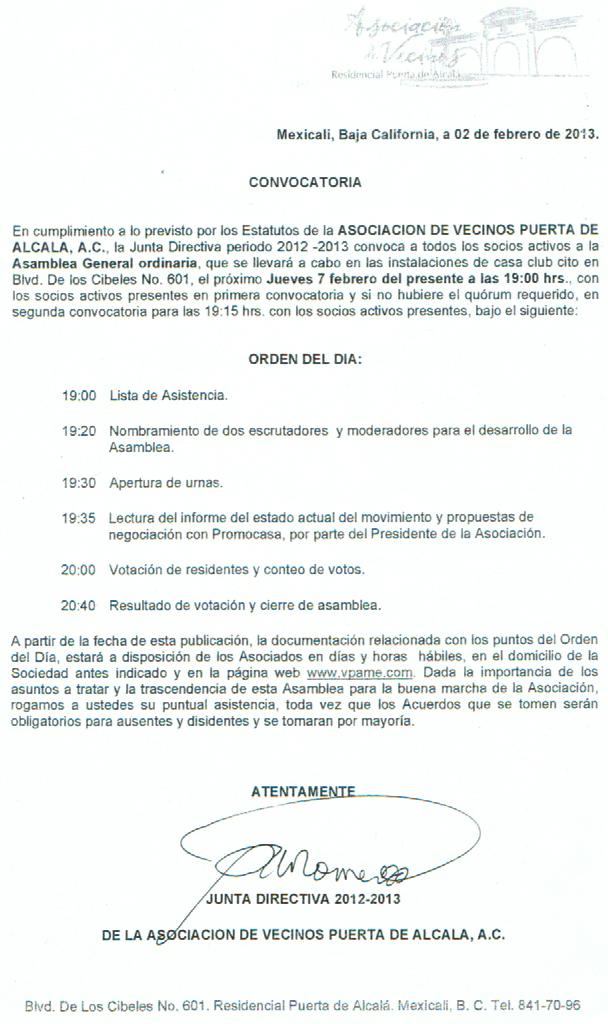 CONSTITUIDOS EN LAS INSTALACIONES DE LA CASA CLUB DEL
CONSTITUIDOS EN LAS INSTALACIONES DE LA CASA CLUB DELEL BAUTISMO DE LOS NIÑOS CONTENIDO PROLOGO CAPITULO I
JOHANNA B HOLM CONTACT INFORMATION ADDRESS AHF 107 3616
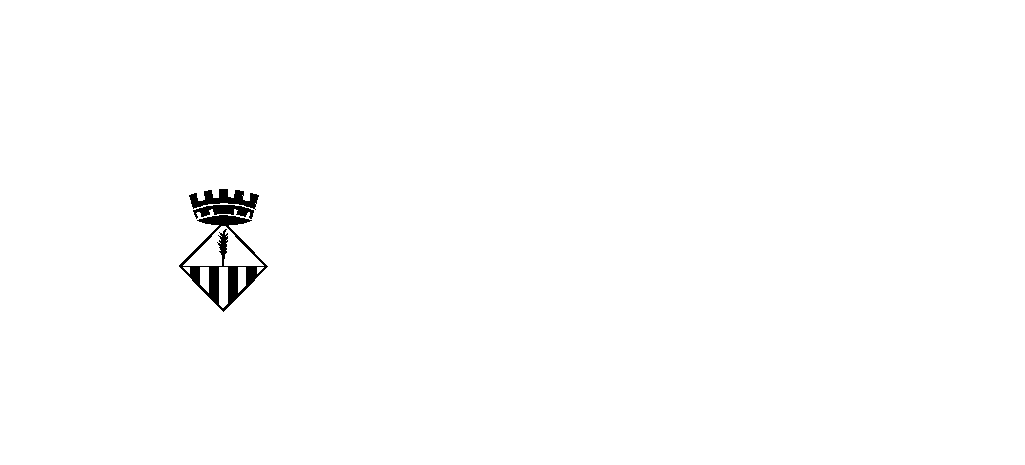 AJUNTAMENT D’ARGENTONA SOLLICITUD D’AJUT PER TAL DE REDUIR L’IMPORT
AJUNTAMENT D’ARGENTONA SOLLICITUD D’AJUT PER TAL DE REDUIR L’IMPORT COTON MANOR & LAMPORT HALL WEDNESDAY 6TH MAY 2009
COTON MANOR & LAMPORT HALL WEDNESDAY 6TH MAY 2009GERIATRISK SYKEPLEIE TIDSSKRIFT FOR SYKEPLEIERE I GERIATRI OG DEMENS
ACTO INSTITUCIONAL ENTREGA DE DISTINCIONES A PERSONALIDADES DEL MUNDO
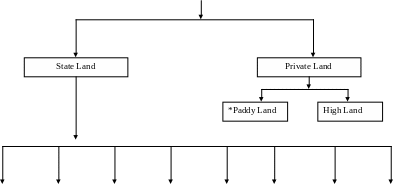 SRI LANKA 28692 NORTHEAST IRRIGATED AGRICULTURE PROJECT (NEIAP) FUNDED
SRI LANKA 28692 NORTHEAST IRRIGATED AGRICULTURE PROJECT (NEIAP) FUNDEDKARTA PRZEDMIOTU NAZWA PRZEDMIOTU KULTURA JĘZYKA 1 USYTUOWANIE PRZEDMIOTU
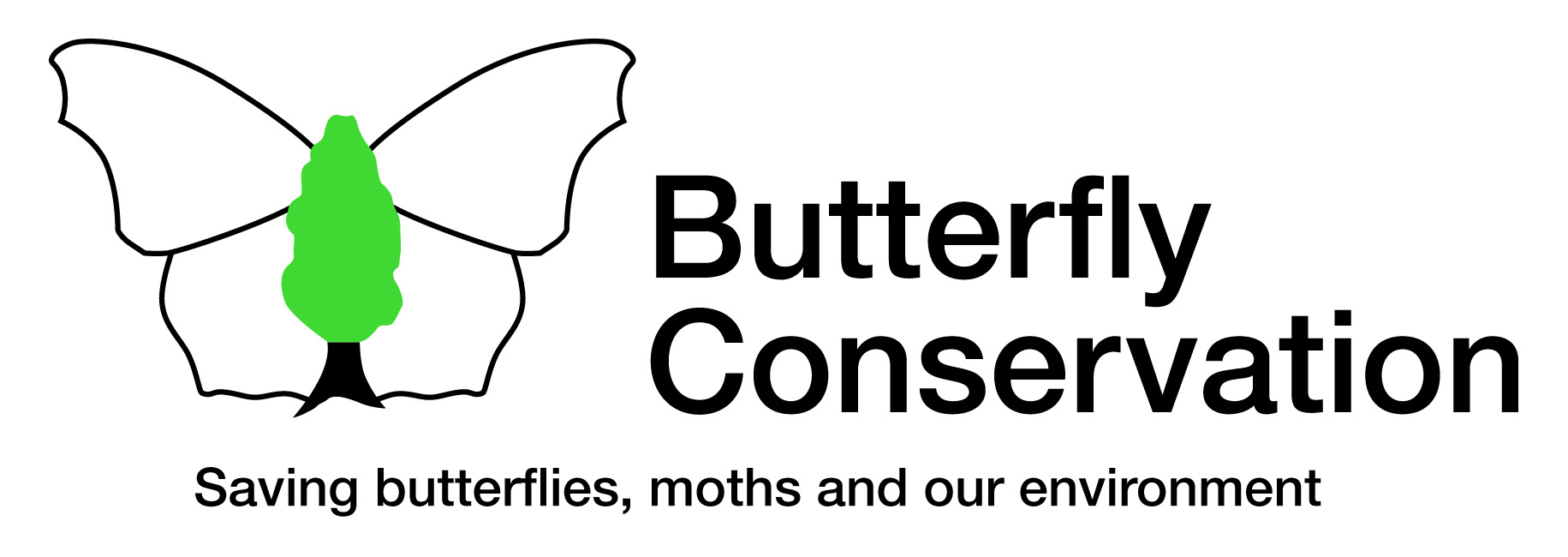 PRESS RELEASE FOR IMMEDIATE RELEASE ALL THE BETTER FOR
PRESS RELEASE FOR IMMEDIATE RELEASE ALL THE BETTER FORLISTE DES MOTS LES PLUS FRÉQUENTS DE LA LANGUE
ESQUEMA DE PROGRAMACIÓN DIDÁCTICA 0 ÍNDICE 1 EL CENTRO
ZARZĄDZENIA DYREKTORA RDLP WE WROCŁAWIU WYDANE W 2012 ROKU
TOP OF FORM GUIDELINES FOR APPOINTMENTS TO POSITIONS NOT
 SOLICITUD DE MODIFICACIÓN DE LA AUTORIZACIÓN DE FUNCIONAMIENTO DE
SOLICITUD DE MODIFICACIÓN DE LA AUTORIZACIÓN DE FUNCIONAMIENTO DE МИНИСТЕРСТВО НАУКИ И ВЫСШЕГО ОБРАЗОВАНИЯ РОССИЙСКОЙ ФЕДЕРАЦИИ ФЕДЕРАЛЬНОЕ ГОСУДАРСТВЕННОЕ
МИНИСТЕРСТВО НАУКИ И ВЫСШЕГО ОБРАЗОВАНИЯ РОССИЙСКОЙ ФЕДЕРАЦИИ ФЕДЕРАЛЬНОЕ ГОСУДАРСТВЕННОЕPOGOSTA VPRAŠANJA V1 V NEKATERIH PRIMERIH NPR PRI ŠIFRAH
CIÈNCIES DE LA NATURALESA 1R ESO PRÀCTICA OBSERVACIÓ DE
ANEXO VIII ACUERDO PROGRAMAS DE RENDIMIENTO EN …………………… A
“ALLEGATO 2” ALL’ ENTESEDE PERIFERICA…………………………………… VIA……………………………………………… N…… CAP…………LOCALITÀ……(……) DOMANDA