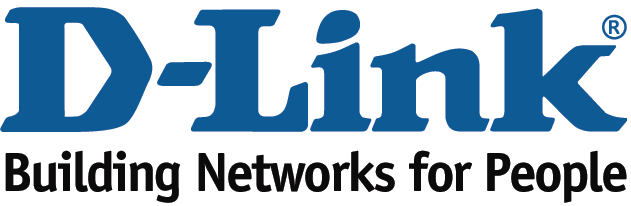CONFIGURATION EXAMPLES FOR THE DLINK NETDEFEND FIREWALL
CONFIGURATION EXAMPLES FOR THE DLINK NETDEFEND FIREWALL120 1201) NEW CONFIGURATION FILE PARAMETERS A)
10 PRELIMINARIES CONFIGURATION SPACE TANGENT SPACE DEGREE OF FREEDOM
14 SCHOOL CHANGES LIST OF SCHOOL CLOSURES AND RECONFIGURATIONS
201112 SCHOOL CHANGES LIST OF SCHOOL CLOSURES AND RECONFIGURATIONS
201819 SCHOOL CHANGES LIST OF SCHOOL CLOSURES AND RECONFIGURATIONS
The D-Link IPS Signature Service provides you with access to all the latest D-Link IPS Signatures, including the highly unique component based signatures
|
|
|
|
|
|
Configuration examples for the D-Link NetDefend Firewall series DFL-210/800/1600/2500
Scenario: How to configure transparent mode in DHCP network environment
Last
update: ![]() OverviewIn
this document, the notation Objects->Address book means that in
the tree on the left side of the screen Objects first should be
clicked (expanded) and then Address Book.
OverviewIn
this document, the notation Objects->Address book means that in
the tree on the left side of the screen Objects first should be
clicked (expanded) and then Address Book.
Most of the examples in this document are adapted for the DFL-800. The same settings can easily be used for all other models in the series. The only difference is the names of the interfaces. Since the DFL-1600 and DFL-2500 has more than one lan interface, the lan interfaces are named lan1, lan2 and lan3 not just lan.
The screenshots in this document is from firmware version 2.11.02. If you are using an earlier version of the firmware, the screenshots may not be identical to what you see on your browser.
To prevent existing settings to interfere with the settings in these guides, reset the firewall to factory defaults before starting.
Configuration examples for the D-Link NetDefend Firewall series DFL-210/800/1600/2500
Scenario: How to configure transparent mode in DHCP network environment
Last
update: ![]() OverviewIn
this document, the notation Objects->Address book means that in
the tree on the left side of the screen Objects first should be
clicked (expanded) and then Address Book.
OverviewIn
this document, the notation Objects->Address book means that in
the tree on the left side of the screen Objects first should be
clicked (expanded) and then Address Book.
Most of the examples in this document are adapted for the DFL-800. The same settings can easily be used for all other models in the series. The only difference is the names of the interfaces. Since the DFL-1600 and DFL-2500 has more than one lan interface, the lan interfaces are named lan1, lan2 and lan3 not just lan.
The screenshots in this document is from firmware version 2.11.02. If you are using an earlier version of the firmware, the screenshots may not be identical to what you see on your browser.
To prevent existing settings to interfere with the settings in these guides, reset the firewall to factory defaults before starting.
Configuration examples for the D-Link NetDefend Firewall series
DFL-210/800/1600/2500
Scenario: How to configure IDP/IPS rule
Last update: ![]()
Overview
In this document, the notation Objects->Address book means that in the tree on the left side of the screen Objects first should be clicked (expanded) and then Address Book.
Most of the examples in this document are adapted for the DFL-800. The same settings can easily be used for all other models in the series. The only difference is the names of the interfaces. Since the DFL-1600 and DFL-2500 has more than one lan interface, the lan interfaces are named lan1, lan2 and lan3 not just lan.
The screenshots in this document is from firmware version 2.11.02. If you are using an earlier version of the firmware, the screenshots may not be identical to what you see on your browser.
To prevent existing settings to interfere with the settings in these guides, reset the firewall to factory defaults before starting.
H
1
The D-Link IPS Signature Service provides you with access to all the latest D-Link IPS Signatures, including the highly unique component based signatures.
The signatures are provided automatically to your D-Link DFL 210/800/1600/2500 Firewall through the D-Link NetDefend IPS Update Service which ensures the highest level of security and speed of delivery.
We would like to provide a configuration example to guide you for fine tuning your IPS rule of D-Link DFL-210/800/1600/2500 Firewall, you as an administrator can more easily configure a proper IPS signature usage. D-Link the latest IPS signature update is in a more fine-granular way which prompts for lower false-positives and a better overall performance.
Scenario: Configure all HTTP signatures for HTTP service (port 80) from LAN net to all net.
Step1: Create a IDP Rule
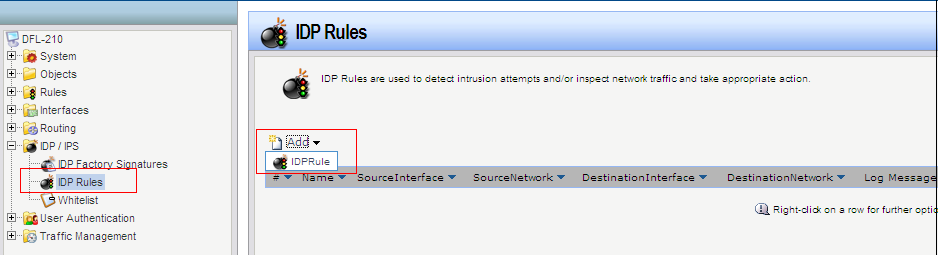
Step2: Specify Service, Source and Destination

<Note> Based on our scenario, if we choose http in Service filed, which means this IDPRule ONLY monitor http traffic, any other traffic type will bypass this rule. You have to create another IDPRule for other services if you want to protect or monitor it.
Step3: Create IDPRuleAction
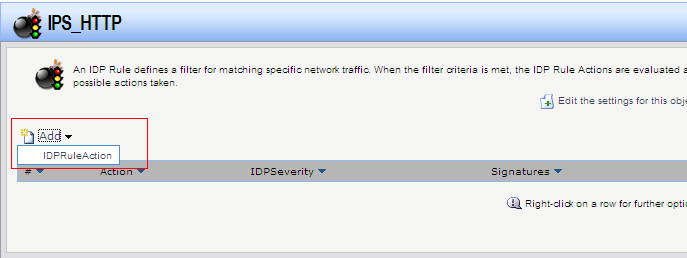
Step4: Select Protect that means “Drop connection”, Audit means “Allow all connect and log” only, or Ignore means “ Do Nothing”.
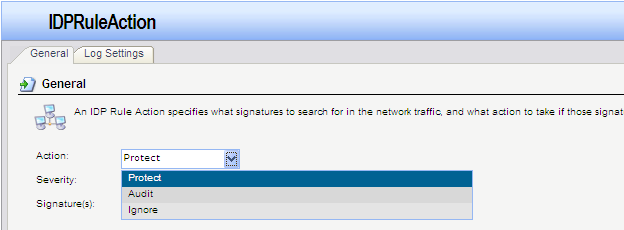
Step5: There are four Severity Scan, Notice, Attack and Virus, administrator can select one of them or all to specify this IDPRule’s severity, Recommend selecting “:All” for fully protecting your network
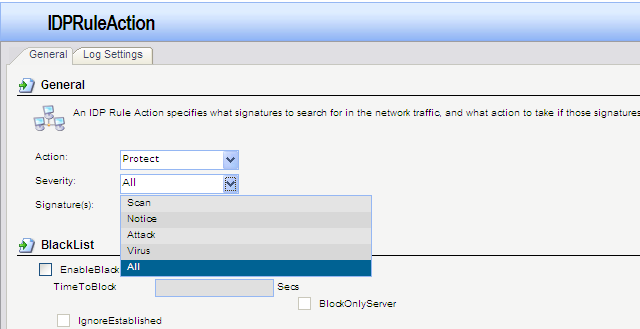
Step6: Select signature which you want to use it to protect your network, you can manual type IDS_HTTP* which includes IDS_HTTP_CGU, IDS_HTTP_CISCO, IDS_HTTP_GENERAL and IDS_HTTP_MICROSOFTIIS.
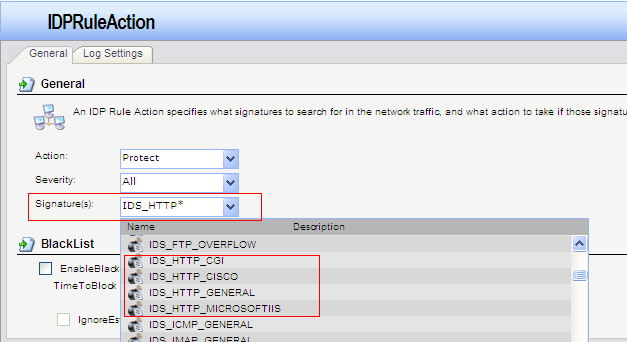
“*” means include all, for example, IDS_HTTP* is including all IDS_HTTP signature, IDS* is including all IDS signature, if you use ** that will include all signatures.
You can either create four IDPRuleAction, as below rule number 2 to number 5, or you can use rule number 1 instead of rule number 2 to number 5
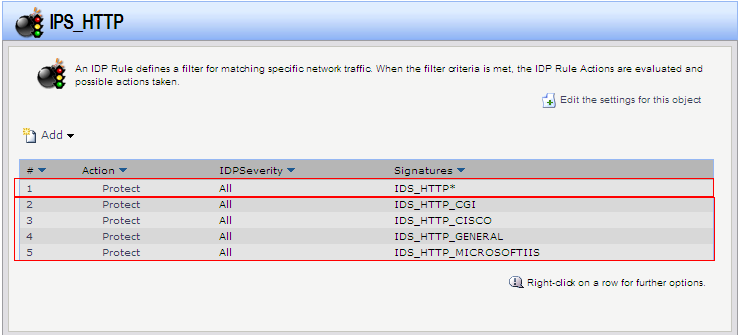
Step7: Click “Log Settings” check “Enable logging” to receive IPS log, there are nine severities for IPS log, and you can select one of them to specify what the severity of this IPS log is. All IPS log will be shown on Iogging of Status in the mean bar of firewall Web UI.
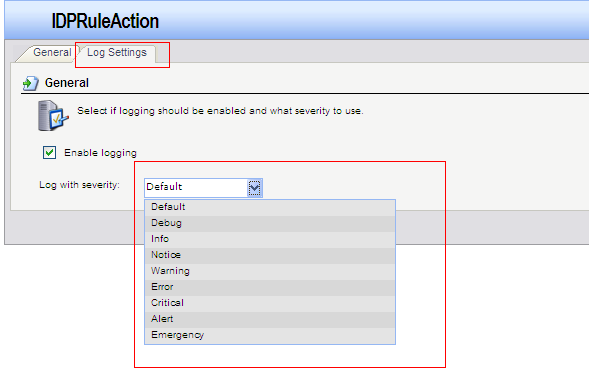
! Reminder:
For avoiding False-Positive and False-Negative, administrator has to consider what kind of service or signature should be specified “Protect”, which kind of service or signature should be specified “Audit” or “Ignored”, for example, administrator selects all IDP signature for all service and the action is “Protect” in IDPRule, it may block some normal traffic as ping or scan, administrator can refer the detail description of IDP Factory Signature from firewall web UI or IPS advisory on NetDefend Center (http://security.dlink.com.tw) to help you set IDP rule correctly.
a Guide to Configuration Management for Intelligent Transportation Systems
Abstract Number 0020149 Configurations in Manufacturing Strategy an Application
ACT 20175 PENSION REFORM SAP BENEFIT CONFIGURATION CHANGES ACT
Tags: configuration examples, a configuration, netdefend, examples, dlink, configuration, firewall
- 20112012 DATA STANDARDS CHANGE DOCUMENT SECTION 4 CODE
- ACORDO COLETIVO DE PRORROGAÇÃO DA JORNADA DE TRABALHO E
- ZAKON O RATIFIKACIJI SPORAZUMA MED REPUBLIKO SLOVENIJO IN OTOKOM
- PHILIPP WEISS LISNATA LJUBAV PIŠEM LIJEVOM RUKOM A DESNOM
- INTRODUCCIÓN A BAYONAS UN PUEBLO DESAPARECIDO EN LA SIERRA
- FORMAS INDETERMINADAS SON FORMAS INDETERMINADAS NO SON INDETERMINACIONES LAS
- EVANGELICAL BIBLE COLLEGE OF WESTERN AUSTRALIA EVANGELICAL BIBLE COLLEGE
- TRAIL BIKE RIDING – OTWAYS FS0107 THE OTWAYS THE
- GRIEGO GRIEGO I Y II SON MATERIAS TRONCALES DE
- PRESIDENT’S MESSAGE ON BEHALF OF THE BOARD OF DIRECTORS
- 2 BREVE CURRICULUM VITAE Mª CARMEN PEREIRA DOMÍNGUEZ
- NA TEMELJU ČLANKA 209 ZAKONA O VODAMA (NARODNE NOVINE
- PIANO DI LAVORO ANNUALE 20192020 DOCENTE TALAMO CATERINA
- INTRODUCTION TO COLLECTION ASSESSMENT ARLIS WORKSHOP MAY XX
- ESSAY 2 ANDREW THE PURPOSE OF LAUGHING WITH SUSANNA
- 3GPP TSGSA3 MEETING 101E S3203077 EMEETING 9 – 20
- VICROADS SECTION 713 BEACHING THIS SECTION CROSSREFERENCES
- SEZNAM UČBENIKOV IN DELOVNIH ZVEZKOV V ŠOLSKEM LETU 20162017
- SAMPLE PRESS RELEASE AND ANNOUNCEMENT FOR SERRV FAIR TRADE
- UCL LONDON SCHOOL OF HYGIENE AND TROPICAL MEDICINE AND
- ANALISIS DEL TLC PERU – EEUU EN MATERIA DE
- YUVA (DER BAU) ( SEYIRCIYE GÖRE SOLDA KÜÇÜK BIR
- PHYSICS DEPARTMENT PROFORMA RESEARCH PROPOSAL CONFIRMATION FOR DIRECT
- ATTACHMENT 1 TO PRINCIPLES AND PROCEDURES FOR MAKING CHANGES
- L OGBOOK PROGRAM STUDI PENDIDIKAN DOKTER FAKULTAS KEDOKTERAN DAN
- SOSNOWIEC 14112017R I MIĘDZYNARODOWA KONFERENCJA NAUKOWA PT STYMULOWANIE
- DEAR MEDICAID CLIENT ARKANSAS MEDICAID HAS CREATED TWO NEW
- APENDICE 1 ANEXO AL CONTRATO Nº COMPROMISO DE
- INTRODUZIONE DI FUORITEMPO – ULTIME NOTIZIE SULL’AIDS MARCO OGGI
- INTRODUCTION IN SEPTEMBER 2010 THE SAFE AND SUSTAINABLE REVIEW
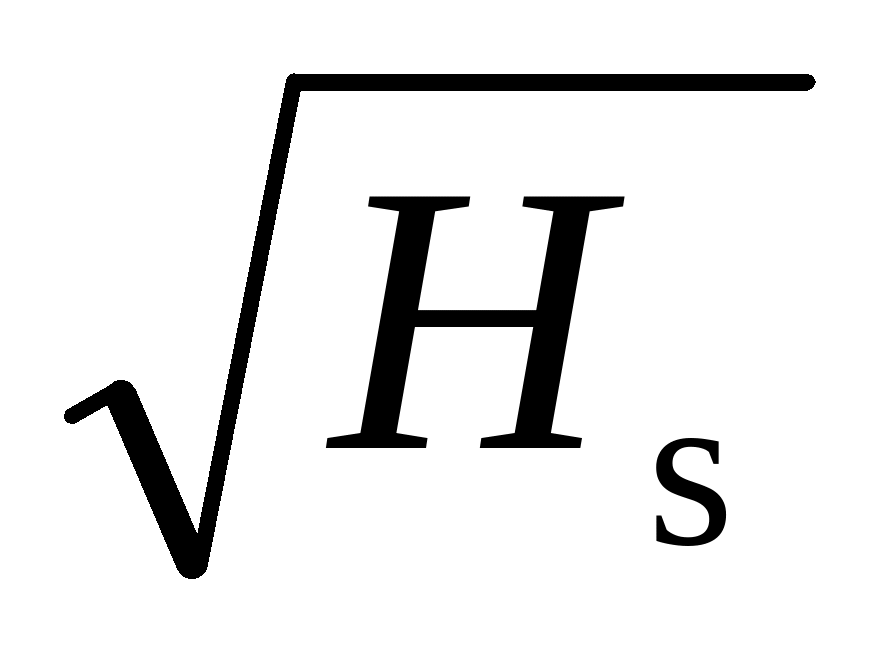 EN DRAFT COMMISSION DIRECTIVE …EC OF […] AMENDING ANNEXES
EN DRAFT COMMISSION DIRECTIVE …EC OF […] AMENDING ANNEXESTHE COSMIC PERSPECTIVE 7E (BENNETT ET AL) CHAPTER 12
 Memorandum for General RFP Configuration To Vendor With Current
Memorandum for General RFP Configuration To Vendor With CurrentTANGGUNG JAWAB SEKOLAH DAN PERGURUAN TINGGI DI BIDANG PENDIDIKAN1
 FORFATTER DORTHE HÖLCK UDDANNELSE CAND SCIENT SOC MED SPECIALE
FORFATTER DORTHE HÖLCK UDDANNELSE CAND SCIENT SOC MED SPECIALEDOLE NAPISAN ZAHTEV STAVITE NA VAŠ MEMORANDUM I POŠALJITE
CONCEPTOS PRESENTES Y FUTUROS DE LA SEPSIS ABDOMINAL
 CORSO STATUTO 24 12084 MONDOVÌ (CN) TEL
CORSO STATUTO 24 12084 MONDOVÌ (CN) TEL OFFENTLIGT UDBUD SUNDHEDSORDNING FOR KOLDING KOMMUNE UDBUDSMATERIALE VERSION 260111
OFFENTLIGT UDBUD SUNDHEDSORDNING FOR KOLDING KOMMUNE UDBUDSMATERIALE VERSION 260111 FICHA DE INSCRIPCION PARTICIPANTES LA INSCRIPCIÓN ESTÁ ABIERTA A
FICHA DE INSCRIPCION PARTICIPANTES LA INSCRIPCIÓN ESTÁ ABIERTA A Union Regionale des Metiers et des Industries de L’hôtellerie
Union Regionale des Metiers et des Industries de L’hôtellerie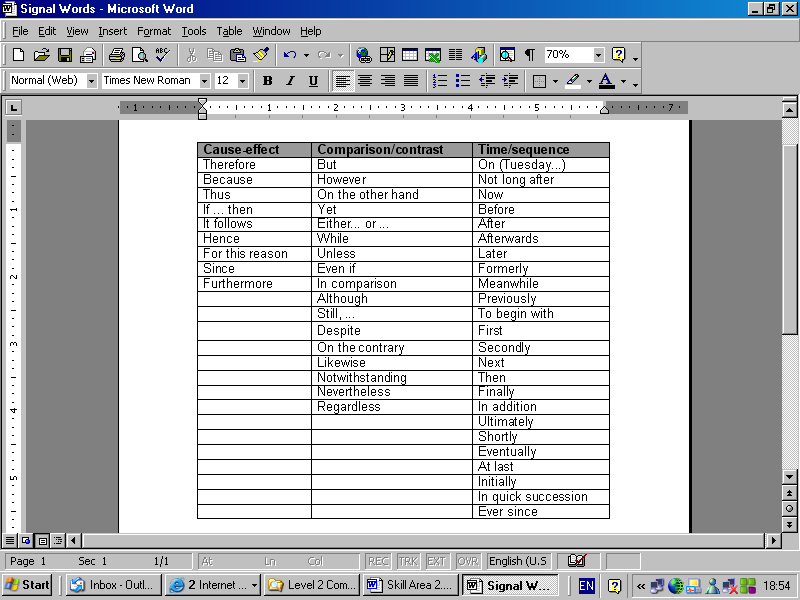 TUTOR MODULE FOR KEY SKILLS COMMUNICATIONS LEVEL 2 TEST
TUTOR MODULE FOR KEY SKILLS COMMUNICATIONS LEVEL 2 TESTWRITER’S THEATRICAL SHORTFORM CONTRACT AS OF DATE 1
PEREZ MOVE MANAGEMENT BLANKET CONTRACT 0000001989 2302 W VALLEY
 OLIVE & OPPONG TRANSFORMING MATHEMATICS WITH GSP 4 PAGE
OLIVE & OPPONG TRANSFORMING MATHEMATICS WITH GSP 4 PAGE ► PLACE THE COUNSELING MEMORANDUM ON THE DEPARTMENT’S OFFICIAL
► PLACE THE COUNSELING MEMORANDUM ON THE DEPARTMENT’S OFFICIAL ADJUDICACIÓN DIRECTA SELECTIVA Nº 0342009MDICEP (PRIMERA CONVOCATORIA) BASES ADMINISTRATIVAS
ADJUDICACIÓN DIRECTA SELECTIVA Nº 0342009MDICEP (PRIMERA CONVOCATORIA) BASES ADMINISTRATIVAS4 İSA UĞURLU SİYASƏTÇİ İLƏ GÖRÜŞÜR (MARK 101727) ƏTRAFLI
 AGENDA ITEM 9410 MINUTES OF PUBLIC BOARD MEETING TUESDAY
AGENDA ITEM 9410 MINUTES OF PUBLIC BOARD MEETING TUESDAY COSUDE PUCP XXIV CURSO LATINOAMERICANO DE METALOGENIA
COSUDE PUCP XXIV CURSO LATINOAMERICANO DE METALOGENIA