EXTENSION TO CELLULAR USER’S GUIDE WITH EXTENSION TO CELLULAR
ISOIEC 100211 DAM 1 MESSAGE STORE EXTENSIONS ANDISOIEC 100216 DAM 1 MESSAGE STORE EXTENSIONS AND
1 COST EXTENSION COST EXTENSION BEFORE PRESENTING A REQUEST
11 GEODB EXTENSION (DATABASE MANAGER) THIS EXTENSION ALLOWS USERS
28213 FISCAL SUSTAINABILITY OF AGRICULTURAL EXTENSION THE CASE OF
33 SUPERSIZING THE MIND EMBODIMENT ACTION AND COGNITIVE EXTENSION
Welcome

Extension to Cellular User’s Guide
With Extension to Cellular, incoming calls to your office phone reach you while you travel, when you work at another location, or even while you walk around the workplace. This “one number reach ability” means that you can respond immediately to urgent business matters. And when you cannot respond, your voice mail picks up your messages.
You connect to or disconnect from Extension to Cellular as you need to. Regardless of whether Extension to Cellular is enabled, your cell phone operates as always. You still receive personal calls on your cell phone because personal calls come in through your standard cellular number and service provider. The term “EC500” refers to Extension to Cellular. The EC500 button on the office phone indicates the current state of Extension to Cellular.
How does Extension to Cellular work?
Extension to Cellular treats your cell phone as an extension of your office telephone. After setup, you can use the following methods to enable and disable the Extension to Cellular feature.
To enable, push the Extension to Cellular (EC500) feature button on your office telephone. It may appear on Page Two.
EC500 can also be enabled for an “off-PBX” mode, allowing the feature to be activated or de-activated when away from your desktop phone.
Once enabled, your cell phone becomes an extension of your office telephone, and you can answer calls on your cell phone that were made to your office number.
When you do not want incoming calls to go to your cell phone, you disable Extension to Cellular by pressing the EC500 button. When you disable Extension to Cellular, incoming calls follow the coverage path that is set up for your office telephone.
Receiving and making calls
After Extension to Cellular is administered and enabled, you can begin receiving calls to your office phone on your cell phone.
When using your cell phone, be aware that some situations described may not apply to you or may not function exactly as described. Your contract with your cellular service provider may override or restrict certain functions, or prevent them from operating as described. For this reason, you should be completely familiar with both your
cell phone’s operation and the conditions of your cellular service contract before using
this feature.
Receiving calls
When EC500 is activated, calls to your office phone ring simultaneously on both your office phone and your cell phone.
Managing calls
When you are on an Extension to Cellular call, the Call Management features described in this section are available.
Call Waiting
If your cell phone supports Call Waiting, a second incoming call to your office number is delivered to your cell phone even if your cell phone is currently in use. You can answer the second call, switch between the two calls, or conference the calls. For cell phones, these features operate as described in your cell phone documentation and do not involve Extension to Cellular or your Avaya phone system.
Note: For your cell phone, Call Waiting, switching between calls and conferencing are available only if both of the following are true:
these features are supported by your cellular service provider, and
these features are part of your cellular service contract.
Switching from your cell phone to your office phone
Because Extension to Cellular allows your cell phone to function as an extension of your office phone, you can switch between the two phones when you are in the office. For example, you enable Extension to Cellular on your cell phone before leaving for work and receive a call on the way. The call continues as you arrive at your office and proceed to your desk. At that point you’d like to use your office phone to
continue the call (this saves additional cell phone charges).
Note: Extension to Cellular works wherever your cell phone currently works. You may lose cell phone calls while in your building because of poor reception.
To switch to the office phone while you are on your cell phone with an Extension to Cellular call:
1. Pick up the office phone’s handset or turn the speaker on.
2. Press the lighted “call appearance” (line indicator) button on your office phone that shows the line that is currently in use. You are now conferenced onto the existing call.
3. Disconnect your cell phone from the call by pressing the appropriate “end call” button on your cell phone.
4. Continue speaking using your office phone handset or speaker
Voice mail
Unanswered office calls are usually routed to your office voice mail after a predetermined number of rings. If your cellular service provider offers voice mail, you can use Extension to Cellular to send unanswered calls to your preferred voice mail system by default. ITS can set the number of rings before no answer so that your preferred voice mail system (office or cellular) picks up unanswered calls first.
Using EIPT voice mail to receive your messages
To receive voice messages through your office voice mail system, the voice mail feature of your cellular service provider must be set to ring longer than your office voice mail system. For example, if your office voice mail automatically picks up an unanswered call on the third ring, you must set the voice mail on your cell phone to pick up unanswered calls on the fourth or fifth ring. This action ensures that your office voice mail picks up all unanswered calls before your cellular voice mail system does.
If you cannot set the number of rings on your cell phone yourself, your cellular service provider can help you. Before you ask your service provider, ensure that you know the number of unanswered rings that are required for your office calls to be sent to your office voice mail system. Ask your service provider to set the number of unanswered rings (or rings before calls go to cellular voice mail) to a higher number. For example, if your office calls are sent to your office voice mail after four rings, ask your service provider to set your unanswered call coverage path to at least five rings.
Note: If you use your cell phone exclusively for business, your cellular service provider can disable your cellular voice mail so that all messages go to your office voice mail. Otherwise, when your cell phone is turned off, calls may go to you cellular voice mail immediately.
Enabling/disabling Extension to Cellular
Follow the guidelines and procedures in this chapter to enable/disable Extension to Cellular on your cell phone on a regular basis.
Enable Extension to Cellular when you want to answer calls placed to your office number on your cell phone (for example, while you are out of the office during business hours).
Disable Extension to Cellular when you want calls to your office number to ring only in the office at your desk, and not ring on your cell phone.
Enabling Extension to Cellular using a feature button on your office phone
You can enable Extension to Cellular from a soft key on your office phone. The administered EC500 Feature Status button label appears darkened when EC500 is enabled.
Enabling Extension to Cellular from remote
Local dial codes have been established to allow EC500 users to control activation and de-activation of the feature and other complimentary features when “off-pbx”. Use of the dial codes requires that the calls to the dial codes be initiated from the device programmed as your EC500 device. Most often that device is a cell phone; however the EC500 device may be a land-line such as the user’s home number. The EIPT system uses Caller ID to match the number calling the dial codes to its database of EC500 device numbers. Once it matches the EC500 device number, it activates the appropriate feature on the EIPT station number associated with the EC500 device number. See the chart of dial codes in the table below.
Feature access dial codes for remote activation
|
Number to Dial |
|
|
Conference on Answer: |
754-6976 |
|
Drop Last Added Party: |
754-6978 |
|
Last Number Dialed: |
754-6983 |
|
Off-PBX Call Enable: |
754-6986 |
|
Off-PBX Call Disable: |
754-6987 |
|
Send All Calls: |
754-6989 |
|
Send All Calls Cancel: |
754-6990 |
|
Transfer On Hang-Up: |
754-6991 |
|
Transfer to Voice Mail: |
754-6992 |
Disabling Extension to Cellular
Use the following procedures to disable Extension to Cellular. When and how often to disable Extension to Cellular depends upon each individual user, however, you should disable Extension to Cellular under each of the following circumstances:
Before turning your cell phone off
When entering an area where there is no cellular coverage
When roaming
Doing so allows your office voice mail system, rather than cellular voice mail, to pick up missed or unanswered business calls.
Disabling Extension to Cellular using a feature button on your office phone
You disable Extension to Cellular by pressing the EC500 Feature Status button. The darkened EC500 label becomes brighter.
Disabling Extension to Cellular from remote
See instructions above under Enabling Extension to Cellular from remote.
Page
5 EXTENSION 1 THE WORDS BELOW APPEAR IN THE
6 EXTENSION 1 WRITE THE WORDS BELOW IN YOUR
6 FORMULARIO PARA LA PRESENTACION DE PROYECTOS DE EXTENSION
Tags: cellular user’s, to cellular, cellular, extension, user’s, guide
- İZMİT İZMİR MERSİN GEMİ TRAFİK HİZMETLERİ UYGULAMA TALİMATI BİRİNCİ
- COMUNICADO DE PRENSA MARZO DE 2018 EL GRUPO RENAULT
- DOSSIER DE LA MÀ DE LATUNG LA LA
- RELAZIONE ECONOMICA DI FATTIBILITA’ 1 DATI URBANISTICI 1 COSTO
- WYSTÄX85PIÅX82 BÅX82ÄX85D KRYTYCZNY SYSTEMU NIEOBSÅX82UGIWANY FORMAT ADRESU STRONY USERFILESCATERING
- PÁG 12 DATOS PERSONALES MODELO DE CURRICULUM APELLIDOS
- PLA FORM 4 VERSION 1 NOTICE OF EXERCISE OF
- ARA JOB DESCRIPTION AND RESPONSIBILITIES POSITION TECHNOLOGY SERVICES JOB
- 1120 20091120151201 PÁGINA 4 DE 4 COOPERATIVAS CONCEPTO
- ДЛЯ ЗАКАЗА ДОСТАВКИ ДАННОЙ РАБОТЫ ВОСПОЛЬЗУЙТЕСЬ ПОИСКОМ НА САЙТЕ
- SECUENCIA MIS AMIGOS SON (PROYECTO AMIGOS) ALUMNOSAS GRUPO
- DIFERENCĒTI UZDEVUMI GRAMATISKĀS KONSTRUKCIJAS TEIKUMĀ I 1UZDEVUMS SALIEC PIETURZĪMES
- WISCONSIN TEACHER STANDARDS INDICATORS OF PROFESSIONAL COMPETENCE 10 WISCONSIN
- POLIZA DE SEGURO DE ASISTENCIA A PERSONAS EN VIAJE
- 34 PROTEOMIC REMODELLING OF PROTEASOME IN RIGHT HEART FAILURE
- 17 HAZIRAN 2011 CUMA RESMÎ GAZETE SAYI 27967
- ZAVRŠNI UDARAC ŠOK ZADRUGE – NOVOGODIŠNJI POKLON NOVOM SADU
- 1 ZARZĄDZENIE NR 1482010 2 WÓJTA GMINY TARNÓWKA 1
- 2014 GOVERNOR’S AGRICULTURAL EXCELLENCE AWARD APPLICATION EMAIL APPLICATIONS TO
- ROMEU I JULIETA JULIETA BALLA JULIETA ES FA VEURE
- IAIABC ELECTRONIC TRANSMISSION PROFILE RECEIVERS SPECIFICATIONS RECEIVER NAME VIRGINIA
- ANEXO IV MODELO CURRICULUM I DATOS PERSONALES APELLIDOS Y
- INTRODUKTIONSUDDANNELSEN DOKUMENTATION FOR OPNÅELSE AF KOMPETENCERNE VED ULTRALYDSVEJLEDT ANLÆGGELSE
- 8 АДМИНИСТРАЦИЯ АЙДАРОВСКОГО СЕЛЬСКОГО ПОСЕЛЕНИЯ РАМОНСКОГО МУНИЦИПАЛЬНОГО РАЙОНА ВОРОНЕЖСКОЙ
- DEPARTAMENTO DE MATEMÁTICAS CUARTO DE ESO ACADÉMICAS SEMANA SANTA
- PROTOKÓŁ POMIAROWY LABORATORIUM OBWODÓW I SYGNAŁÓW ELEKTRYCZNYCH GRUPA PODGRUPA
- LEXISNEXIS RECHT 資料庫內容簡介
- STUDY LEAVE POLICY HEENW SCHOOL OF RADIOLOGY AUGUST 2019AUGUST
- 7 SERVICIO NACIONAL DE CAPACITACIÓN Y EMPLEO –
- (1995) PSYCHOANALYTIC REVIEW 82229247 PROJECTIVE IDENTIFICATION AND COUNTERTRANSFERENCE INTERVENTIONS
 ZAŁĄCZNIK DO ROZPORZĄDZENIA MINISTRA ROLNICTWA I ROZWOJU WSI Z
ZAŁĄCZNIK DO ROZPORZĄDZENIA MINISTRA ROLNICTWA I ROZWOJU WSI ZPERO ESE RUIDO BLANCO ¡ES UNA ALARMA A MIS
 ESCOLA DE MAGISTRATURA REGIONAL FEDERAL DA 2ª REGIÃO NÚCLEO
ESCOLA DE MAGISTRATURA REGIONAL FEDERAL DA 2ª REGIÃO NÚCLEO ENTPEEUROPAPARLAMENTETENTPE 2004 2009 PLENARHANDLING DATE{10122007}10122007DATE NODOCSEB6‑05242007NODOCSE TITRETYPEFÖRSLAG TILL RESOLUTIONTITRETYPE
ENTPEEUROPAPARLAMENTETENTPE 2004 2009 PLENARHANDLING DATE{10122007}10122007DATE NODOCSEB6‑05242007NODOCSE TITRETYPEFÖRSLAG TILL RESOLUTIONTITRETYPE 8 S YGN AKT VIA CA 210 WYROK
8 S YGN AKT VIA CA 210 WYROK CLAUSULA INFORMATIVA DIRIGIDA A LOS INTERESADOS EN APLICACIÓN DEL
CLAUSULA INFORMATIVA DIRIGIDA A LOS INTERESADOS EN APLICACIÓN DEL1 ¿CUÁNTOS NÚMEROS DE 5 CIFRAS DIFERENTES SE PUEDE
POVZETEK V SKLADU Z RAZPISNO DOKUMENTACIJO VEZANO NA JAVNI
 WWWGOVUK SEPTEMBER 2013 OUR REF FOI85052 FREEDOM OF INFORMATION
WWWGOVUK SEPTEMBER 2013 OUR REF FOI85052 FREEDOM OF INFORMATION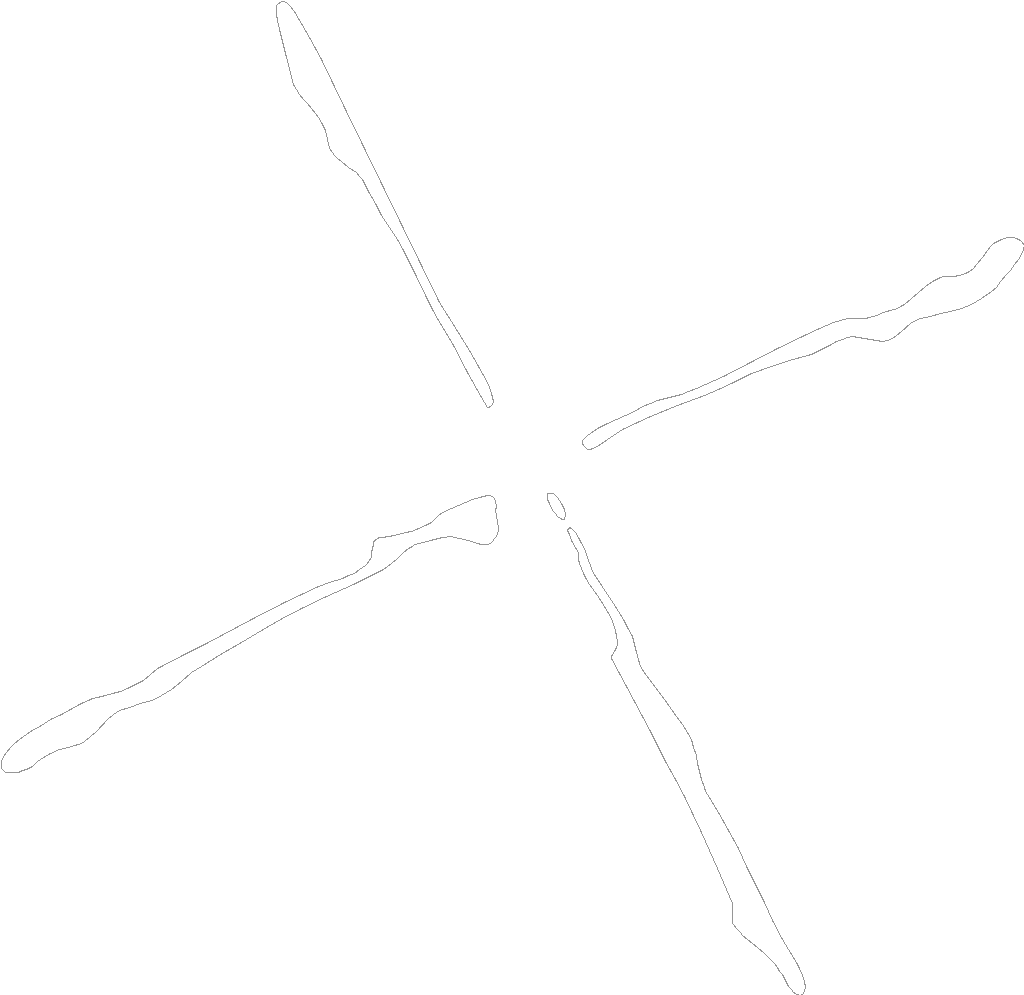 EXCMO AYUNTAMIENTO DE CAMPO DE CRIPTANA CONCEJALÍA DE SERVICIOS
EXCMO AYUNTAMIENTO DE CAMPO DE CRIPTANA CONCEJALÍA DE SERVICIOSLITERATURE WITHIN THE FRAMEWORK OF CATALAN CULTURE IN
LITERATURE CIRCLES ROLE SHEET CONNECTOR NAME DATE
 JÉSSICA GARCÍA SERRANO IES “PORTADA ALTA” TEMA 2 LA
JÉSSICA GARCÍA SERRANO IES “PORTADA ALTA” TEMA 2 LA35 HEAVEN FOR A COP? POLICING A HIGH(ER) CRIME
MOCIÓN SOBRE LA ELABOORACIÓN DE LA MEMORIA ANUAL DE
 – 5 – WNIOSEK O WYDANIE DECYZJI O WSPARCIU
– 5 – WNIOSEK O WYDANIE DECYZJI O WSPARCIUÖNEMLİ NOT SINAV PROGRAMININ HER BIR HÜCRESINDE YER ALAN
CÓDIGO CENTRO NOMBRE RÉGIMEN LOCALIDAD APELLIDOS COORDINADOR NOMBRE COORDINADOR
DOKUMENTACIJA O NABAVI PREDMET NABAVE ELEKTRIČNA ENERGIJA ZA 2021
 APÉNDICE DE LAS DIRECTRICES PARA UNIRSE A LA RED
APÉNDICE DE LAS DIRECTRICES PARA UNIRSE A LA RED