EXERCISE CREATING A BLUEYELLOW HILLSHADE ESTIMATED TIME 5
2006SOM3TFEP002A AGENDA ITEM 3 APEC PANDEMIC RESPONSE EXERCISECARDS EXERCISE FACILITATOR GUIDANCE LEARNING OUTCOME TO GAIN
RECONCILE AND APPROVE PCARD TRANSACTIONS EXERCISES IN THIS
0 20120814 EXERCISES ZEMAX 3 ABERRATIONS 3 PROPERTIES OF
10 THE HÜCKEL APPROXIMATION IN THIS EXERCISE YOU WILL
109 JOURNAL OF EXERCISE PHYSIOLOGYONLINE AUGUST 2021 VOLUME 24
Terrain representation workshop and teaching materials
EXERCISE: Creating a blue-yellow hillshade
ESTIMATED TIME: 5 MINUTES
About using a blue-yellow color ramp for the hillshade
Applying
a yellow to blue color ramp to the hillshaded surface is an effective
method for improving the three-dimensional appearance of a shaded
relief. This method comes from guidelines by the famous Swiss
cartographer, Eduard Imhof. There is an article about it on the
Relief Shading Web site:
http://www.reliefshading.com/colors/yellow_tone.html.

The gray relief shading is either combined with or replaced by a bright yellow tone on the sunlit slopes and blue-grey in the less illuminated areas. The blue simulates atmospheric haze and provides additional pale blue shadows to add color to the valley floors, flat land, and lower hilly regions. The yellow gives the impression of warmer colors on the sunlit slopes.
How to use a blue-yellow hillshade
To start, turn off all layers except the median filter raster from the Swiss hillshade model so you can see things a little more clearly.
Right click it to see its Properties and select the Symbology Tab.
Then right click the color ramp and select Properties. Note that there is only one color listed but you're really using a ramp that ranges from black to white. You will now change the color ramp now to use two colors that range from blue to yellow.
Click on the button to use two colors then click on the first color and select Larkspur Blue.
Then click on the second color and select Yucca Yellow.
To get the ramp to range between those two colors only, select the CIE Lab instead of the default HSV algorithm.
Save the color ramp
Once we've this modified color ramp, we may want to save it for later use in another map – if that’s the case, follow the steps below.
Right click the ramp.
Select “Save to Style”
Give it a name.
Click Save.
Save your map document!
EXERCISE END
11 TRANSFORMATION EXERCISES COMPLETE THE SECOND SENTENCE OF
150 JOURNAL OF EXERCISE PHYSIOLOGYONLINE APRIL 2018 VOLUME 21
150080 INTRODUCTION TO INFORMATION SYSTEMS HMTL INCLASS LAB EXERCISE
Tags: exercise, hillshade, estimated, blueyellow, creating
- EL DIÁLOGO HERRAMIENTA INDISPENSABLE PARA LAS RELACIONES YOTÚ
- BIBLIOTECA GUIA DE LECTURA SEXUALITAT I AMOR LLIBRES BÉJAR
- ZARZĄD KOMUNIKACJI MIEJSKIEJ W GDYNI MATERIAŁY PRZETARGOWE ZAŁĄCZNIK NR
- CONTRADICCIÓN DE TESIS 1402011 CONTRADICCIÓN DE TESIS 1402011 ENTRE
- TIM PEMBINA PROVINSI KUESIONER EVALUASI KEGIATAN PENGEMBANGAN USAHA PANGAN
- BƏXTIYAR TUNCAY QARAQALPAQLARIN «QIRX QIZ» DASTANI URMU GÖLÜNDƏN ARAL
- NOTICE UNDEFINED INDEX NOM IN HOMEHTTPDHTMLALOJAMIENTOSDBIOVEGEDESCARGANOVEDADESPHP ON LINE 8
- MAILS CIR CANVIS ÚLTIM ENVIAMENT SET 09 DARRERA ACTUALITZACIÓ
- NAME THE CRUSADES ASSESSMENT TIERED ACTIVITIES THE WORLD IS
- EDITORIAL COMMITTEE EDITOR IN CHIEF PROF MOHAMED BEN OMAR
- INFECTIOUS MONONUCLEOSIS DATE DEAR PARENT OR GUARDIAN YOUR
- IEEE C80216M100902 PROJECT IEEE 80216 BROADBAND WIRELESS ACCESS WORKING
- TIL NEMNDMEDLEMMENE JURIDISK METODELÆRE HER FØLGER I FORENKLET FORM
- GENESIS 14 1IN THE BEGINNING WHEN GOD CREATED THE
- 14 AYUNTAMIENTO DE GUADALAJARA RESUMEN DE ACUERDOS ADOPTADOS POR
- HIPAA AUTHORIZATION FOR STORED TISSUESSAMPLESSPECIMENSPHI FOR USE IN FUTURE
- B OVINGTON NURSERY COX CLOSE BOVINGTON WAREHAM DORSET BH20
- CONVENIO DE USO (PARTE IVB) OBJETO PLIEGO DE CONDICIONES
- NEGU KIROLETAKO EUSKAL FEDERAKUNTZA FEDERACIÓN VASCA DE DEPORTES
- CURRICULUM VITAE EUROPASS INFORMAZIONI PERSONALI NOME(I) COGNOME(I) GIULIETTA
- NAPKÖZIS NÉPTÁNC TÁBOR SZINVAVÖLGYI ALAPFOKÚ MŰVÉSZETI ISKOLA TÁMOP24512320120038
- ATTITUDES IN CLOSE RELATIONSHIPS INSTRUCTIONS FOR EACH ITEM PLEASE
- LA UTILIZACIÓN DE PATENTES POR LAS EMPRESAS SPINOFF SURGIDAS
- D IABETES FOOT REFERRAL PATHWAY PORTSMOUTH FAREHAM & GOSPORT
- ANEXA 1 FIŞĂ PROIECT INFORMATII DESPRE PROIECT 1 TITLUL
- PÁLYÁZATI ŰRLAP VISSZA NEM TÉRÍTENDŐ TŐKEJUTTATÁS TÁMOGATÁSRA A PÁLYÁZÓ
- DEMANDE DAPPROBATION DUNE MODIFICATION MINEURE DEMANDE D’APPROBATION DUNE MODIFICATION
- 83 TARIFFS RATES AND SCALES FOR SERVICES GOODS AND
- 2012 2013KO IKASTURTEA AURKIBIDEA ÍNDICE 1 IRAKASLEEN IZENAK
- FICHA TÉCNICA COMERCIAL 1 DENOMINACIÓN COMERCIAL DENOMINACIÓN DE PRODUCTO
MECSÉR KÖZSÉG ÖNKORMÁNYZAT KÉPVISELŐ – TESTÜLETÉNEK 212005 (X 28)
 NOTA DE PRENSA WWWFBBVAES DEPARTAMENTO DE COMUNICACIÓN LA ECONOMÍA
NOTA DE PRENSA WWWFBBVAES DEPARTAMENTO DE COMUNICACIÓN LA ECONOMÍA AULAS E DINÂMICAS PARA A JUVENTUDE () O PROJETO
AULAS E DINÂMICAS PARA A JUVENTUDE () O PROJETO 20 CINTEOTL REVISTA DE INVESTIGACIÓN EN CIENCIAS SOCIALES Y
20 CINTEOTL REVISTA DE INVESTIGACIÓN EN CIENCIAS SOCIALES YGLAVNI PLAN RAZVOJA TURIZMA PRIMORSKOGORANSKE ŽUPANIJE HTTPWWWUNIRIHRGPRT
ANEXO VII MODELO DE TERMO DE ATUAÇÃO EM REDE
 EGUNERATZE DATA 20120601 ASTIALDIKO ENPRESA ELKARTE ETA ENTITATEAK ALDABE
EGUNERATZE DATA 20120601 ASTIALDIKO ENPRESA ELKARTE ETA ENTITATEAK ALDABEMINISTERSTVO PRŮMYSLU A OBCHODU ČR VÁS ZVE NA PRACOVNÍ
TEMATYKA POSIEDZENIA ZARZĄDU POWIATU RACIBORSKIEGO W DNIU 22062010R GODZ
 ANEXA NR 2 ROMÂNIA MINISTERUL AFACERILOR INTERNE UNITATEA SPECIALĂ
ANEXA NR 2 ROMÂNIA MINISTERUL AFACERILOR INTERNE UNITATEA SPECIALĂCLAVE PARA IDENTIFICAR LOS PINOS DE COLLADO VILALBA 1
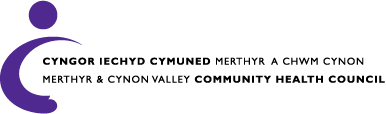 THE MERTHYR & CYNON COMMUNITY HEALTH COUNCIL COMMUNITY HEALTH
THE MERTHYR & CYNON COMMUNITY HEALTH COUNCIL COMMUNITY HEALTH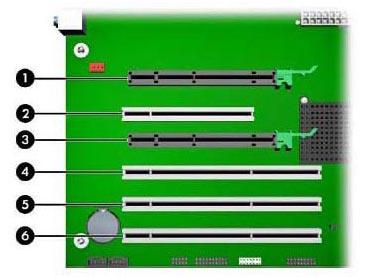 XW9300 SYMPHONYNITRIS CLASSIC BOARD INSTALLATION SLOT GUIDE THE
XW9300 SYMPHONYNITRIS CLASSIC BOARD INSTALLATION SLOT GUIDE THE UNNTATT OFFENTLIGHET JFRFVL § 13 OG OFFL§ 13 PEDAGOGISK
UNNTATT OFFENTLIGHET JFRFVL § 13 OG OFFL§ 13 PEDAGOGISKCovid19 (asunción de Riesgos – Menores de 18
 CURRICULUM VITAE DATOS GENERALES NOMBRE CARLOS ALBERTO RUIZ LÓPEZ
CURRICULUM VITAE DATOS GENERALES NOMBRE CARLOS ALBERTO RUIZ LÓPEZ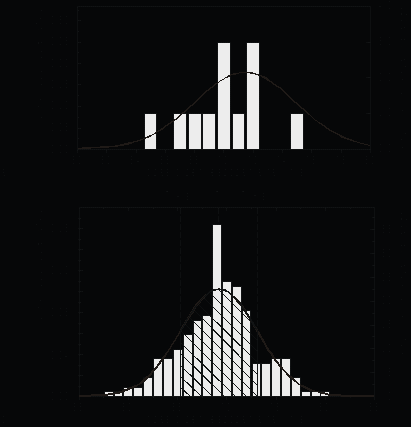 STR 3 11 WIERSZ OD DOŁU JEST DOSTRZEC ZJAWISKA
STR 3 11 WIERSZ OD DOŁU JEST DOSTRZEC ZJAWISKAÖN ABBAN AZ ESETBEN FORDULHAT KÉRELEMMEL A MAGYAR NEMZETI
LA RESPONSABILIDAD CIVIL POR PRODUCTOS DEFECTUOSOS EN EL ÁMBITO
 UNIVERSIDAD NACIONAL DEL CENTRO DEL PERÚ FACULTAD DE PEDAGOGÍA
UNIVERSIDAD NACIONAL DEL CENTRO DEL PERÚ FACULTAD DE PEDAGOGÍA