ACCESS ORDERING WEB INTERFACE USER REGISTRATION USER IDPASSWORD CUA
FACT SHEET IMPROVING ACCESS TO MAGNETICACCESSIBILITY PLAN CONTENTS 1 AIMS 2 2
BANNER REPORTING IN MICROSOFT ACCESS THE FOLLOWING
DESIGN AND ACCESS STATEMENTS IN ACCORDANCE WITH
DIAGNOSTIC D’ACCESSIBILITÉ ET DE SÉCURITÉ LATRINE
!DOCTYPE HTML HTML LANGEN HEAD TITLEUNAUTHORIZED ACCESSTITLE META CHARSETUTF8
VPS ACCESS ORDERING FREQUENTLY ASKED QUESTIONS
Access Ordering Web Interface
User Registration, User ID/Password, CUA functionality
Frequently Asked Questions:
User Registration Frequently Asked Questions
Q: How do I apply for an Access Ordering Account and what are the steps involved?
A: 1. Customer’s who wish to obtain an Access Ordering Account should contact their Company
User Administrator (CUA) to obtain your Company Authorization Code.
2. Complete the Access Ordering Request Form:
https://www22.verizon.com/wholesale/secure/register/form.jsp?app=AORD
3. Contact your Company User Administrator (CUA) once you’ve submitted the request form.
4. Your Company User Administrator (CUA) will approve/submit the request to Verizon for
processing.
5. Verizon will process the Access Ordering ID request within 15 business days.
6. Your Company User Administrator (CUA) will complete the request and provide you with the
following information: User ID, Password, login URL.
Q: How can I find out who my Company User Administrator (CUA) is?
A: Please send an email to: [email protected] and Verizon will provide you with your
Company User Administrators contact information.
Q: How do I apply for an Access Ordering CUA Account?
A: If your company has agreed to designate you as the Company User Administrator, please:
1. Complete the Authorization Code Request Form:
https://www22.verizon.com/wholesale/secure/register/code/form.jsp?app=AORD
A. Upon review of the Authorization Code Request Form, Verizon will validate your
Company Name and CCNA
*If we have found a discrepancy on your request form, we will document the discrepancy and notify you by phone or email. If we have not detected any discrepancies within your request form:
B. Verizon will assign and provide you with the authorization code within 5 business days.
2. Please enter the authorization code provided to you when completing the Access Order CUA
Request Form at: https://www22.verizon.com/wholesale/secure/register/form.jsp
3. Document and save the request ID number presented on the confirmation page along with
the password you created.
4. Please allow Verizon 15 business days to process your ID request.
5. Once your request has been processed, you will be notified by email to retrieve your User
Credentials (ID/Password) online. You will be required to populate the following fields:
- Request ID number
- Password
- Last Name
- Secret question
- Secret answer
6. Once you have entered the appropriate fields, you will be presented with your
- Access Ordering User Credentials (ID/Password)
- Access Ordering Login URL
- Access Ordering Company User Administrator (CUA Console) URL
User ID/Password Frequently Asked Questions
Q: What URL should I use for access into the Access Ordering Web Interface?
A: Please use the following URL and select “Login to Access Ordering”: http://www22.verizon.com/wholesale/access/ordering/
Q: How do I resolve “your login attempt has failed”?
A: After the second unsuccessful login attempt:
- Click on the “Forget your Password” link
- Enter your user ID
- Hit next
- Answer the secret question
- Enter and confirm your new password
- Click on the “submit” button
- Click on the “return to your account” hyperlink
- Enter your existing user ID and your new password
Q: How many logon attempts do I have before getting locked out of the system?
A: Your account will be locked after 3 unsuccessful login attempts.
Q: How long will my account remain locked?
A. Your account will remain locked for 15 minutes. After 15 minutes, you may attempt to reset your password.
Q: How can I determine if I am using the correct user ID?
A: Click on the “Forget your Password” link, enter your user ID and hit the submit button. The results provided will advise if the User ID entered is valid.
Q: How many characters should I enter when changing my password?
A: Please enter a combination of eight (8) alpha-numeric characters.
Q: How long does it take for a password reset to become effective?
A: Immediately, but we recommend that you wait at least 1-3 minutes before logging into the application.
Q: After I answered the secret question and changed my password, I was able to login to the Access Ordering Web Interface, but now the system has prompted me to change my password and assign a another secret question/answer. Should the system prompt me to assign another password and secret question/answer?
A: To ensure that Verizon has provided you with a secure environment, all users will be required to designate a new password and secret question/answer upon initial login to the Access Ordering Web Interface.
Q: I reset my password but still cannot login to Access Ordering?
A: Please send and email to: [email protected] along with your user ID, exact error message that you are experiencing and Verizon will review and assist you with resolving your login issue.
CUA Frequently Asked Questions:
Q: I have been designated as the Company User Administrator (CUA) but cannot access the Access Ordering Web Interface or the Wholesale User Administrator Console. What should I do?
A: Company User Administrators who are unable to login to the Access Ordering Web Interface or the User Administrator Console may send an email to: [email protected] along with your user ID, exact error message that you are experiencing and Verizon will review and assist you with resolving your login issue.
Q: I am a Company User Administrator (CUA), how do I reset a password for a user?
A: Login to the Wholesale User Administrator Console at: http://www22.verizon.com/wholesale/access/ordering/
- Go to the top of the screen and select “Managed Users”
- Select View users of AORD
- Locate the user and select the “reset password” hyperlink
- Enter a new 8 alpha- numeric password and hit submit
- Provide new password to the user
Q: I have been designated as the Company User Administrator and require assistance in setting up a new user.
A: 1. Verify if the user requesting an Access Ordering Account should have access to this
Interface.
2. Provide the authorization code to the user and have them complete the following form
https://www22.verizon.com/wholesale/secure/register/form.jsp?app=AORD
3. Advise user to notify you once the request form has been submitted
4. Login to the Wholesale User Administrator Console using your existing Access Ordering
ID & Password http://www22.verizon.com/wholesale/access/ordering/
5. Select the Approve/View Request Queue
6. Select Approve
7. Scroll down to the bottom of the page: Click on CCNA and select the arrow located on the
outside of CCNA box.
8. Verify the AORD privilege check box is selected.
9. Click on the “approve” button located on the bottom of the page.
10. Document and save the request ID number presented on the confirmation page
(The Request ID number notifies Verizon that your Company has submitted a request).
11. Once Verizon has processed the ID request, the request will be routed back to your console
for completion within 15 business days.
12. Log into the console within 15 business days and click on the Approve/View Request Queue
Hyperlink
13. Click on the “complete request” hyperlink
14. Select Submit
15. Document and save user ID and password
16. Provide the user with their user ID, password and URL for access into the Access Ordering Web
Interface
(ORGANIZATION NAME) LANGUAGE ACCESS PLAN & PROTOCOL I
030114 805T202 ACCESSIBLE PEDESTRIAN SIGNALS WITH SPEECH WALK MESSAGES
0911 SECTION 28 13 53 SECURITY ACCESS DETECTION SPECS
Tags: access ordering, the access, ordering, access, idpassword, registration, interface
- KONIUSZA DNIA………………………… WNIOSKODAWCA IMIĘ I NAZWISKO PESEL
- 010441 Nº PROCEDIMIENTO C CÓDIGO SIACI ONSEJERÍA DE DESARROLLO
- PENDAHULUAN AUTOPSI NEKROPSI OBDUKSI SEKSI
- HRVATSKA MREŽA ZA RURALNI RAZVOJ HMRR SJEDIŠTE KRUGE
- Ðïࡱáþÿ x9bx9dþÿÿÿx99¥ág ¿dkbjbjx8eùx8eù &¾ì³ì³x96mÿÿÿÿÿÿ]ìììììììàààà8dàx9dx9ax84x9a(âââââânpppppp7ô+²t)ìâââââthììââ!hìììnâx Ài¶æàçààx98°4horse Breeding in the Republic
- UNIVERSITY OF CALIFORNIA SANTA BARBARA OFFICE OF RESEARCH—SPONSORED PROJECTS
- WYKAZ WSPÓŁRZĘDNYCH I WYSOKOŚCI PUNKTÓW GEODEZYJNYCH UKŁAD WSPÓŁRZĘDNYCH X
- PLAN DE ATENCIÓN A LA DIVERSIDAD CEIP VIRGEN DE
- ACCESIBLE A PARTIR DE MUESTRAS NO INVASIVAS COMO SANGRE
- ACUERDO DE LA EXCMA SRA PRESIDENTA EN BARCELONA A
- A GRICULTURAL INFRASTRUCTURE LOAN PROGRAM P ARTICIPATING LOAN
- PŘÍLOHA 10 ČESTNÉ PROHLÁŠENÍ ŽADATELE PŘI PODÁNÍ ŽÁDOSTI O
- DECREASE YOUR RISK OF FALLING DID YOU KNOW? SEVENTYFIVE
- STYLE GUIDES FOR THESES AND DISSERTATIONS FOR DEGREE PROGRAMS
- DATE YOUR NAME YOUR POSTAL ADDRESS YOUR PHONE NUMBER
- ALGEMEEN PROVINCIE NAAM TELEFOONNUMMER FAXNUMMER CONTACTPERSOON DOORKIESNUMMER BEZOEKADRES POSTCODE
- 1LOKACIJSKA KLASIFIKACIJA 11OPĆENITO PREMA PRAVILNIKU O PRORAČUNSKIM
- PRINCIPIOS EN MAPAS DE LIGAMIENTO GENÉTICO TALLER MAPAS DE
- EXECUTIVE OFFICES OVERVIEW THE EXECUTIVE OFFICES INCLUDE THE GOVERNOR
- CONSEJO NACIONAL DE OPERACIÓN CNO ACUERDO NO 637 JUNIO
- EMELT SZINTŰ SZERKEZETKÉSZ MŰSZAKI LEÍRÁS PALATINUSHÁZ ÁLTALÁNOS MŰSZAKI
- TARANTELLA ITALIANA REF S 5042 REF ET002
- ÁCS ÉS ASZTALOS OKTATÓK FALÉPCSŐÉPÍTŐ SZAKMAI TOVÁBBKÉPZÉSE 2010
- MARÍA PILAR GARCÍA MOROTE MARÍA SOLEDAD RODRÍGUEZ TENDERO VERÓNICA
- MONTHLY PUBLICATION OF SABANG CHURCH OF CHRIST DISCIPLES SABANG
- KTO MOŻE A KTO NIE MOŻE BYĆ CZŁONKIEM KOMISJI
- PODNOSITELJ OPTUŽNOG PRIJEDLOGA (IME I PREZIME) (ADRESA) OIB
- 48 HTTP202584214INFOBULLIESNOTWANTEDHTM BULLIES NOT WANTED (GUIDEBOOK PUBLISHED BY STH
- 6 1ST INTERNATIONAL WORKSHOP | ADVANCES IN CLEANER PRODUCTION
- Nº COLEGIADOSOCIEDAD PROFESIONAL (A RELLENAR POR EL COLEGIO) DATOS
39 DIVERSIDAD MULTICULTURALISMOS E IDENTIDADES PERSPECTIVAS DE GÉNERO MARY
CIVIL AIR PATROL SUBORDINATE INSPECTOR GENERAL PROGRAM SELFASSESSMENT TOOL
WATER LICENCES PURPOSE DEFINITIONS – MAY 1999 LAST UPDATED
 „KOMPLEKSI RISINĀJUMI SILTUMNĪCEFEKTA GĀZU EMISIJU SAMAZINĀŠANAI BALTINAVAS KULTŪRAS NAMĀ”
„KOMPLEKSI RISINĀJUMI SILTUMNĪCEFEKTA GĀZU EMISIJU SAMAZINĀŠANAI BALTINAVAS KULTŪRAS NAMĀ” 07 NISAN 2016 KÜTAHYA TİCARET VE SANAYİ ODASI MART
07 NISAN 2016 KÜTAHYA TİCARET VE SANAYİ ODASI MART STAINLESS STEEL ANTI RUST BODY FULL SAFTY NEW RANGE
STAINLESS STEEL ANTI RUST BODY FULL SAFTY NEW RANGE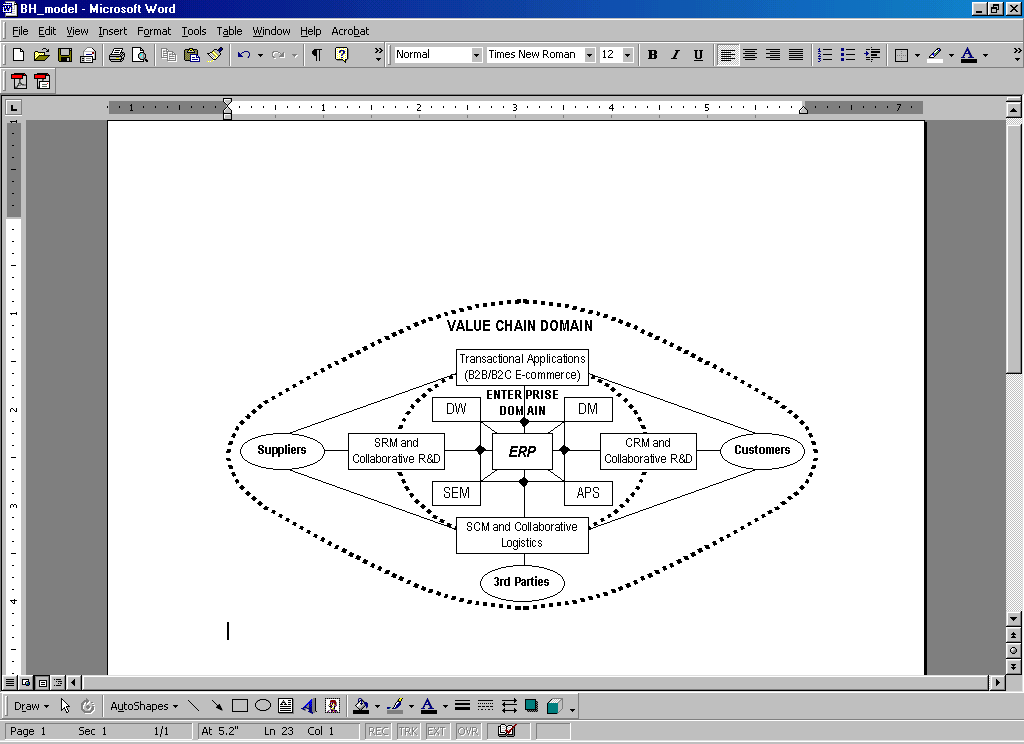 VALUE CHAIN RESOURCE PLANNING ADDING VALUE WITH SYSTEMS BEYOND
VALUE CHAIN RESOURCE PLANNING ADDING VALUE WITH SYSTEMS BEYONDState Short Course Championships Athletics wa Cross Country Perry
GBPPSILABUS UNIVERSITAS PAMULANG MATA KULIAH PENDIDIKAN KEWARGANEGARAAN FAKULTAS
REGIMEN DE REIMPORTACION EN EL MISMO ESTADO ESTRUCTURA DEL
KIVÁLASZTOTT MAGTERMELŐ ÁLLOMÁNY ELŐZETES ENGEDÉLY KÉRELME VALAMINT MINŐSÍTÉSI ÉS
ASHLEY WHITE DRS BELGRAD SCOTT AND WAKEFIELD DECEMBER 3
 CAPNET QUICK REFERENCE GUIDE 6408D+ 6416D+ AND 6424D+
CAPNET QUICK REFERENCE GUIDE 6408D+ 6416D+ AND 6424D+FUNCTIONAL HEARING SCREENING TEST A1 215 NAME DOB DATE
SMLOUVA O PRONÁJMU PŘÍVĚSNÉHO VOZÍKU 1 PRONAJÍMATEL TOMÁŠ
SYLABUS 20142019 CZĘŚĆ A OPIS PRZEDMIOTU KSZTAŁCENIA NAZWA
PODER JUDICIÁRIO TRIBUNAL REGIONAL FEDERAL DA PRIMEIRA REGIÃO APELAÇÃOREEXAME
 PRONTISSIMO! FROM LAVAZZA AT THE BREAKFAST RUN 2017 STAGES
PRONTISSIMO! FROM LAVAZZA AT THE BREAKFAST RUN 2017 STAGES REGLAMENTO DE ORGANIZACIÓN Y FUNCIONAMIENTO DEL [DENOMINACIÓN GENÉRICA] [DENOMINACIÓN
REGLAMENTO DE ORGANIZACIÓN Y FUNCIONAMIENTO DEL [DENOMINACIÓN GENÉRICA] [DENOMINACIÓN EK1 DOKUZ EYLÜL ÜNİVERSİTESİ HAYVAN DENEYLERİ YEREL ETİK KURUL
EK1 DOKUZ EYLÜL ÜNİVERSİTESİ HAYVAN DENEYLERİ YEREL ETİK KURUL