UNAVCO POLAR GPS SYSTEM TEST PROCEDURE APPENDIX 3 TRIMBLE
UNAVCO POLAR GPS SYSTEM TEST PROCEDURE APPENDIX 3 TRIMBLEUNAVCO POLAR GPS SYSTEM TEST PROCEDURE APPENDIX 4 HOW
UNAVCO POLAR RECEIVER CONFIGURATION FORM RECEIVER TRIMBLE NETR9 FIRMWARE
UNAVCO POLAR GPS SYSTEM TEST PROCEDURE
UNAVCO POLAR GPS SYSTEM TEST PROCEDURE
APPENDIX 3: TRIMBLE NETR9 OPERATIONS
Appendix Version: 1.1
Date: December 3 2012
_____________________________________________________________________________
PERFORMING A HARD RESET ON THE NETR9
A hard reset will clear the almanac, reformat the data logging filesystem, and reset the receiver to factory defaults. All datafiles will be deleted.
NOTE: If this receiver was used at a permanent station, check the UNAVCO data archive to verify all datafiles have been downloaded and archived. If the receiver was used in a campaign, verify with the campaign’s project engineer that the necessary data has been downloaded and backed up.
If there is any question about data on the receiver, give the receiver to the Polar Technician and ask that the data be downloaded and stored for safekeeping.
1) With the NetR9 powered on, press and hold the power button. After 5 seconds a message will appear saying “Clearing EPH/ALM in 10 seconds”.
2) Keep holding the power button until this timer elapses. At this point, another message will appear saying “Formatting FS in 15 seconds”. Release the power button. The receiver will now say “Clearing EPH/ALM”, and reboot once finished.
3) Press and hold the power button again. Keep holding the power button until the “Formatting FS in 15 seconds” timer has elapsed. At this point, release the power button. The receiver will now say “Formatting FS”, and reboot when finished.
4) When the receiver restarts, it will be set to the factory default of DHCP. To program a static IP, press Enter - Down Arrow - Enter. Then press Right Arrow - Down Arrow – Enter to disable DHCP. To program the static IP, press Right Arrow. Now use the Up / Down / Right / Left Arrows to enter the desired IP. Once finished, press Enter twice and do the same for the Subnet Mask. Repeat for the Gateway. Reboot the receiver to complete the IP configuration process.
FORMATTING USB DRIVE FOR A NETR9
The USB drive should be FAT32 formatted, and empty of all files.
To do this in a Windows XP machine, place the USB drive into any available slot. It should appear as a new “Removable Disk” drive in the Windows Explorer window.
Right click on this drive and select Format. Choose FAT32 File System, Default Allocation Size. Make sure Quick Format is not checked. Click Start to format the drive.
Tags: appendix 3:, operations appendix, appendix, system, unavco, polar, procedure, trimble
- DEBENHAM HIGH SCHOOL INFORMAL CONSULTATION ON THE PROPOSAL TO
- M UNICIPIO RÍO GRANDE AUTOSHAPE 446 COORDINACIÓN ESTATAL DE
- GOBIERNO REGIONAL MAGALLANES Y ANTÁRTICA CHILENA FORMULARIO POSTULACIÓN ACTIVIDADES
- QUEEN REARING WHY REAR YOUR OWN QUEENS? COST A
- ÅRHUS DEN 17 SEPTEMBER 2010 BUDGETTET FOR 2011 MED
- E GIOIA SARÀ ORATORI CP “PENTECOSTE” CESANO MADERNO MUSICA
- HOMEWORK 7 SOLUTIONS 1 A POISSON PROCESS WITH ACCIDENTS
- REQUISITOS PARA LA ASIGNACIÓN DE JURADO PARA LLEVAR A
- WHO IS YOUR FAVOURITE CHARACTER IN A MIDSUMMER NIGHT’S
- VARAŽDINSKA ŽUPANIJA UPRAVNI ODJEL ZA POLJOPRIVREDU I RURALNI RAZVOJ
- BOGOTÁ ALBERTO CARVAJAL JULIO 13 DE 2010 PROCESO CONTRA
- AUSTRALIAN PRESBYTERIAN WORLD MISSION COMMISSIONING SAMPLE ORDERS OF SERVICE
- CONSTRUCTION DU SIEGE DU MINISTERE DE L’ECOLOGIE ET DE
- NA OSNOVU ČLANA 35 ZAKONA O JAVNIM NABAVKAMA (
- MÉXICO PRESENTE ALCANZÓ ENERGÍAS RÉCORD EL ACELERADOR LHC PERMANECERÁ
- PÁZMÁNY PÉTER KATOLIKUS EGYETEM JOG ÉS ÁLLAMTUDOMÁNYI KAR KÖZIGAZGATÁSI
- WARWICKSHIRE FUNGUS SURVEY NEWSLETTER OF THE WARWICKSHIRE
- MEMORIA CIENTÍFICA I GONZÁLEZPINTO ARRILLAGA SERVICIO DE CIRUGÍA GENERAL
- NAŘÍZENÍ EVROPSKÉHO PARLAMENTU A RADY (ES) Č 1782002 ZE
- SPRAWOZDANIE Z PIERWSZEGO SPOTKANIA ZAŁOŻYCIELSKIEGO STUDENCKIEGO KOŁA NAUKOWEGO STUDENTÓW
- EVA 202031300004 PREDLOG ZAKONA O SPREMEMBAH IN DOPOLNITVAH ZAKONA
- COMPTERENDU DE L’ATELIER DE MADAME CERF SUR LA LAÏCITÉ
- FIFE LAKE TOWNSHIP MARIHUANA APPLICATION TOWNSHIP HALL LEIGH ANN
- PROFESSOR SALEEM ESMAEL SHAHBAZ CONTACT DETAILS MOB 07504782639 EMAIL
- POWERPLUSWATERMARKOBJECT357831064 PROPRIETARY INFORMATION OF UNITED HEALTHCARE THE INFORMATION CONTAINED
- SPRING GROVE HOSPITAL CENTER ACCIDENT REVIEW BOARD POLICY &
- CONSERVATION DISTRICT SUPERVISORS’ HANDBOOK PUBLISHED BY THE KENTUCKY SOIL
- (imię Nazwisko) (ulica nr Domu nr Mieszkania) (kod Pocztowy
- 3 APUNTES DE HISTORIA DE ESPAÑA 1 LOS REYES
- TITULO (TIMES NEW ROMAN 16 PTOS NEGRITA) APELLIDO1 APELLIDO12
GOALDATE 1˚AB DILUTION2˚AB DILUTION CLEAR AND HYDRATE 2X5 MIN
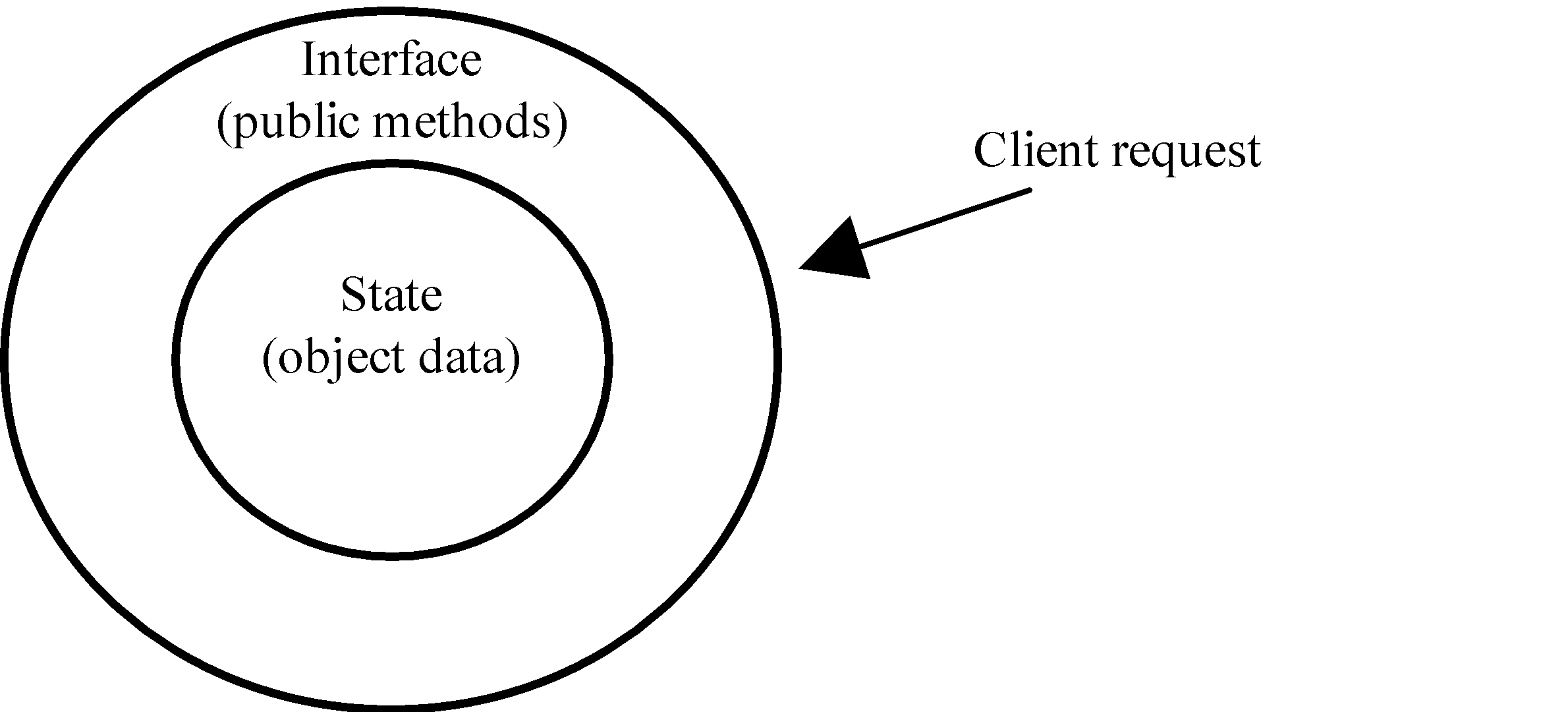 MOHID 2000 A COASTAL INTEGRATED OBJECT ORIENTED MODEL
MOHID 2000 A COASTAL INTEGRATED OBJECT ORIENTED MODEL ZRAČNA LUKA OSIJEK DOO OSIJEK ZRAČNA LUKA OSIJEK DOO
ZRAČNA LUKA OSIJEK DOO OSIJEK ZRAČNA LUKA OSIJEK DOO 9 LIN BUS – AN EMERGING STANDARD FOR BODY
9 LIN BUS – AN EMERGING STANDARD FOR BODY ENQUIRY NUMBER – 1725507030 ALLOTMENTS FREEDOM OF INFORMATION REQUEST
ENQUIRY NUMBER – 1725507030 ALLOTMENTS FREEDOM OF INFORMATION REQUESTOPPROP FOR TILLITSVALGTE I FELLESFORBUNDET VI GIR IKKE FRA
PROBLEMA IV1 FABRICACIÓN DE ACRILONOTRILO SOLUCIÓN PROPILENO INTRODUCIDO
CHRYSALIS HEALTHMAIN 3800 W BROWARD BLVD SUITE 100 FT
EL CONTRATO DE IMPLANTACIÓN DE PROGRAMAS INFORMÁTICOS O SOFTWARE
 SHEER MAGNETISM HANDSON ACTIVITY FOR UNDERSTANDING MAGNETIC FIELDS TIME
SHEER MAGNETISM HANDSON ACTIVITY FOR UNDERSTANDING MAGNETIC FIELDS TIMEMULTIPARTY TALKS JUSTICE AND HUMAN RIGHTS (RELEVANT TO ALL
I N F O R M A C E
 FABRISIA AMBROSIO ANA LUIZA ALLEGRETTI ELIANA CHAVES I MAGINEM
FABRISIA AMBROSIO ANA LUIZA ALLEGRETTI ELIANA CHAVES I MAGINEMNA TEMELJU ČLANKA 32 PRAVILNIKA O RADU SVEUČILIŠNOG ODJELA
 E QUALITY ETHICS EXCELLENCE C HALLENGING HOMOPHOBIC BULLYING FOR
E QUALITY ETHICS EXCELLENCE C HALLENGING HOMOPHOBIC BULLYING FOR ŹRÓDŁA I PRZYCZYNY KONFLIKTU ZBROJNEGO NA UKRAINIE W UJĘCIU
ŹRÓDŁA I PRZYCZYNY KONFLIKTU ZBROJNEGO NA UKRAINIE W UJĘCIUYUISSN 03525139 JSERBCHEMSOC VOL 68 NO 1 (2003) CONTENTS
 PROGRAMMA SOCI APRILEGIUGNO 2019 DATA ORA VISITE APPUNTAMENTO COSTO
PROGRAMMA SOCI APRILEGIUGNO 2019 DATA ORA VISITE APPUNTAMENTO COSTOMODELO DE INFORME DE ACTIVIDADES CONVOCATORIA DE SENSIBILIZACIÓN 2007
MEMORIA TÉCNICA DE EVALUACIÓN DEL FUNCIONAMIENTO DE LA PRESTACIÓN