CONFIGURE REMOTE ACCESS METHOD HAS TWO KINDS ONE KIND
CONFIGURE A TAPE LIBRARY IN HPUX (10X 11X) CURRENTCONFIGURE REMOTE ACCESS METHOD HAS TWO KINDS ONE KIND
Configurer%20la%20vitesse%20des%20pattes%20des%20cartes%20r%C3%A9seau%20sur%20un%20serveur%20SUN
HOW TO CONFIGURE THE WEB SERVICES SERVER IN ALEPH
HOW TO CONFIGURE TOD (TIME OF DAY ROUTING) ON
HOW TO CONFIGURE VLAN THIS EXAMPLE REQUIRES A
Configure remote access method has two kinds, one kind is on a router configuration, and DDNS on a router port mapping, the second do method is in DDNS configuration, and then on the camera on a router port mapping do, two kinds of methods to router connection port mapping above, will be to public network can above. This document is about how to configure routers DDNS above.
If have a camera 192.168.1.49 IP is the nets access, it needs to default HTTP port is 80, data port, then how to achieve 553
1.
Because the default 80 port does not forward, so first change this
camera HTTP port for 801, the method is as follows:
2. After the restart, the cameras with DeviceSearch search tools, show ports have changed to 801

Next, need to be in on a router Settings to TP-for example: LINK router
1. The land the TP-LINK router, open the dynamic DDNS.
2. Fill in your DDNS there in registered user name and password.
Note: to download a DDNS client software, test DDNS user name password is correct
3. Open the virtual server forwarding rules:
4. Add two port, is a HTTP 801, is a data port 553:
Here the port to and camera modified data port consistent and 553 port forwarding, otherwise it might also want to watch for remote will not image.
![]()
Note: if the router over IP and MAC binding function, need to open the camera IP and MAC address add up.
5.
Visit, domain
name and port open access, IE browser, input
http://ipcam188.gicp.net:801

6. Appear landing pages, the following screenshots:

7. To enter your user name and password admin admin

8. Because the bandwidth of the uplink ADSL only 502 KBPS, which more than 502 KBPS of words, the images will not to come out, so when through the network open cameras, need to adjust the camera bits to flow rate, the adjustment method is as follows: click on the video and audio buttons below

9. Will bittorrent control at 350 KBPS rate within, or image will be sent not to come over
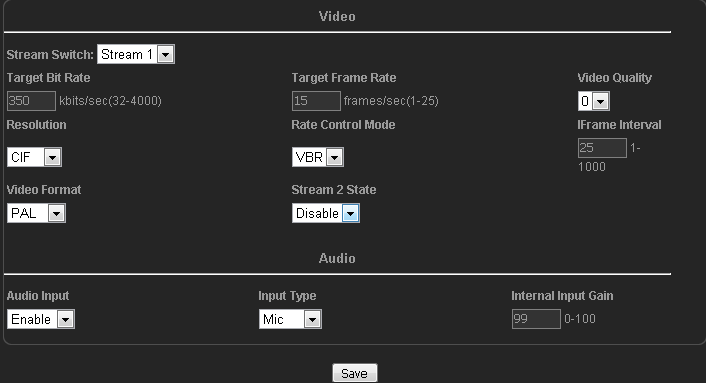
10. To show good effect, the best resolution, video quality as into CIF 5 (five for the most clear, 0 quality for the fuzzy quality, 3 quality for medium)
Note:
The above is through the IE browser, input http://ipcam188.gicp.net:801 < >, http://huayuv1.gicp.net:801 access the cameras, one can only see a video camera, that if the connection, there are many cameras need to access, this how to set up?
There are two ways:
The first: or through the IE browser visit
If a second camera IP is 192.168.1.50 need access to the network
1. The same method, to change the camera HTTP port and data port:

2.
After the
restart, modify cameras with DeviceSearch search tools, HTTP ports
have changed to show 802, data port 554
3. Open the router, add forward rules, as follows:
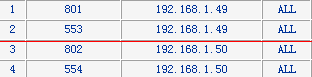
The second video cameras, access is still a domain name and port open access, IE browser, input http://ipcam188.gicp.net:802 < http://huayuv1.gicp.net:802 >
Can visit by the camera.
If there is a third, fourth, and fifth sets, Taiwan... the same method, modify the camera HTTP port and data port on a router to forward, add rules.
The third cameras, visit domain name and port open access, IE browser, input http://ipcam188.gicp.net:803
The forth cameras, visit with a visit, domain name port open IE browser, input http://ipcam188.gicp.net:804
Visit 5, domain name and camera visit ports open IE browser, input http://ipcam188.gicp.net:805
So on...... in turn
The second way is by camera client software, remote access is also no longer use IE on access, the method is as follows:
1. Open cameras client software
2. If the connection of the visit 192.168.1.49 cameras, its data port is 553, then to All lenses point right mouse button, add IPCAM:
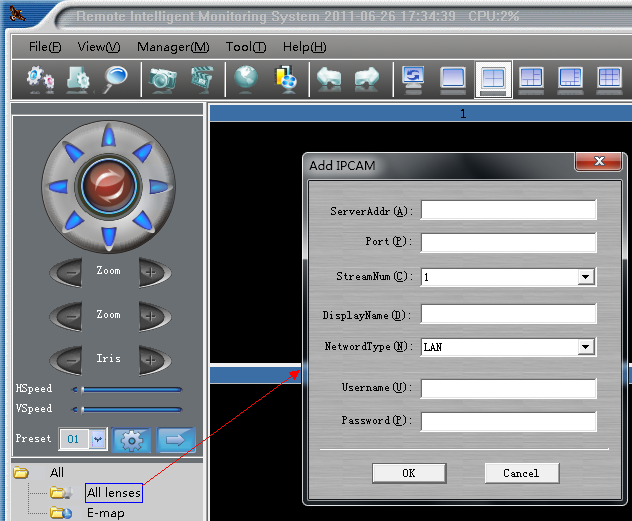
3. Appear set IP address picture as follows:
In the video camera IP column, input DDNS dynamic domain name, such as ipcam188. Gicp.net, the port number 1 video cameras 192.168.1.49 write the data port 553, user name password is camera user name and password, the factory default username is admin password, is also admin
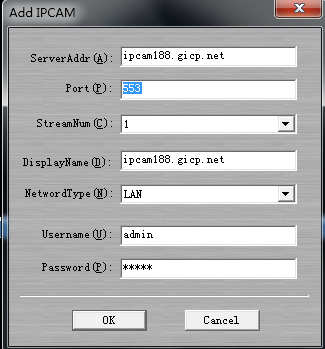
Important note:
The camera software, the use of remote watch is data port, not the camera, so the HTTP port the port, must write 553, not 801
4. Click ok can see remote picture.
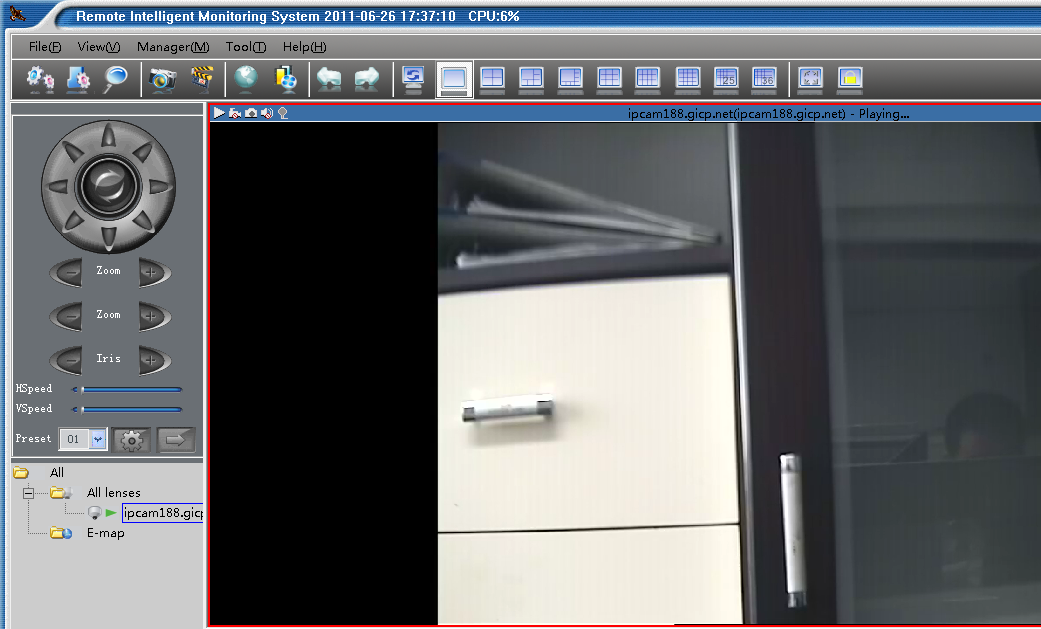
5.You will now see 192.168.1.50 camera 2 remote picture, All right, add IPCAM lenses point
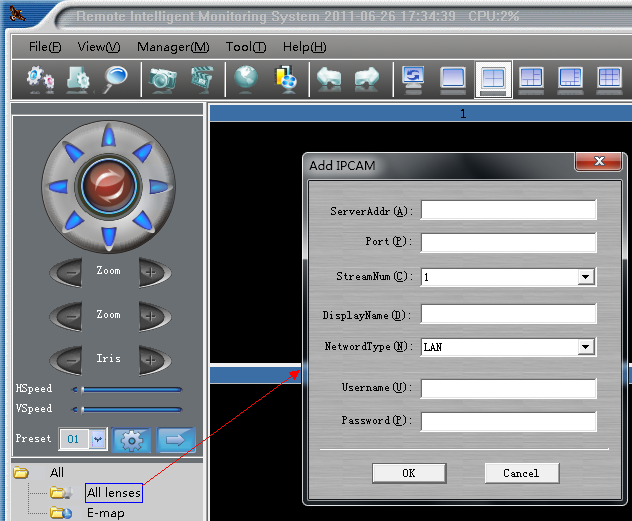
6.In the video camera IP column, input DDNS dynamic domain name, such as ipcam188. Gicp.net, port 2 cameras 192.168.1.50 write the data port 554, user name password is camera user name and password, the factory default username is admin password, is also admin
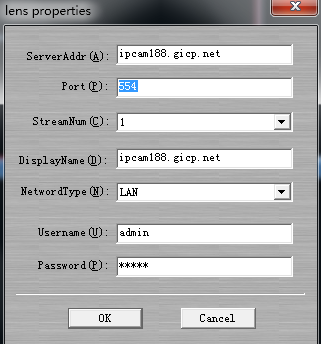
7.Click ok can see remote picture
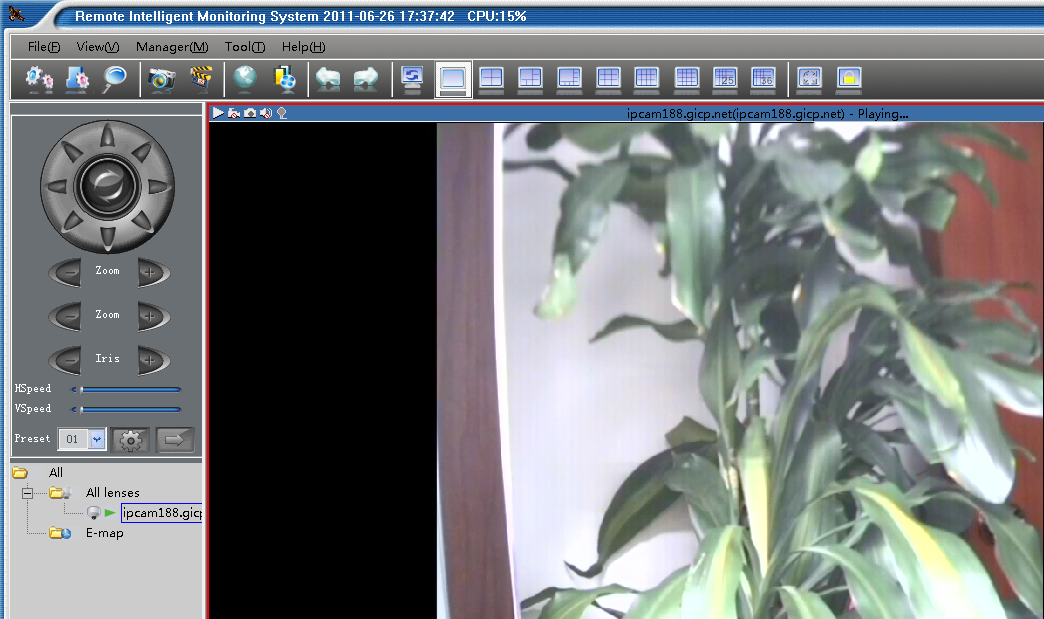
8. If there is a need to access, the third in the third camera fill in the port number can

9. In turn, can visit a lot so on camera, as long as your outer net enough bandwidth.
Note:
1. If you can't find the DDNS that you don't take DDNS router function, want to buy a DDNS function with the router can price, a few yuan
2. In this document, with DDNS is peanut shells, the router is TP-the LINK, because the TP-LINK router built-in peanut shells client software, so in monitoring computer need other installation peanut shells client software
3. Free peanut shell is not very stable, in order to achieve a stable effect, please register charge of peanut shells use
4. Because at present only TP-LINK router built-in peanut shells client software, so in with other brand router, must be installed on the computers in monitoring peanut shells client software
5. If use is other DDNS providers, such as 3322. Org, so must be installed on the computers in monitoring the corresponding client software
6. Commonly used dynamic DNS provider (of course, there are many examples, below is some)
Peanut shell: www.oray.net < http://www.oray.net >
And the nets: www.3322.org < http://www.3322.org >
Secco Wallace nets: www.comexe.cn
7. For ADSL uplink bandwidths only 0.5 M, when the camera is remote monitoring of high-speed ball, the screen will appear high speed rotating pause phenomenon, because ADSL uplink bandwidths caused, in the connection is not enough, won't have such a phenomenon.
8 if the camera in the network installation network (hardware) firewall, need to open the camera on the firewall HTTP port (revised) and is port (revised), agreement choose ALL types (including TCP and UDP).
9 remote access the network video cameras, tip can not open web pages
Reason has the following may: 1 It is the router to forward the above rules not added correctly, HTTP port and is to add port; 2 it is on the router IP address and MAC address binding; 3 the camera are installed in the network (hardware), network firewall to prevent camera HTTP port and is, see the step through port instructions; 4 the local network connection speed is relatively slow,5 DDNS user name password is not correct.
10 remote access the network video cameras, IE can open, but no picture
Reason has the following may: one is the IE not to use OCX control, inside of the document reference CD "IE operation instruction"; 2 it is the code above router flow restrictions, uplink bandwidths enough; Three is the camera streaming is too big, the proposal with streaming 2 to watch, and put the code in 350 KBPS flow control within, for ADSL uplink bandwidths only 0.5 Mbps; Four is the forwarding rules on a router has been added to the correct, HTTP port and is to add port. Five is the camera are installed in the network (hardware), network firewall to prevent camera HTTP port and port, and, behold, it is through step 3 instructions;
11 the connection of the process the camera, visit can open, but for a while IE a picture for a while, no picture
Reason has the following may: a router is the code above restrictions, uplink bandwidths flow enough; 2 it is the camera streaming is too big, the proposal with streaming 2 to watch, and put the code in 350 KBPS flow control within, for ADSL uplink bandwidths only 0.5 Mbps, if there is DuoRen with network at the same time, the router it will appear crowded real-time video of the data, can't get forward in time, and of course there will be the above picture situation; Three is the camera are installed in the network (hardware), network firewall corresponding port is not open, see a top step 3 instructions;
HOW TO CONFIGURE VLAN AND ROUTE FAILOVER THIS
METTRE EN CONCURRENCE SES FOURNISSEURSPARTENAIRES COMMENT LES ACHETEURS RECONFIGURENT
MUMBAI – LUCKNOW TUNNEL CONFIG I CONFIGURED TUNNEL FOR
Tags: access method, remote access, configure, method, kinds, access, remote
- 2 DE 2 CLASIFICACIÓN XI COPA ESPANYA DE
- FEDERAZIONE ITALIANA GIUOCO CALCIO SETTORE GIOVANILE E SCOLASTICO SPETTLE
- WHITE GARDINER PRABHAKAR AND RAZAK A COMPARISON OF BARCODING
- MÓDULO 4 ELECTROMAGNETISMO ÍNDICE PÁGINA MÓDULO 4 ELECTROMAGNETISMO
- N ÁVOD K OBSLUZE VESLOVACÍ TRENAŽÉR HS 36W ZBOŽÍ
- FIJACION%20EN%20LISTA%20N%20072-%20GRUPO%20DE%20COMPETENCIA%20DESLEAL
- URZĄD MARSZAŁKOWSKI WOJEWÓDZTWA MAŁOPOLSKIEGO EUROPEJSKI FUNDUSZ ROZWOJU REGIONALNEGO URZĄD
- DECENT HOMES IN 2000 THE GOVERNMENT SET ITSELF A
- AUTORIZACIÓN DEL INTERESADO PARA QUE LA EXCMA DIPUTACIÓN PROVINCIAL
- 8 KHUTBAH JUMAAT TAJUK BEKERJA SATU IBADAH OLEH USTAZ
- FOR IMMEDIATE RELEASE MONDAY SEPT 12 2011 TOW TOW
- LNER AZUMA TRAINS – ONTRAIN GUIDE (9CAR) THIS GUIDE
- SCHÜLERVERTRAG DAGMAR GÜNTHER DIPLMUSIKLEHRERIN FÜR INSTRUMENTAL UND GESANGSPÄDAGOGIK YORCKSTRASSE
- VIRTUALNI LABORATORIJ – SUSTAV ZA PRAĆENJE PROMJENJIVOSTI FIZIKALNIH PARAMETARA
- RESPONSE – DAVID LINDSELL
- EL ENTRENAMIENTO MENTAL AUMENTA LA INTELIGENCIA INNATA POTENCIAR CIERTA
- ESCUELA DE CONSERVACIÓN Y RESTAURACIÓN DE OCCIDENTE REPORTE DE
- BACKGROUND INFORMATION ON THE EUROPEAN COMMISSION DEVELOPMENT COOPERATION IN
- MOLDOVA’S EXPERIENCE WITH POSITIVE INCENTIVE MEASURES ALA ROTARU PRINCIPAL
- HACCPBASED SOPS WASHING HANDS PURPOSE TO PREVENT FOODBORNE ILLNESS
- SMOOTHING A TIME SERIES PLOT SMOOTHING IS THE PROCESS
- CHEMISTRY 20182019 OSBOURN HIGH SCHOOL CHEMISTRY SYLLABUS MRS PAYAL
- INTEGRACJA SPOŁECZNA OSÓB NIEPEŁNOSPRAWNYCH OPRACOWAŁA MGR MONIKA SOSNOWSKA STOSUNEK
- 38.0206_cerrahi_el_yikama_talimati
- BROSZURA DLA RODZICÓW DZIECI Z NADPOBUDLIWOŚCIĄ PSYCHORUCHOWĄ NAJWAŻNIEJSZĄ SPRAWĄ
- 10.02-Equal-Employment-Opportunity-09-21-10
- EVIDENČNÍ ČÍSLO ŽÁDOSTI
- A PODNOSITELJ ICA ZAHTJEVA IME PREZIME ADRESA TELEFON
- DEPUTY LIEUTENANTS IN CUMBRIA NORTH CUMBRIA CARLISLE WIGTON LONGTOWN
- LISTA SPRAWDZAJĄCA DO WNIOSKU O DOFINANSOWANIE RPO WP NA
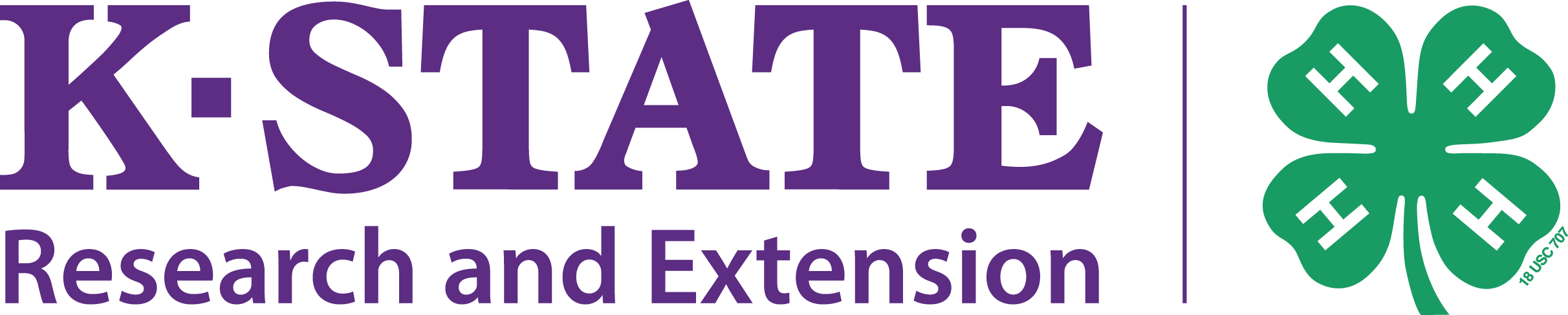 4H ENTOMOLOGY PROJECT WORD TEMPLATE FOR NAME
4H ENTOMOLOGY PROJECT WORD TEMPLATE FOR NAME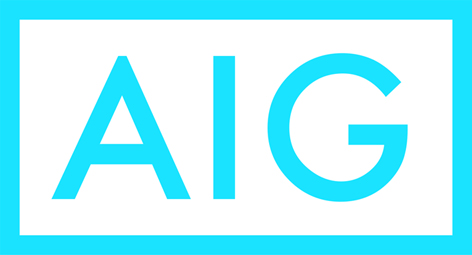 CUESTIONARIO SME ARQUITECTOS E INGENIEROS ESTE CUESTIONARIO ES UN
CUESTIONARIO SME ARQUITECTOS E INGENIEROS ESTE CUESTIONARIO ES UN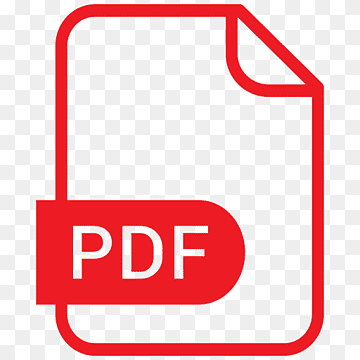 Comisi%C3%B3n%20Nacional%20de%20Estadistica%20Judicial
Comisi%C3%B3n%20Nacional%20de%20Estadistica%20Judicial OBMOČNO ZDRUŽENJE RKS NOVO MESTO POROČILO ZA LETO 2018
OBMOČNO ZDRUŽENJE RKS NOVO MESTO POROČILO ZA LETO 2018ANFORDERUNGSKATALOG AN BILDUNGSTRÄGER UND MASSNAHMEN DER BERUFLICHEN WEITERBILDUNG BA
 EXMO SENHOR CORONEL CARLOS GONÇALVES DA COSTA PRESIDENTE
EXMO SENHOR CORONEL CARLOS GONÇALVES DA COSTA PRESIDENTE NAZWISKO I IMIĘ PRACOWNIKA APDDZNAA5W2 ZGŁOSZENIE DANYCH CZŁONKA RODZINY
NAZWISKO I IMIĘ PRACOWNIKA APDDZNAA5W2 ZGŁOSZENIE DANYCH CZŁONKA RODZINY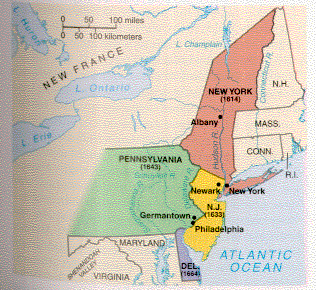 THE MIDDLE COLONIES THE MIDATLANTIC COLONIES ARE PENNSYLVANIA NEW
THE MIDDLE COLONIES THE MIDATLANTIC COLONIES ARE PENNSYLVANIA NEW CEIP PLURILINGÜE ANTONIO PALACIOS A RELVA Nº27 – 36410
CEIP PLURILINGÜE ANTONIO PALACIOS A RELVA Nº27 – 36410 PROGRAM PEMANTAPAN DIRI HALATUJU & KEMAHIRAN (PELAJAR PASCA SAINS
PROGRAM PEMANTAPAN DIRI HALATUJU & KEMAHIRAN (PELAJAR PASCA SAINS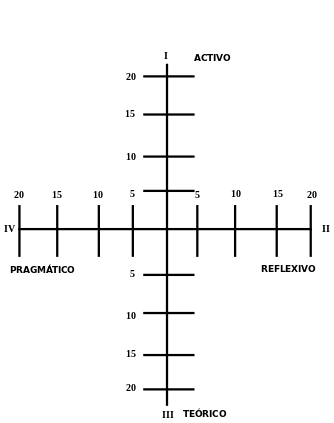 GRÁFICA DE LOS ESTILOS DE APRENDIZAJE MI ESTILO DE
GRÁFICA DE LOS ESTILOS DE APRENDIZAJE MI ESTILO DECONTACTGEGEVENS VAN DE 15 NETWERKEN PALLIATIEVE ZORG IN VLAANDEREN
 FOLHA DE PONTO INDIVIDUAL DO SERVIDOR TÉCNICOADMINISTRATIVO EM EDUCAÇÃO
FOLHA DE PONTO INDIVIDUAL DO SERVIDOR TÉCNICOADMINISTRATIVO EM EDUCAÇÃOPRELIMINARY PLANS PRESENTATION NORTHWEST HIGH SCHOOL ADDITION MONTGOMERY COUNTY
CALENDARIO LABORAL PARA 2016 PERSONAL LABORAL AL SERVICIO DE
P 99330 UBLIC (INTERNAL & EXTERNAL) PERFORMANCE AND LEARNING
ŠTEVILKA IPP 0074952016113 DATUM 21 4 2017
7 PROJEKTO KODAS (ĮRAŠOMA AUTOMATIŠKAI) PROJEKTO PAVADINIMAS (ĮRAŠOMA AUTOMATIŠKAI)
CHANGE OF ADDRESS LINK ASSET SERVICES THE REGISTRY 34
 STATE OF WISCONSIN DEPARTMENT OF SAFETY AND PROFESSIONAL SERVICES
STATE OF WISCONSIN DEPARTMENT OF SAFETY AND PROFESSIONAL SERVICES