CLIENT JOB AID CORRECTING NEGATIVE WAGES USING MANUAL CHECK
2 25 JULY 2008 OUR CLIENT DETAILSAGENCY FOR PERSONS WITH DISABILITIES CLIENT INFORMATION
CAPITAL EXPRESS INTERNET BANKING FOR BUSINESS CLIENT AUTHORIZATION
CLIENT DETAILS FORM PLEASE COMPLETE THE INFORMATION
PAGE IMPORTCOMHPOVSDSPBEANSSDCLIENTBEAN PAGE IMPORTCOMHPOVSDSPBEANSSORTCODE
SOLICITUD DE ADHESIÓN DE CLIENTES EN COLEGIO DE
Audience
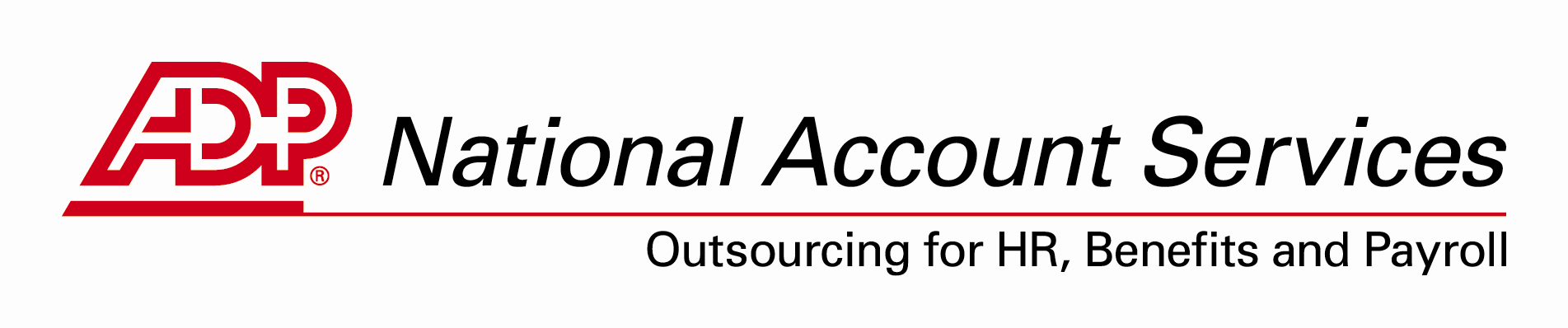 Client Job Aid
Client Job Aid
Correcting Negative Wages Using Manual Check Management (MCM)
The purpose of this document is to outline the steps for MCM clients in correcting negative wages caused by incorrect prior period adjustments.
Steps:
|
|
Activity Description |
|
1 |
Review the Negative Wage Report. |
|
2 |
Print out History Summaries for the employees with negative wages that need to be corrected. |
|
3 |
Submit a request for special payrolls to be set up for the quarters needing to be adjusted. |
|
4 |
Void the checks for the individual employee(s) causing the negative wage. Go to Paydata Manual/Void Checks Void Prior Checks select “Individual Employee” press “ENTER” on the employee tag the check(s) from (use your space bar to tag the check(s) press F10 to select tagged check(s) press F10 to confirm check(s) to void. |
|
5 |
Repeat Step 4 for each employee. |
|
6 |
Review all voided checks. Go to Paydata Manual/Void Checks Edit View All Checks, Ensure all necessary checks have been voided for each employee. |
|
7 |
Generate a blank worksheet for the quarters you are adjusting. If you need instructions on how to create a blank worksheet, contact your account manager. |
|
8 |
“OK” your worksheet to transmit. When the list of checks comes up, make sure you are only sending the negative wage correction checks applicable to the quarter you are adjusting. You should un-tag any other CheckPro checks, manual checks or any out-of-quarter checks, as they should not be included as part of the special payroll. Note: The client will only be able to un-tag third party payee checks if they are on version 7.3 and above. If they are on a version lower than 7.3 and want the third party checks to process with a later payroll, they will need to let you know so they can be archived once they transmit the special payroll. |
|
9 |
Transmit the payroll. |
|
10 |
Repeat Steps 8-9 for each paygroup and quarter you need to correct. |
|
11 |
Receive download once the payrolls have finished calcing.
|
|
12 |
Process original adjustment/reversal check(s) in the correct quarter. Void the reversal checks for the employee(s) that just processed. Go to Paydata Manual/Void Checks Void Prior Checks select “Checks in Run – Name Sort” select your recently processed special payroll run and press “ENTER” tag all the check(s) listed for the run by using your space bar press F10 to select tagged check(s) press F10 to confirm check(s) to void. |
|
13 |
Review all voided checks. Use the employee’s History Summary as a reference to determine which quarter has enough wages/taxes to offset the negative wages/taxes. Go to Paydata Manual/Void Checks Edit View All Checks and ensure all checks have been voided. |
|
14 |
Repeat Steps 8-12 as needed. |
|
15 |
Print out a History Summary for all adjusted employees after all adjustment have been completed and downloads have been received. Ensure the employee data is correct and that no negatives exist.
Note: If the manual/void checks are processed within the same year for an employee, then verify that the negative wages/taxes have been corrected AND the YTD wages/taxes have remained the same in the before and after History Summaries.
|
Revised: 06/13/2008 Page
( PAPEL CON MEMBRETE DEL CLIENTE ) MERCANCIAS EN
(CARTA INTESTATA DELLO STUDIO) GENTILE CLIENTE IL GIORNO 6
(DATOS A SER LLENADOS POR ULMX) NO DE CLIENTE
Tags: check management, manual, correcting, negative, client, using, check, wages
- ACUERDO NÚMERO CIENTO SIETE DOS MIL DIECISÉIS (1072016)
- I OBRAZCI 1 PRIJAVNI LIST (VZOREC) JAVNI
- DENOMINACION O RAZON SOCIAL RIF NIT OBJETO SOCIAL NOMBRE
- SEPTEMBER 2013 DEAR APPLICANT PLEASE FIND ENCLOSED AN APPLICATION
- DOSSIER PORTFÓLIO DE COMPETÊNCIAS PROCESSO DE RECONHECIMENTO E VALIDAÇÃO
- SANDUSKY CITY SCHOOLS STUDENT FUNDRAISERS FORM THIS FORM MUST
- CERTIFICATES REPRESENTING EQUITY SECURITIES IN PUBLIC HANDS STATEMENT INFORMATION
- LA LIBERTÀ DALLA RELIGIONE COME TUTELARE I CITTADINI ITALIANI
- HIGH COURT OF JUDICATURE AT ALLAHABAD LUCKNOW BENCH LUCKNOW
- COURSE GUIDE FOR NAME OF COURSE ACADEMIC YEAR 20202021
- INVESTIGATION WHEN WILL THERE NO LONGER BE GLACIERS IN
- SPANISH 300 CATEGORÍAS GRAMATICALES O CLASES DE PALABRAS
- 29 BAB II TINJAUAN PUSTAKA A LANDASAN TEORI 1
- EUROPEJSKI FUNDUSZ ROLNY NA RZECZ ROZWOJU OBSZARÓW WIEJSKICH MINIMALNE
- ZAŁĄCZNIK DO UCHWAŁY NR 1616VIIP2019 PREZYDIUM NACZELNEJ RADY PIELĘGNIAREK
- FOSTER CARE TRACKING SHEET FOSTER NAME ADDRESS
- INFORMACE K SEMINÁRNÍM PRACÍM V SEMINÁŘI Z BIOLOGIE VÝZNAM
- EL ESPEJISMO DEL CORRALITO POR MARTIN URIBE DEPARTMENT OF
- 17 EL REGLAMENTO SOBRE ENTORNOS TOTALMENTE LIBRES DE HUMO
- CALIFORNIA DEPARTMENT OF EDUCATION EARLY EDUCATION AND SUPPORT DIVISION
- RESPUESTAS A LA PREGUNTA 4B) DE MORFOLOGÍA EN LAS
- MINISTARSTVO ZNANOSTI OBRAZOVANJA I ŠPORTA 2478 NA TEMELJU
- REKRUTACJA DO SZKÓŁ PONADGIMNAZJALNYCH I PONADPODSTAWOWYCH Z WYKORZYSTANIEM ELEKTRONICZNYCH
- CHRISTMAS DAY 2014 ENTREE ROASTED PUMPKIN
- MURDER FORM – ADDITIONAL OFFENDER OFFENDER INFORMATION FOR THE
- 20072008 MM PASIEKIMAI PER 20072008 MM PAGERINTAS APRŪPINIMAS KOMPIUTERIAIS
- INDICE TRIAL MASTER FILE CODICE CLINICAL TRIAL OFFICE CTOSOP013
- BIJZONDER BESTEK NR10600MATHV2014 VOOR DE LEVERING EN PLAATSING
- SERVIÇO PÚBLICO FEDERAL MINISTÉRIO DA AGRICULTURA PECUÁRIA E ABASTECIMENTO
- 6 RIOPREVIDÊNCIA O FUNDO ÚNICO DE PREVIDÊNCIA SOCIAL DO
 MHAN MOSSEGAT EL NEN! QUAN UNA COSA NO
MHAN MOSSEGAT EL NEN! QUAN UNA COSA NOPRILOGA 1 VPRAŠALNIK – IZJAVA O ODPRAVI ADMINISTRATIVNIH OVIR
 MANUAL DE HIGIENE SEGURIDAD Y BIOSEGURIDAD MANUAL DE HIGIENE
MANUAL DE HIGIENE SEGURIDAD Y BIOSEGURIDAD MANUAL DE HIGIENE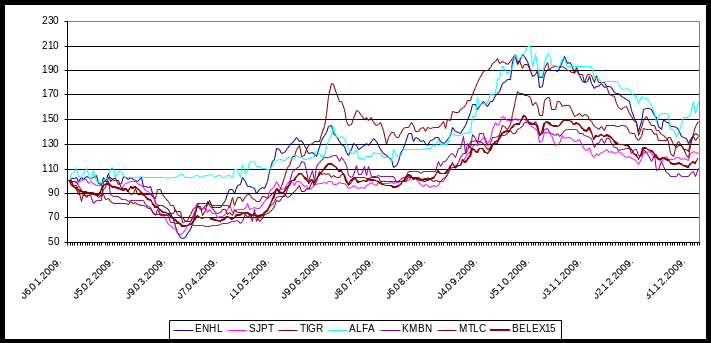 LISTIRANE KOMPANIJE NA BEOGRADSKOJ BERZI U 2009 GODINI POČEV
LISTIRANE KOMPANIJE NA BEOGRADSKOJ BERZI U 2009 GODINI POČEV Seats to Votes Ratios in the United States
Seats to Votes Ratios in the United StatesDIRECTIONS FOR UPLOADING FILES TO GEOCITIES LOG ON TO
2426 INSERVICE 26 BACK TO SCHOOL NIGHT 600 30
REGULAMIN PROCEDURY ODWOŁAWCZEJ DLA IZ RPO WSL ZASADY WNOSZENIA
NWXUS DEPT OF COMMERCE MODERATOR GREGORY PEWETT 012518100 PM
LES ADJECTIFS INVARIABLES INVARIABLE ADJECTIVES FRENCH COLOURS MAY
 SUPPORTING FUTURES JOB DESCRIPTION JOB TITLE PURCHASE LEDGER CLERK
SUPPORTING FUTURES JOB DESCRIPTION JOB TITLE PURCHASE LEDGER CLERKTO ORIENT OVERSEAS CONTAINER LINE LIMITED – OOCL HONG
COBERTURA ADICIONAL MUERTE ACCIDENTAL ADICIONAL A SEGURO DE VIDA
MARK TWAIN SEMINAR THE WRITER IN HIS OWN TIME
BESOIN ET DÉSIR LE BESOIN ET LE DÉSIR
 1ER CONCURSO PROYECTOS DE HIDROGENO Y AUTOMOCION TÍTULO CENTRADO
1ER CONCURSO PROYECTOS DE HIDROGENO Y AUTOMOCION TÍTULO CENTRADOKRAFT DR RICHARD J KRAFT IS A DEVELOPMENT PROFESSIONAL
 POLZELA 20 10 2011 ŠTEVILKA 032720112 Z A P
POLZELA 20 10 2011 ŠTEVILKA 032720112 Z A P BRUKERHÅNDBOK IT INFORMASJONSIKKERHET BRUKERHÅNDBOK BRUKERAVTALE HELSE MIDTNORGE UTARBEIDET AV
BRUKERHÅNDBOK IT INFORMASJONSIKKERHET BRUKERHÅNDBOK BRUKERAVTALE HELSE MIDTNORGE UTARBEIDET AV GRAPHIC ORGANISER – LOTUS DIAGRAM GRAPHIC ORGANISER TEMPLATE –
GRAPHIC ORGANISER – LOTUS DIAGRAM GRAPHIC ORGANISER TEMPLATE –
