ADDING STATION CONFIGURATION TO WILLARD USING THE CONFIGURATION SERVER
GM48 22 SVQ IN CLADDING OCCUPATIONS (CONSTRUCTION) AT1 ADDING VALUE 1 MISSING WORDS ADDING VALUE ALLOWS
121K H31METAL COMPOSITE PANEL CLADDING TO WALLS DRAWING
15 ORDINANCE NO 9632 (NS) AN ORDINANCE ADDING CHAPTER
3 AAC IS AMENDED BY ADDING A NEW CHAPTER
5TH INTERNATIONAL DAAAM BALTIC CONFERENCE “INDUSTRIAL ENGINEERING – ADDING
Adding Station Configuration to Willard Using the Configuration Server
Adding Station Configuration to Willard Using the Configuration Server
2008 10 14 rev 1.2 (config URL’s added) aws
20090617 rev 1.3 (authorization code removed for public access) aws
For a TA station that is already online, any computer running Willard can add the pertinent Q330 s/n and IP to their Willard station list using the configuration server that is in the newer versions of Willard (1.8.1.200 and on – 1.104 build 367 is available on the http://www.q330.com site now). This document provides screen snapshots of how to do so.
1) Open Willard and click on “Manager”
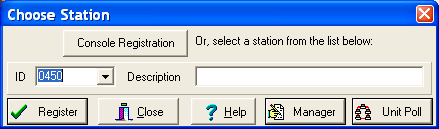
2) Click on “ConfigServer”
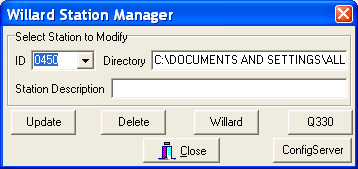
3) The following screen should appear:

4) If it has no listed config server in the top left box under “Current ConfigServer” , click on “Choose” button to get the following screen:

5) Type either of the following URL addresses in the blank Server box:
http://ta-config.isti.com:8133
or
http://anfpublic.ucsd.edu:8133
Do not enter anything into the User name or Password.
6) Click “OK”
7) Click on “Show Station List”

If a message something like “connected” doesn’t appear within a minute under the Communications block above, reclick the Choose button and try the other config server URL. Sometimes one is down.
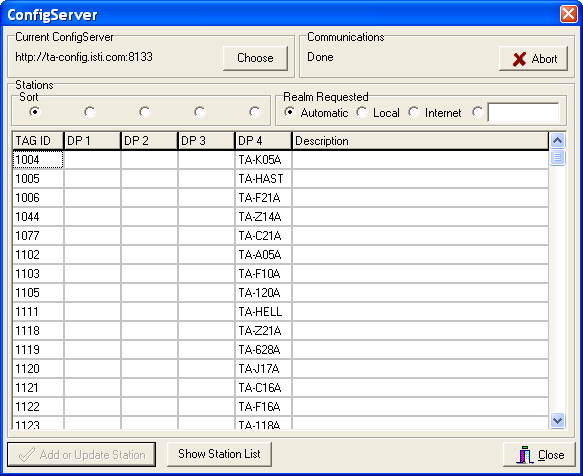
4) Click on the button above the “DP 4” column. This orders the stations alphabetically.
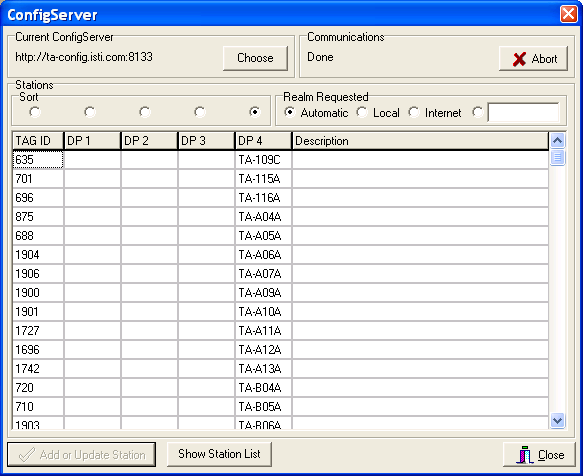
5) Click on the station you desire to connect to in the DP 4 column. For this example, TA-O06A was clicked.
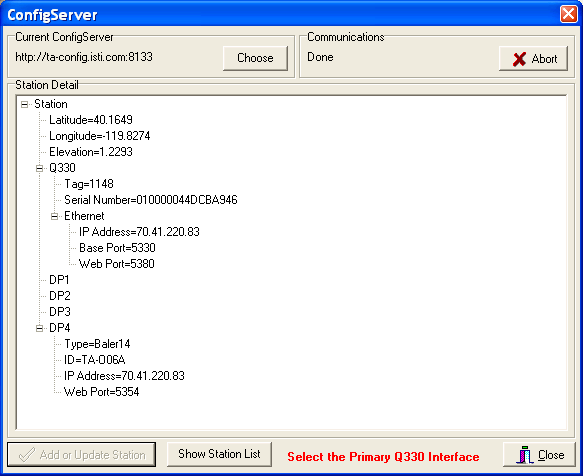
6) Now click on “Ethernet” in the outline. The “Add or Update Station” box will become active. Click on it.
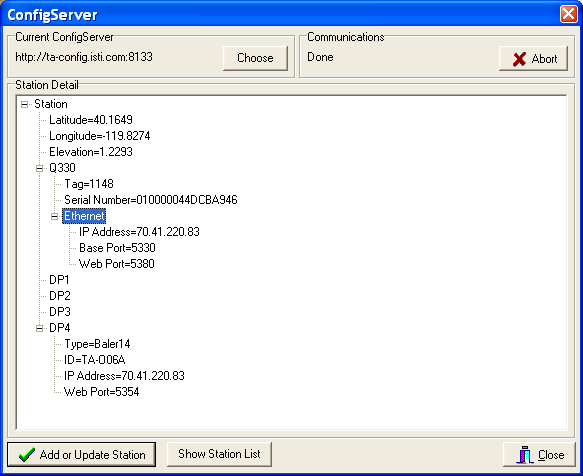
7) A window will open giving the Q330 s/n and IP information. Click “OK”
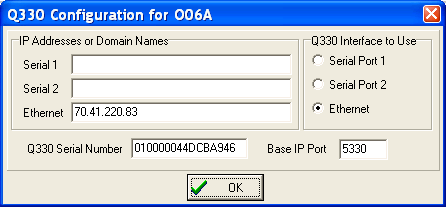
8) Back at the “Willard Station Manager” window, click “Close”
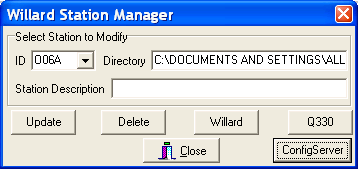
9) Back in the “Choose Station window” click on the arrow to the right of the “ID” box and choose the station just added to the Willard list.

10) Click on “Register”.
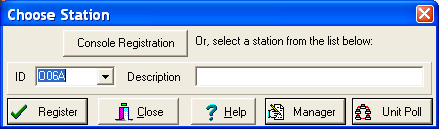
11) A Registration window will open. It should have the following settings.
Type the Authorization Code (ask a TA administrator for it) in the box, and check
The “Save Authorization Code” box. Then click “Register”
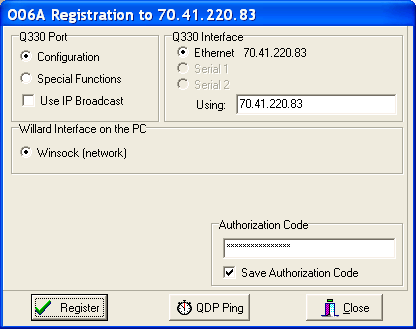
12) If the station connects to Willard, the main Willard window will show a non-zero “Total Packets” Status count and all the tabs should be active at top.

A QUICK REFERENCE FOR SECTION EDITORS ADDING AND MANAGING
A12 LOCATIONS AND ADDING COPIES LAST UPDATED APRIL 2018
A4 SPELLING RULES WHEN ADDING ING TO WORDS THAT
Tags: configuration to, the configuration, configuration, server, adding, station, using, willard
- CITY OF SEATTLE REQUEST FOR PROPOSAL RFP NO SPU2836
- GUÍA DEL CANDIDATO – MUNDUS LINDO SEGUNDA COHORTE INTRODUCCIÓN
- ROMSEY PRIMARY SCHOOL FRAUD & CORRUPTION POLICY FRAUD AND
- CLASIFICACIÓN DE LOS RECURSOS EN EL APRENDIZAJE DE UNA
- ILUSTRE COLEGIO OFICIAL DE INGENIEROS INDUSTRIALES DE LA REGION
- APROBATĂ PRIN HOTĂRÎREA GUVERNULUI NR DIN 2007
- Środa Śląska Dnia 14022011r Izpo 27232011 Wyjaśnienia do Specyfikacji
- 2009 LIHTC APPLICATION – EQUITY NOTICE DSHA IS REQUIRING
- 6 LA FIDELIDAD DE DIOS A ES CASI IMPOSIBLE
- REGULAMIN KORZYSTANIA Z RĘKOJMI PRZY ZAKUPIE ROŚLIN NINIEJSZY REGULAMIN
- CARTA PODER GUADALAJARA JALISCO A (FECHA) C (NOMBRE
- SECRETARIA GENERAL DEPARTAMENT DE FE PÚBLICA JOAQUIMANTONI VIDAL PUIG
- WYŻSZA SZKOŁA ZAWODOWA OCHRONY ZDROWIA TWP NAZWA KIERUNKU RATOWNICTWO
- ZMLUVA O TICHOM SPOLOČENSTVE UZATVORENÝ PODĽA § 673 A
- 1 CROSTELLI MARCO ESPAÑA CONTEXTO HISTORICOSOCIAL 2 TARSI OSCAR
- EL ATAQUE DEL 11 DE SEPTIEMBRE DESDE LA PERSPECTIVA
- Solicitude de Transferencia e Recoñecemento de Créditos Para Titulacións
- COMMENTS ON JAN VAN DALEN AND BEN BODE’S PAPER
- ASSIGNED TIME WEIGHTED TEACHING UNITS (WTU) CODES AND DEFINITIONS
- SZIHALOM KÖZSÉGI ÖNKORMÁNYZAT KÉPVISELŐTESTÜLETÉNEK 62013 (III 28) ÖNKORMÁNYZATI RENDELETE
- CUCÚ 01 AÑOS CUCÚ (01 AÑOS) PRESENTAMOS A CONTINUACIÓN
- “ISMS” AND REVOLUTIONS OF 1848 OUTLINE – SAY THANK
- 52704 §5270—PARTICIPANT RIGHTS 52704 §5270 PARTICIPANT RIGHTS THE PARTICIPANT
- A PROVIDED BY LIGHTHOUSE SERVICES FOR OUR CLIENT’S USE
- ASOCIACIONES Y FUNDACIONES CUADRO COMPARATIVO DIFERENCIAS ASOCIACIONES FUNDACIONES
- SKAPAD DEN 19 FEBRUARI 2005 UPPDATERAD DEN AV RASMUS
- CAN WE DESIGN HYDROGENFUELLED AIRCRAFT? S H SALTER ENGINEERING
- WARSZAWA CZERWIEC 2021 R ODETCHNIJ NA ŁĄCE LEŚMIANA!
- 1ST – 3RD YEAR BOOKLIST 20212022 IRISH TURAS 1
- ALTOONA PUBLIC LIBRARY BOARD OF TRUSTEES MEETING MINUTES –
 LABIAL COOCCURRENCE CONSTRAINTS IN DUTCH GRADIENT WELLFORMEDNESS MERTHE MULDER
LABIAL COOCCURRENCE CONSTRAINTS IN DUTCH GRADIENT WELLFORMEDNESS MERTHE MULDER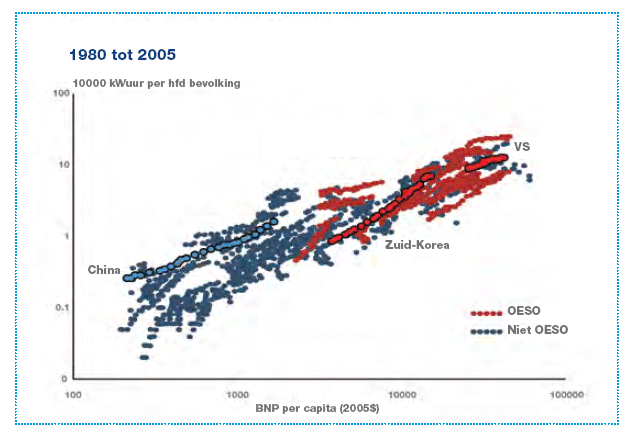 ENERGIE ALS MOTOR VOOR WELVAART EN TECHNISCHE ONTWIKKELING HET
ENERGIE ALS MOTOR VOOR WELVAART EN TECHNISCHE ONTWIKKELING HETДОДАТОК ІНФОРМАЦІЯ ЩОДО СТРУКТУРНИХ ПІДРОЗДІЛІВ ОБЛАСНОЇ ТА РАЙОННИХ ДЕРЖАВНИХ
ZADATAK 1 KREIRATI BAZU PODATAKA INVENTAR KOJA SE
 COMMERCIAL DUMPSTER ENCLOSURES DUMPSTER ENCLOSURE (SUBMITTED ON NEW COMMERCIAL
COMMERCIAL DUMPSTER ENCLOSURES DUMPSTER ENCLOSURE (SUBMITTED ON NEW COMMERCIAL7 DIVISIÓN JURÍDICA AL CONTESTAR REFIÉRASE AL OFICIO NO
CRITERIOS DE CALIFICACIÓN 4º DE ESO SEGÚN ACUERDO DEL
LAW ENFORCEMENT CERTIFICATION OF NONSECURE CLASSIFICATION TO ENSURE PROPER
GÜMRÜK ANTREPOLARI AÇILMASI VE İŞLETİLMESİNE İLİŞKİN USUL VE ESASLAR
 CARACTERÍSTICAS PÓSDESCONGELAMENTO DE ESPERMATOZÓIDES SUÍNOS SUBMETIDOS A DIFERENTES MÉTODOS
CARACTERÍSTICAS PÓSDESCONGELAMENTO DE ESPERMATOZÓIDES SUÍNOS SUBMETIDOS A DIFERENTES MÉTODOS SPECIFIČNE UČNE TEŽAVE OTROK IN MLADOSTNIKOV PREPOZNAVANJE …
SPECIFIČNE UČNE TEŽAVE OTROK IN MLADOSTNIKOV PREPOZNAVANJE …ATMINTINĖ ŪKIO SUBJEKTAMS ĮREGISTRAVIMAS (PIRMINEI PAŠARŲ GAMYBAI) LIETUVOS RESPUBLIKOS
PLENO DE INVESTIDURA 2015 AUTORIDADES COMPAÑERAS Y COMPAÑEROS DE
 INSCRIPCION Nº Nº SOCIO FECHA SOLICITUD DE INSCRIPCION DATOS
INSCRIPCION Nº Nº SOCIO FECHA SOLICITUD DE INSCRIPCION DATOSNA OSNOVU ČLANA 40 STAV 1 ZAKONA O DRŽAVNOJ
CONVOCATORIA INDUSTRIA DE LA CIENCIA CON CARÁCTER GENERAL EL
 HOJA DE INFORMACIÓN AL PACIENTE TÍTULO DEL ESTUDIO CÓDIGO
HOJA DE INFORMACIÓN AL PACIENTE TÍTULO DEL ESTUDIO CÓDIGOTENSE NAME STUDENT NUMBER EXERCISE 7 USE WILL ANDOR
 POWERPLUSWATERMARKOBJECT6870598 ELEKTROMONTØRENES FORENING INVITERER TIL AKKORD KURS T RECTANGLE
POWERPLUSWATERMARKOBJECT6870598 ELEKTROMONTØRENES FORENING INVITERER TIL AKKORD KURS T RECTANGLEFORM A2 (VERSION 3) GUIDANCE NOTES AVAILABLE LANDS TITLES