DATA FILE UPLOADS PROCEDURES OVERVIEW WHEN THE
?url=%2Fuploads%2Fdocuments%2Ffiles%2Fmusu-veikla%2Ffinansu-rinkos-dalyviu-prieziura%2Fkaip-isteigti-finansu-istaiga%2Fmokejimo-istaigu-steigimas-ir-licencijavimas%2FEN+vertimai%2F241-53_29+02+2016_ENALKOHOL STANJE V SLOVENIJI VIR HTTPWEBCACHEGOOGLEUSERCONTENTCOMSEARCH?QCACHEIVVL3DSCRYQJWWWMZGOVSIFILEADMINMZGOVSIPAGEUPLOADSJAVNOZDRAVJE09ALKOHOLSTANJEVSLOVENIJIDOC+&CD1&HLSL&CTCLNK&GLSI PORABA
DATA FILE UPLOADS PROCEDURES OVERVIEW WHEN THE
ССЫЛКИ НА ИСПОЛЬЗОВАНИЕ ИНФОРМАЦИИ ИЗ ИНТЕРНЕТРЕСУРСОВ HTTPRESIMMAXIHAYATNETPISAGORILEILGILIGORSELLERJPG HTTPMATEMONLINECOMWPCONTENTUPLOADS201211RATIONALANDIRRATIONALNUMBERSJPG HTTPIM4TUBRUYANDEXNETI?ID3617
EM IMG CLASSALIGNNONE WPIMAGE15014 SRCHTTPEELTSJEHETTINGANLWORDPRESSWPCONTENTUPLOADS201512FOTOQUATREBRASGIF ALTFOTO QUATREBRAS WIDTH633 HEIGHT828
EODBOD & FILE UPLOADSFILLPUBLISH FEBRUARY 18 2011 DOCUMENT INFORMATION
Data File Upload Procedures
Data File Uploads Procedures
Overview
When the submit button on the eMOR workbook is pressed, two data files are created. These data files are saved in the Data_File_Uploads folder (subfolder of eMOR folder) and are to be uploaded, one each, into two different databases.
The first file to be uploaded is the PWSS data file which contains each individual piece of data that has been entered into the eMOR workbook. This file is to be uploaded into the PWSS database. For this you will log in with your NCID user name and password.
The second file to upload is the Lab-to-State data file. This file contains summary data such as the max turbidity, minimum entry point residual disinfectant, number of samples, etc. This file is to be uploaded into the Lab-to-State database from which our compliance routines will be run. This is where you will log in using the Lab-to-State user name and password and, ultimately, certify the data is correct using the Lab-to-State pin.
PWSS Upload Procedure
With an active internet connection, the workbook will automatically launch the NCDENR website for logging into the Public Water Supply Section Data File Uploads application. Once there, log in using your NCID user name for account and your NCID password.
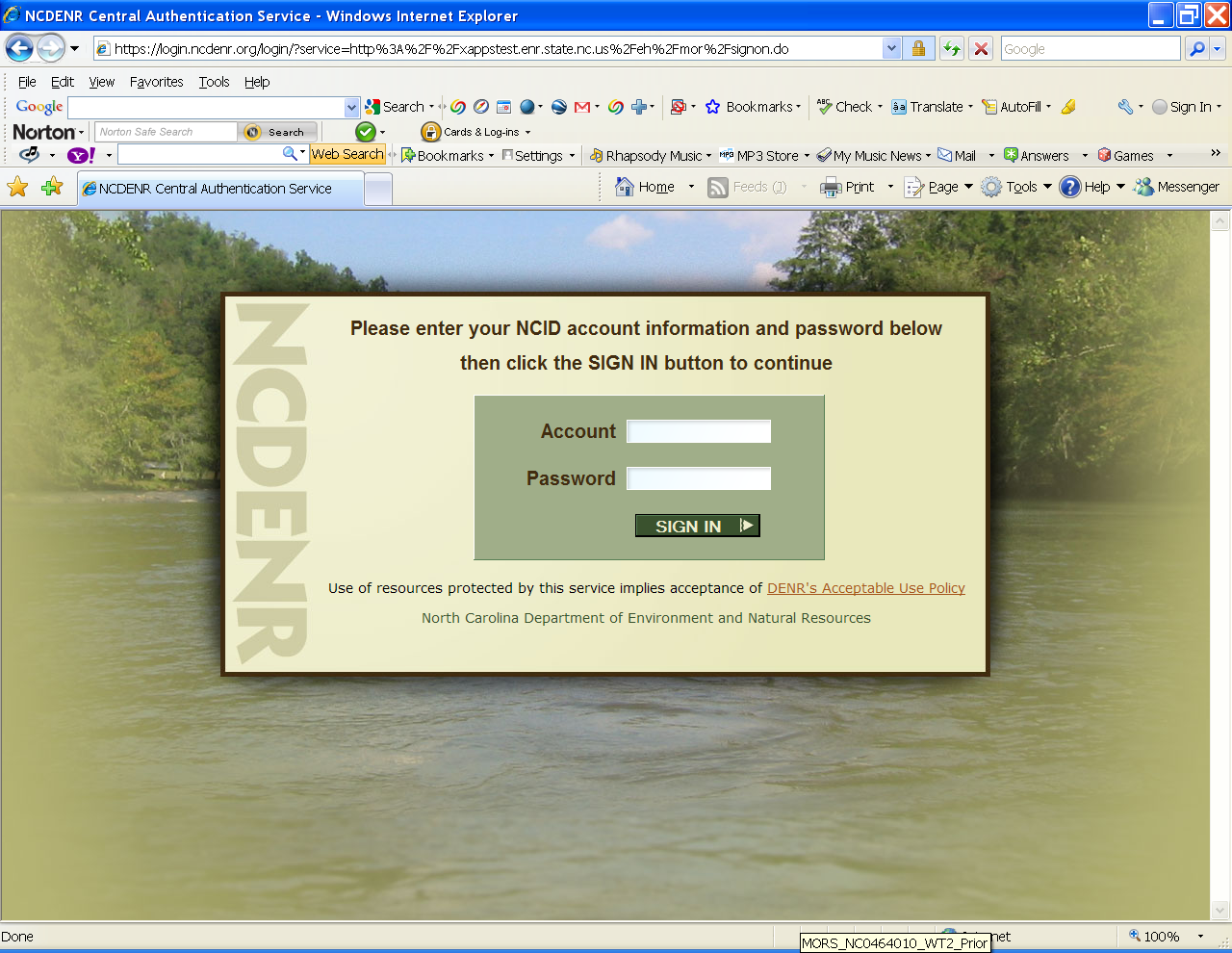
Next, enter the PWSID for your system without dashes. For example, you could enter NC0464010, or nc0464010, or 0464010, but not 04-64-010.
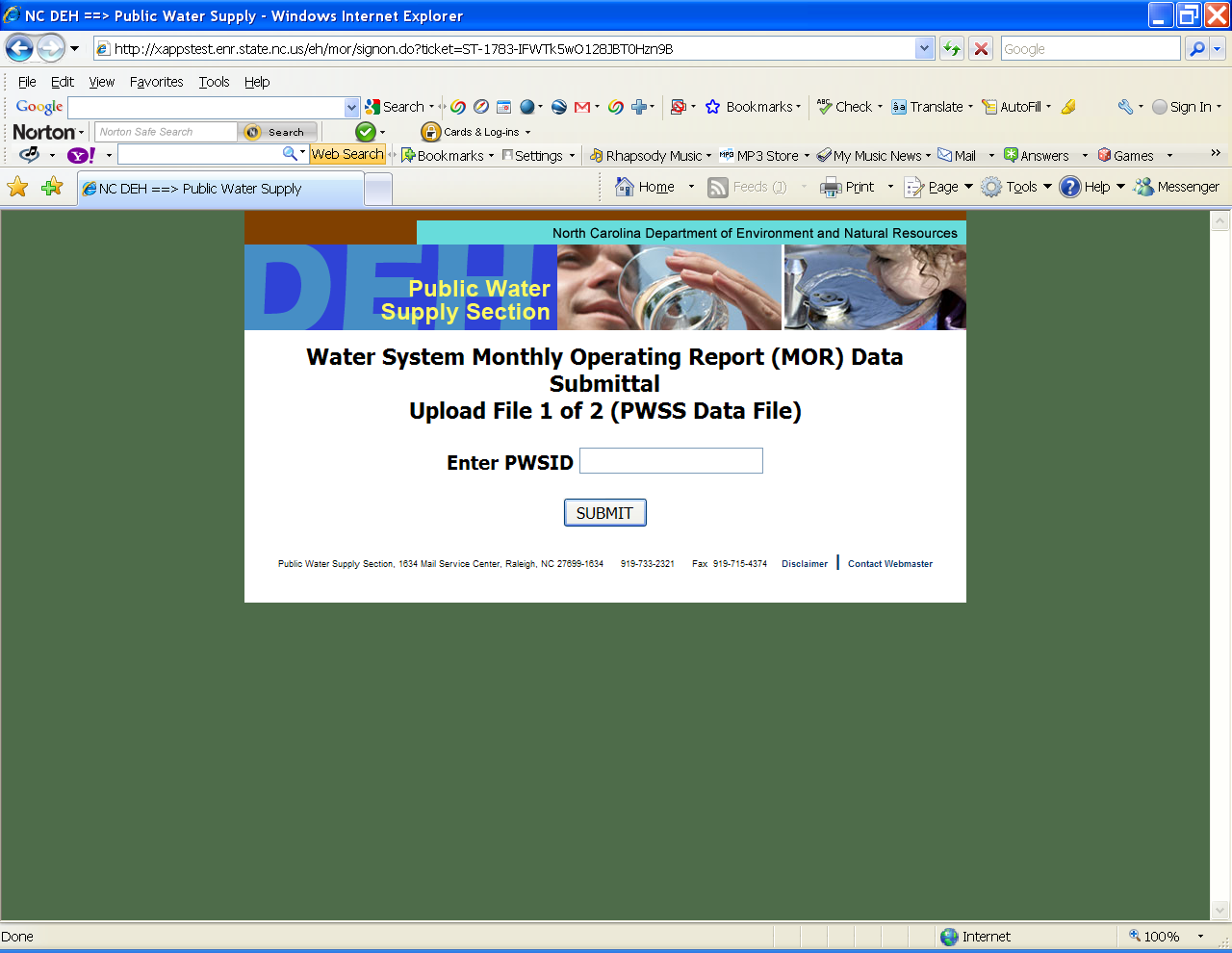
Select the appropriate facility from the drop down menu.

Browse to the file to be uploaded. This file will be found in the Data_File_Uploads folder (subfolder of eMOR) and the name will begin with “PWSS”, corresponding to the PWSS database to which it is to be uploaded.
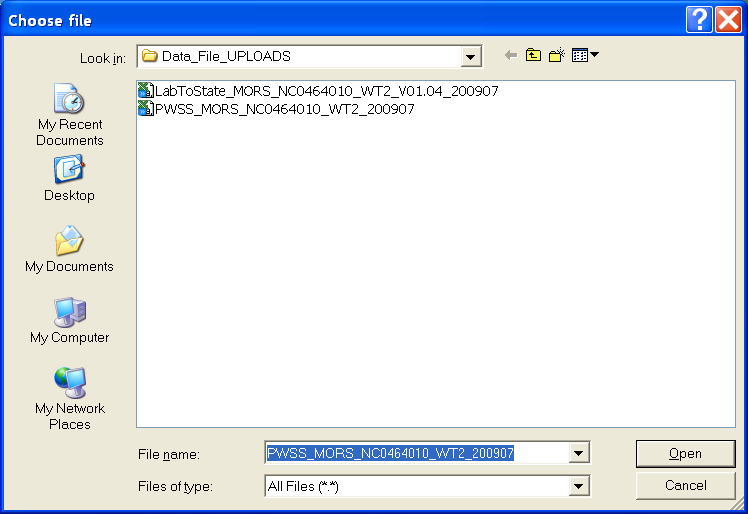
Once the PWSID and the upload file name have been entered via browsing, press the Upload File button.
Next, you will receive the status of the upload. You should save a copy of this page, either hard copy or electronic, and then, in most cases, proceed to Lab-to-State, the second database, by pressing the Yes button.

Lab-to-State Upload Procedure
Log in using your Lab-to-State user name and password.
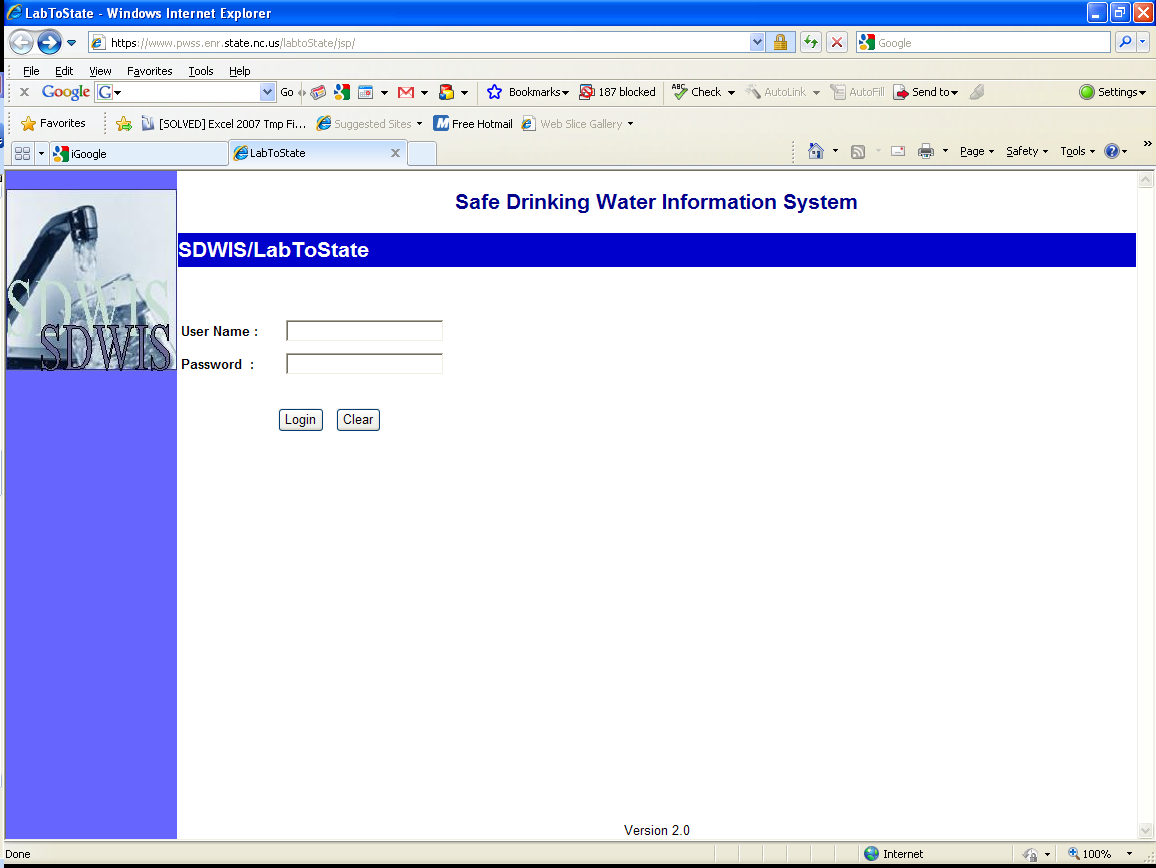
After logging in, you will be directed to the Home/Job Listing page, where you can see a list of all previously uploaded files. Here you should select Upload and Validate link located on the left of the page.
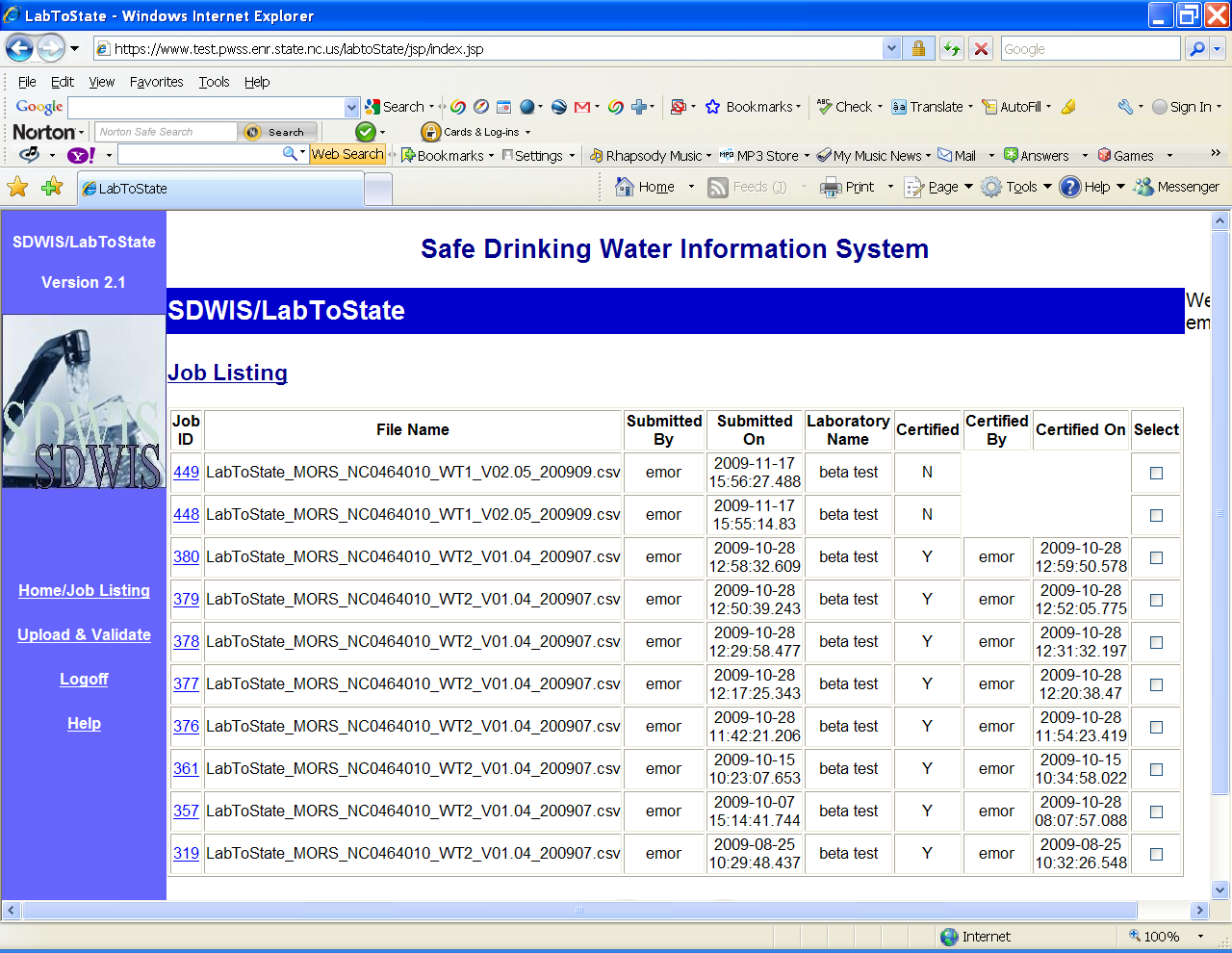
Select CSV-File from the file format drop down menu. This is critical. The file will not upload if CSV-File is not selected.
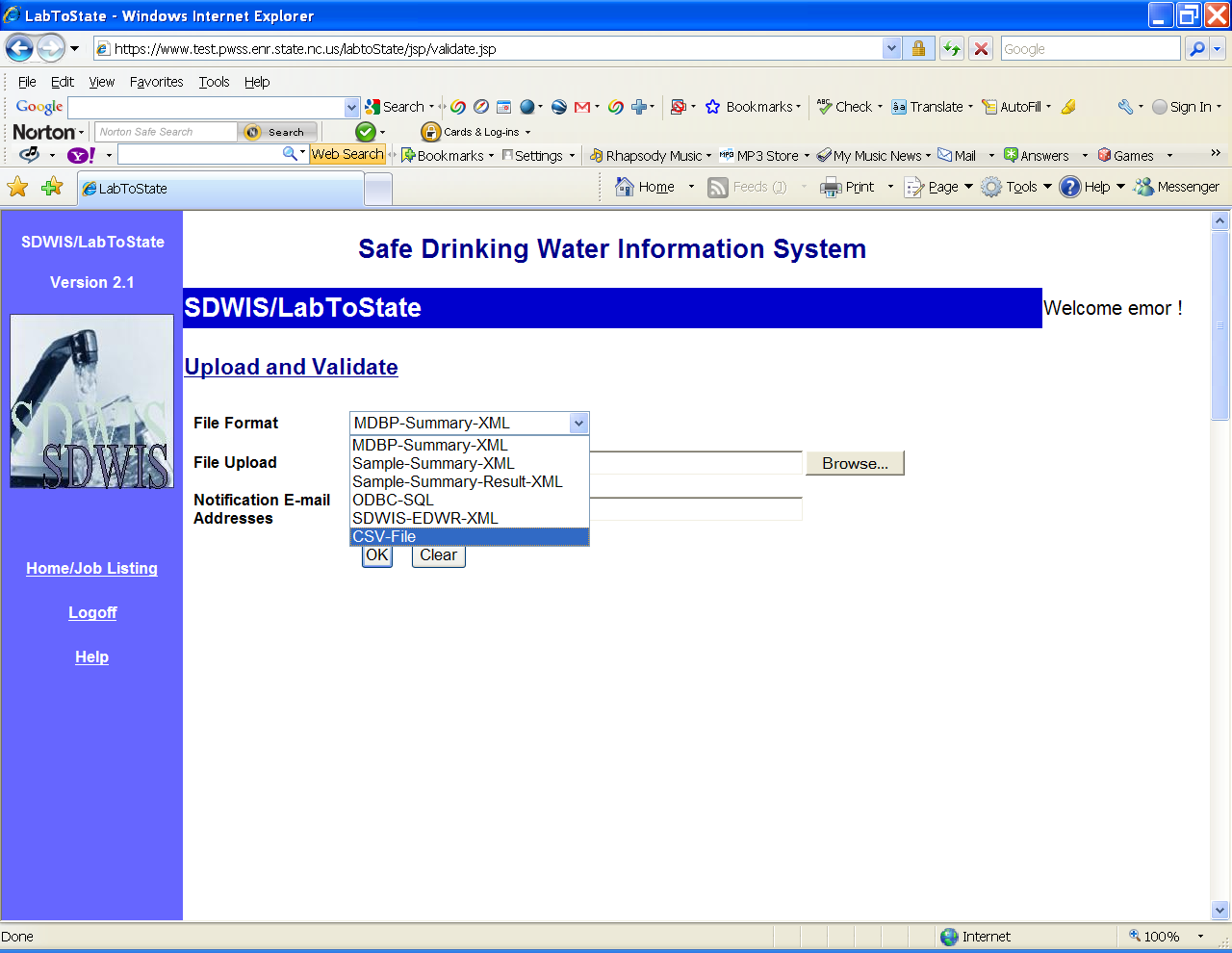
Browse to the Lab-to-State file to be uploaded. Once again, this file will be found in the Data_File_Uploads folder (subfolder of eMOR) and the name will begin with “LabToState”.
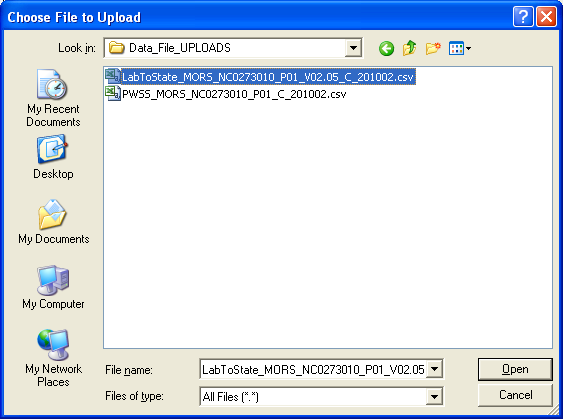
Once you have selected CSV-File as the File Format and selected the appropriate file to upload, press the OK (or Process) button. Note, there is no need to provide a notification email address unless there is a secondary address that you would like to receive the confirmation email.
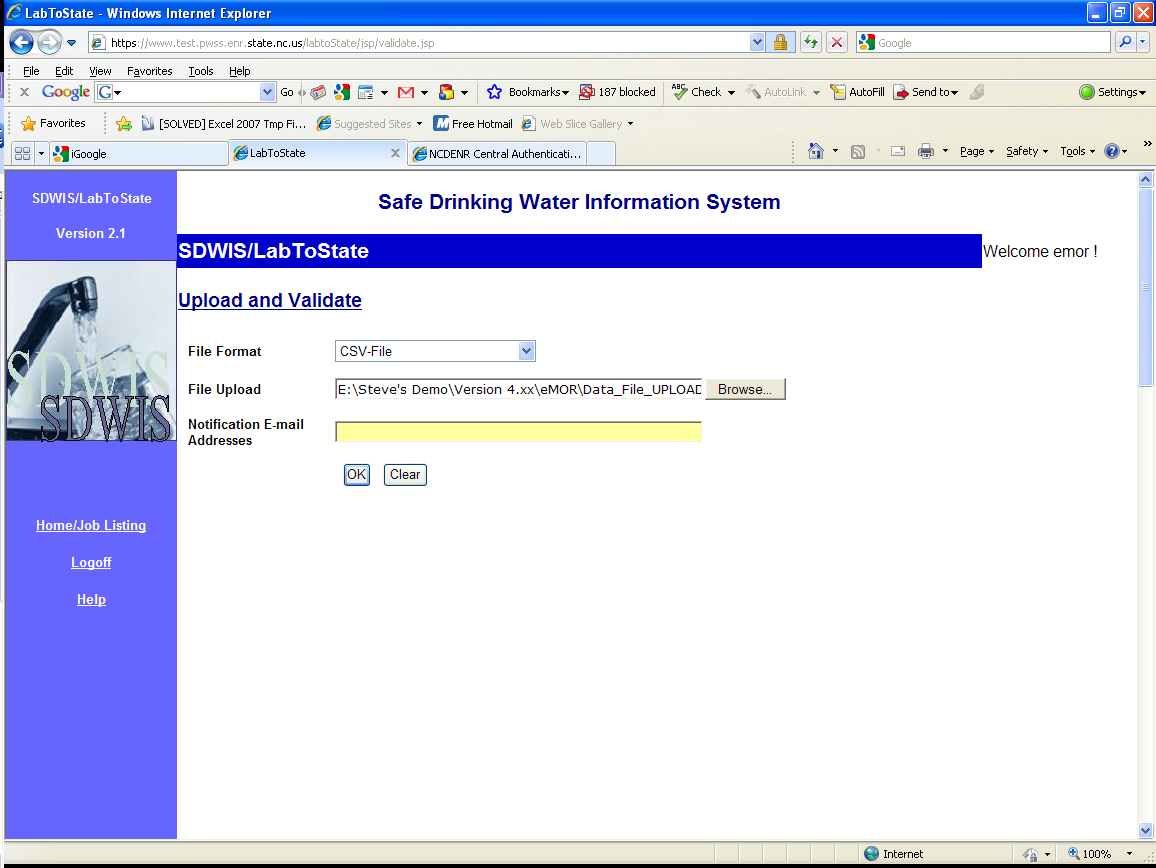
At this point, you will receive a status notification pertaining to the job generation as shown below. This does not mean that the files have been uploaded to the database yet. Before this can happen, you should review the information and certify that the information is correct. Only then should the file be uploaded. To complete the process, select the Home/Job Listing link located on the left of the page.
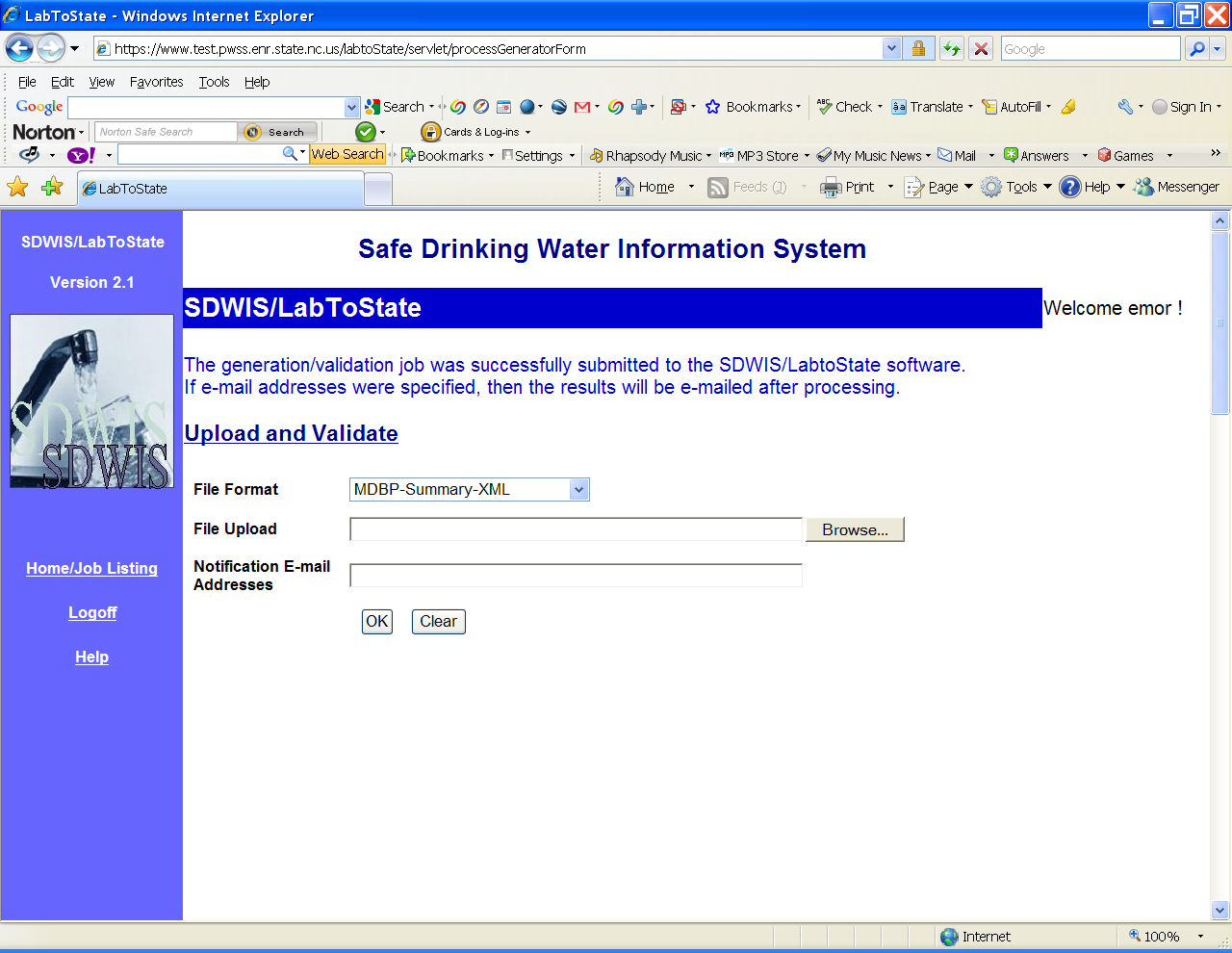
Select the specific job that you are going to review and certify, usually, the first one in the list.
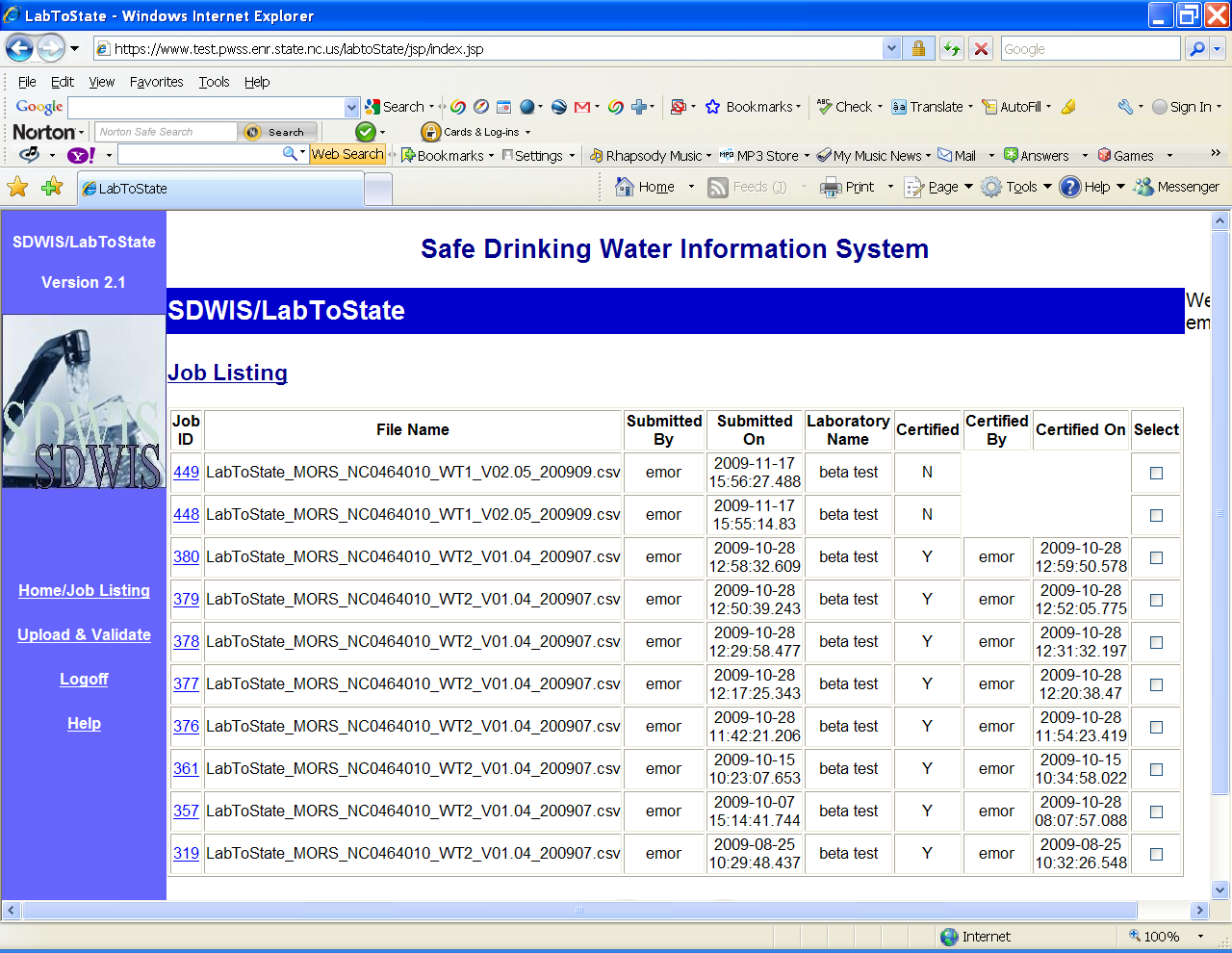
Right click on the View Report link located on the left of the page and choose “Open in New Tab”. This will allow you to review the generation report without leaving the main site.

The record count will vary depending on the plant configuration and operation. You are only concerned with error counts. If you have no error counts, close this tab and proceed to Step 10. If there are error counts, close this tab and go back to the Home/Job Listing page and begin at step 2 again. If there are still error counts, notify the Surface Water Rule Manager. Please note the record count will vary depending upon the plant configuration and operation.
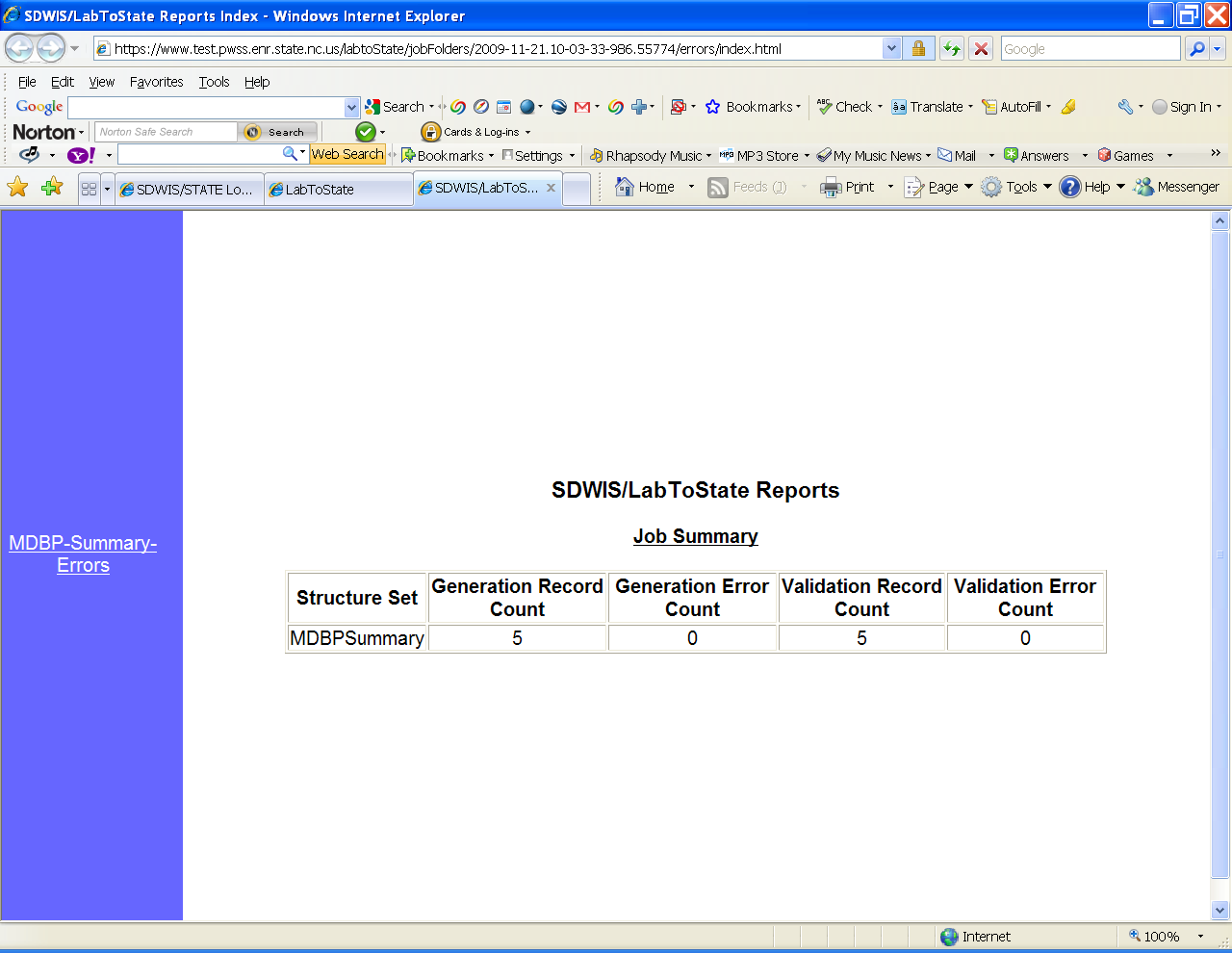
From the Job Detail page, right click on the MDBP Summary XML - View link located on the left of the page and choose “Open in New Tab”. This will allow you to review the summary report without leaving the main site.

The summary report is where you are to review the data and verify that the information submitted is correct. The number of summaries depends on the plant configuration and operation. Once satisfied that the data contained in the summary is correct and consistent with what was contained in the eMOR workbook, close this tab and return to the Job Detail page.
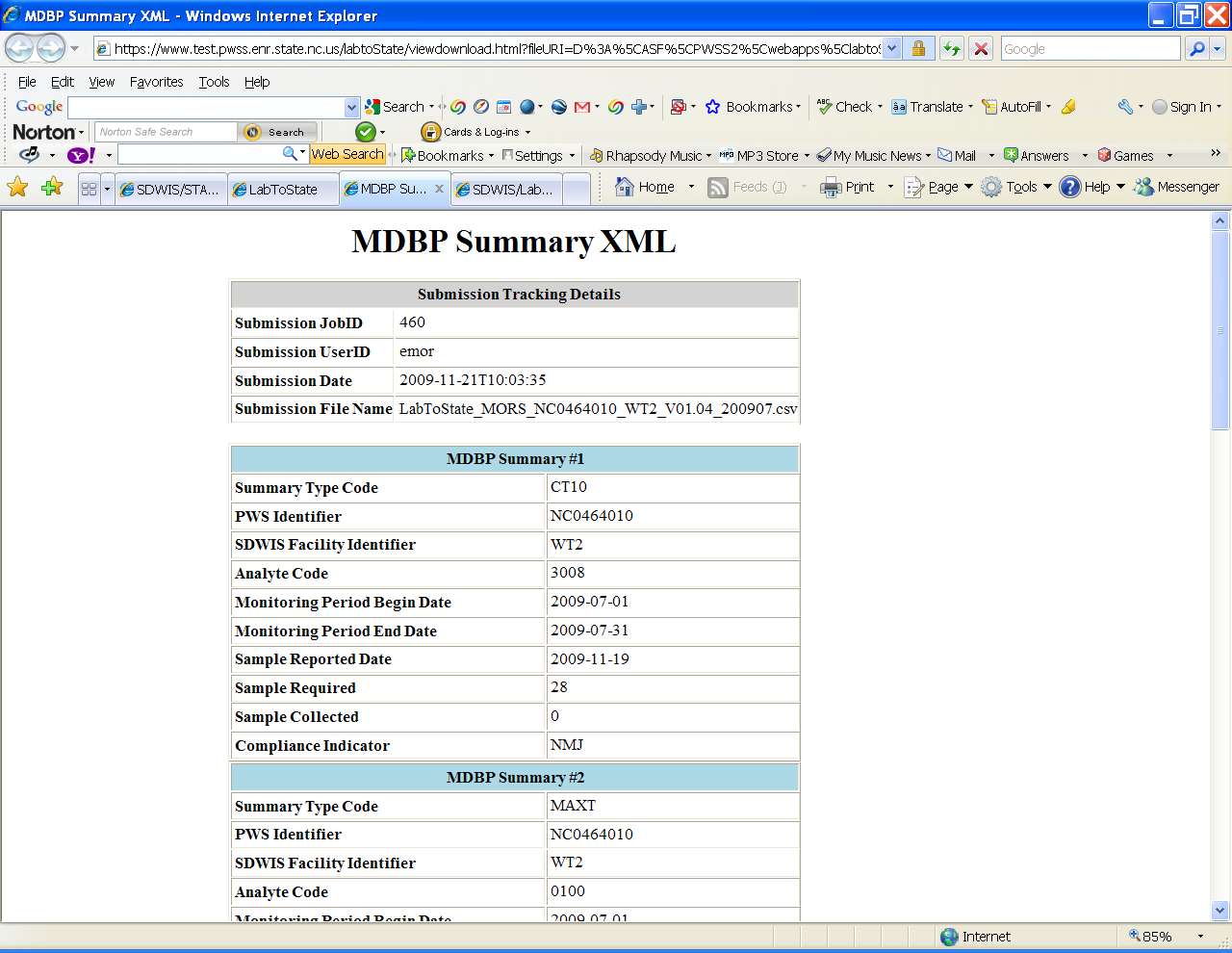
If you are ready to certify the data (i.e. sign the report), check the box that says, “I agree”, enter your Lab-to-State pin, and press the Submit Files button.

At this point, you will see messaging indicating the status of the submittal.
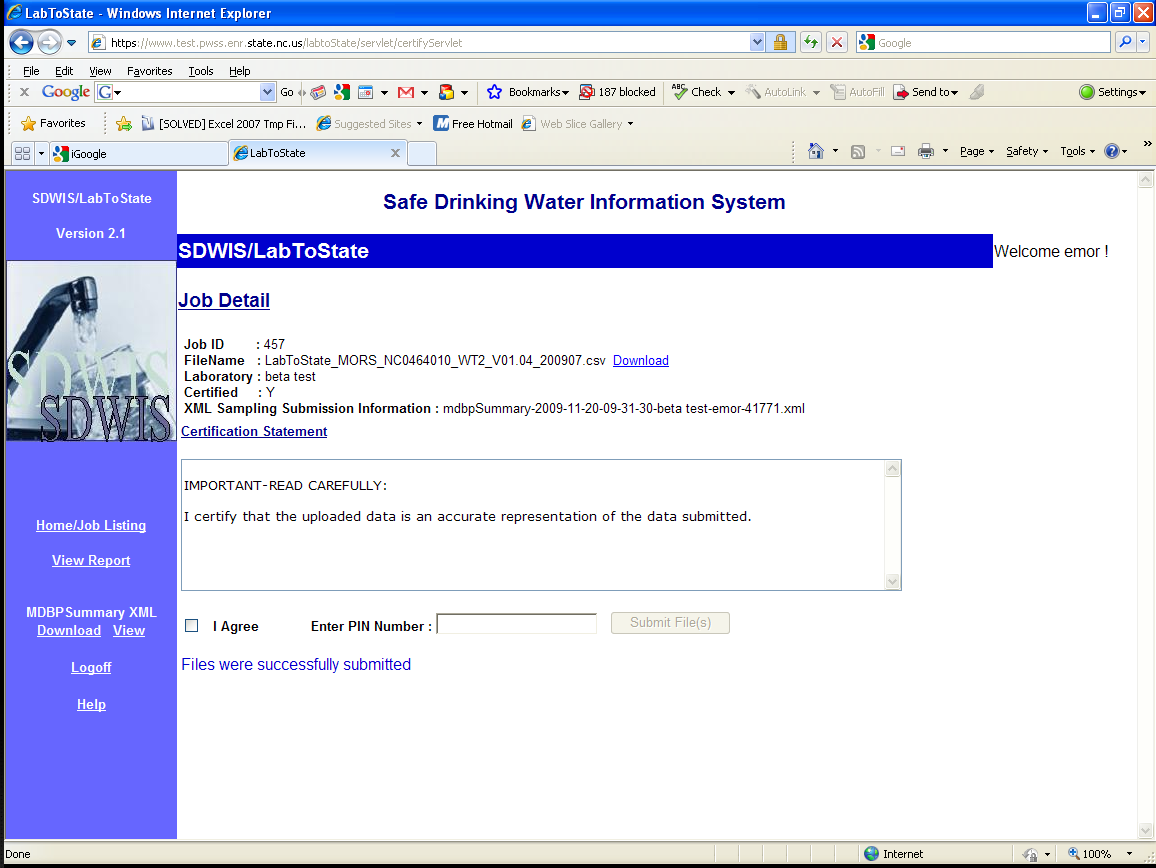
This completes the file upload procedure. As a result of this process, you will receive a total of three emails indicating the status of upload. The first email will be received after Step 6 which will provide the job generation status.
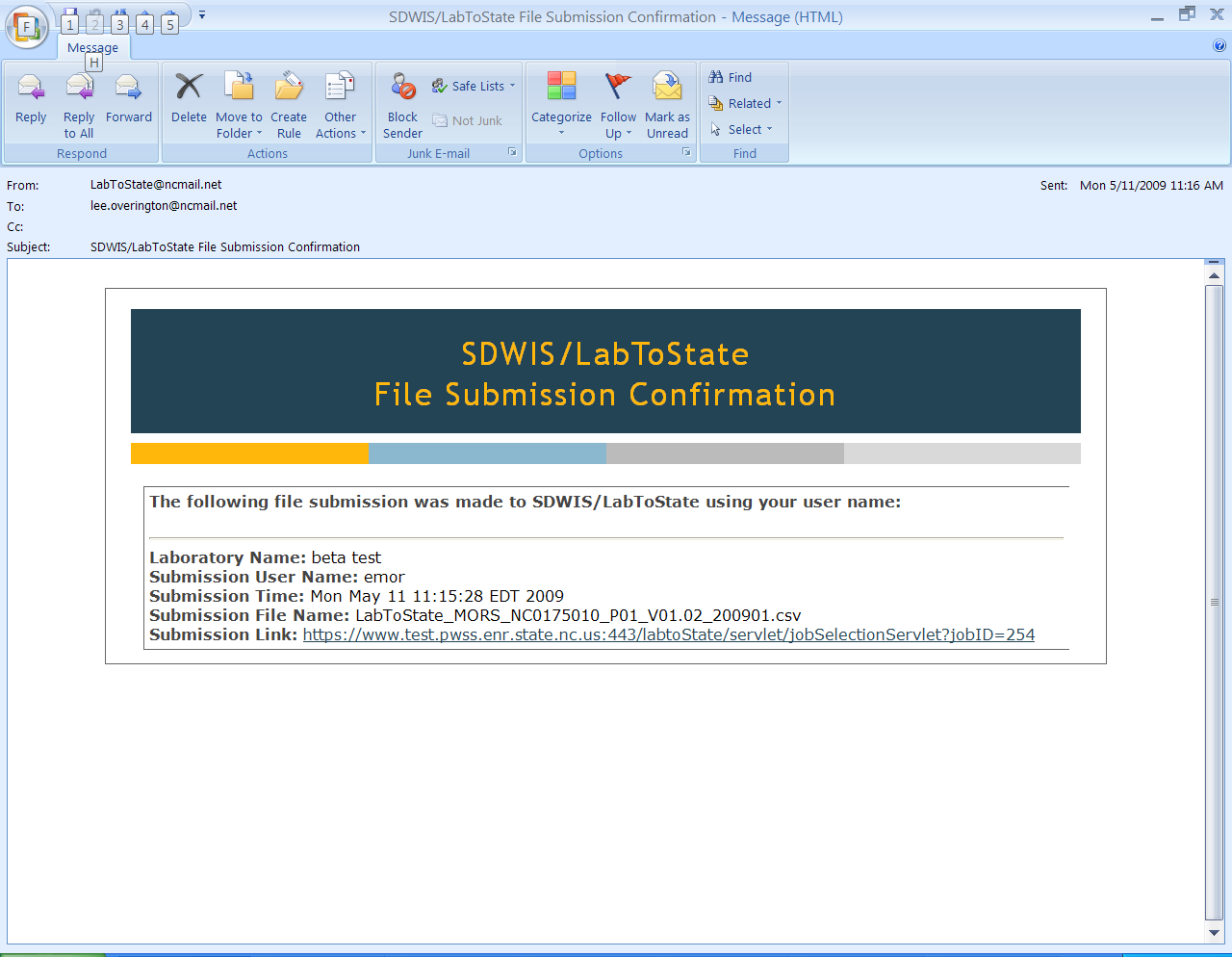
You will receive another email after Step 11 indicating that status of the file certification and submittal.
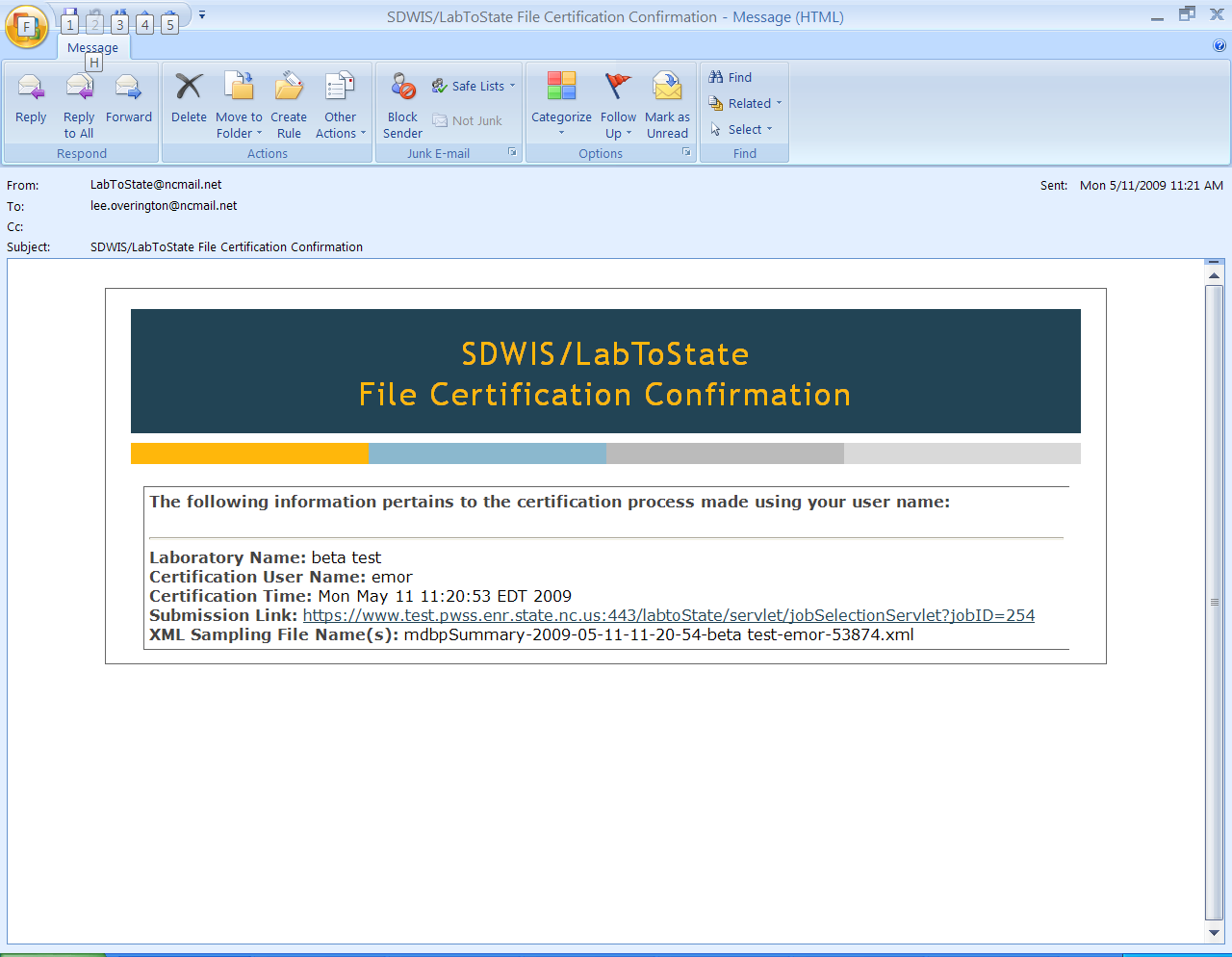
Finally, you will receive one more email on the day following the submittal indicating the status of each record submitted. Each record will fall into one of three categories, “accepted”, “rejected”, or “changed”. Only records that are in the “rejected” category require any follow-up action, that being notifying the Surface Water Rule Manager.

HTTPZUPNIJAPETROVCERKCSINOVAWPCONTENTUPLOADSPETROVŠKILISTŠT12013DOCHTTPZUPNIJAPETROVCERKCSINOVAWPCONTENTUPLOADSPETROVŠKILISTŠT12013DOCHTTPZUPNIJAPETROVCERKCSINOVAWPCONTENTUPLOADSPETROVŠKILISTŠT12013DOC FEBRUAR MAREC LITURGIČNI SPORED SODELAVCEV PR
index.php?mact=DownCnt,cntnt01,click,0&cntnt01name=list_do_dzieci.doc&cntnt01link=uploads%252Fdoc%252Flist_do_dzieci
PRESS RELEASE PRESS RELEASE INDRA UPLOADS ECAMPUS ITS INTEGRATED
Tags: overview --------, overview, uploads, procedures
- JUNI 2016 INFORMATIEBULLETIN VVE OCKENBURGHZICHT U AANGEBODEN DOOR HET
- IOTPD ORGANISATION INTERNATIONALE POUR LA RECONVERSION DES DANSEURS PROFESSIONNELS
- Programacion Cine Imax® Madrid a Partir del 26
- CURRICULUM MAP COURSE GUITAR I GRADES 912 BIG IDEAS
- JIM THE FOLLOWING IS REQUIRED IMPROVE SERVER RESPONSE TIME
- THE HONG KONG POLYTECHNIC UNIVERSITY PAO YUEKONG LIBRARY LIBRARY
- CHECKLIST PRECONTRACTUELE INFORMATIE VERHUUR VERSIE 072014 DEZE INFORMATIE MOET
- PERFIL DE PROYECTO FORO EL SECTOR PRIVADO Y LAS
- SERVICIO DE ASISTENCIA Y ASESORAMIENTO A ENTIDADES LOCALES VOCABULARIO
- WTMIN(11)INF9 PÁGINA 3 ORGANIZACIÓN MUNDIAL DEL COMERCIO WTMIN(11)INF9 7
- Datum Prejema (izpolni Sazor gz ko) Šifra Prijavitelja
- ANGGARAN DASAR KOPERASI DOSEN DAN KARYAWAN UNIVERSITAS AHMAD DAHLAN
- ZAŁĄCZNIK NR 9 DO SIWZ NR DGKIV271862019 CIĘCIA PIELĘGNACYJNE
- FORMULARIO X07 CUADRO DE CALIFICACIÓN DE OFERTAS UNIDAD EJECUTORA
- STANDARDS FOR AN ACCREDITED EDUCATIONAL PROGRAM IN MEDICAL DOSIMETRY
- WAŻNE INFORMACJE DOTYCZĄCE DZIAŁANIA POWIATOWEGO ZESPOŁU DS ORZEKANIA O
- REAL DECRETO 2522006 DE 3 DE MARZO POR EL
- BUPATI BLITAR PERATURAN BUPATI BLITAR NOMOR 10 TAHUN 2011
- UČNA TEMA ELEKTRIKA UČNA ENOTA 1 ELEKTRIČNE INŠTALACIJE
- DUALUSE LIST CATEGORY 7 – NAVIGATION AND
- ZAŁĄCZNIK NR 1 DO REGULAMINU REALIZACJI ZAMÓWIEŃ Z DZIEDZINY
- MSC INCLUSIVE ENVIRONMENTS DESIGN & MANAGEMENT MODULE 2
- INFORMASJON TIL DEG SOM VIL ARBEIDE FRIVILLIG HOS ILULA
- QUESTO È UN DOCUMENTO DI PROVA QUESTO È UN
- STEGOVNI PRAVILNIK HRVATSKOG BOKSAČKOG SAVEZA ZAGREB SVIBANJ 2008GOD NA
- PRÁCTICAS DE ADMINISTRACIÓN DE EMPRESAS (5º CURSO) PRÁCTICA I
- ZAŁĄCZNIK NR 4 DO ZARZĄDZENIA REKTORA UG NR 134R16
- BICENTENARIO DE LA INDEPENDENCIA NACIONAL 1811 – 2011 CONGRESO
- PATRONAT MUNICIPAL D’ESCOLES INFANTILS CIUTADELLA DE MENORCA MEMBRES DEL
- A PRIL 2016 CMARC FOOD DRIVE FOR SALVATION ARMY
 GRAĐANSKA INICIJATIVA „MOJ GRAD SISAK“ SJEDIŠTE SISAK J J
GRAĐANSKA INICIJATIVA „MOJ GRAD SISAK“ SJEDIŠTE SISAK J JCRONOGRAMA DEL CONCURSO PÚBLICO DE MERITOS PARA DESIGNAR AL
 INSTRUKS FOR HUSVERTNØKKELVAKT I BUA KLUBBHUSET BUA (BARNE OG
INSTRUKS FOR HUSVERTNØKKELVAKT I BUA KLUBBHUSET BUA (BARNE OG SAFETY MESSAGEPLAN (ICS 208) 1 INCIDENT NAME COVID19
SAFETY MESSAGEPLAN (ICS 208) 1 INCIDENT NAME COVID19 PREPARED BY THE LIHEAP PERFORMANCE MEASURES WORK GROUP JANUARY
PREPARED BY THE LIHEAP PERFORMANCE MEASURES WORK GROUP JANUARY CUANDO SE TRATA DEL CONTENIDO DE TU PLAN DE
CUANDO SE TRATA DEL CONTENIDO DE TU PLAN DEREGIONAIS DA POLÍCIA CIVIL E ENDEREÇO DAS CIDADESSEDES 1
PLEASE NOTE IN THE LETTER BELOW YOU NEED
 SURNAMEET AL JOURNAL OF SMART ENVIRONMENTS AND GREEN COMPUTINGYEARVOLUMENUMBER│HTTPDXDOIORG1020517JSEGCXXXXXX
SURNAMEET AL JOURNAL OF SMART ENVIRONMENTS AND GREEN COMPUTINGYEARVOLUMENUMBER│HTTPDXDOIORG1020517JSEGCXXXXXX SUPPLEMENTARY MATERIAL (ESI) FOR CHEMICAL COMMUNICATIONS THIS
SUPPLEMENTARY MATERIAL (ESI) FOR CHEMICAL COMMUNICATIONS THIS QUERUBINES ESCUELA INFANTIL MUNICIPAL MATRICULA EN EL CENTRO DE
QUERUBINES ESCUELA INFANTIL MUNICIPAL MATRICULA EN EL CENTRO DECOLLABORATION AND ARTICULATION DENTAL ASSISTING EDUCATION A SUCCESSFUL DADH
 PROCEDURA NEGOZIATA AI SENSI DELL’ ART 57 COMMA 2
PROCEDURA NEGOZIATA AI SENSI DELL’ ART 57 COMMA 2 REF NUMBER (IF USED) VERSION … DATE [INSERT TYPE
REF NUMBER (IF USED) VERSION … DATE [INSERT TYPEPHIL R CUMMINS | NATURE VOL 449 | 6
STAATSBLAD VAN HET KONINKRIJK DER NEDERLANDEN JAARGANG 2007 415
BUENOS DÍAS SR PRESIDENTE E ILUSTRES MIEMBROS DEL COMITÉ
GRUPPENPROZESSE + VORURTEILEBEZIEHUNGEN ZWISCHEN GRUPPEN WIE ERKLÄRT ZAJONC DIE
LA PROTECCIÓN A LA LIBERTAD E INTEGRIDAD PERSONALES FRENTE
18 INVITACIÓN A LICITAR LICITACION PUBLICA NO 0032007 “ADQUISICION
