PROSPERO SCREEN GUIDE STUDENT DATA SYSTEM MANUAL
PROSPERO SCREEN GUIDE STUDENT DATA SYSTEM MANUAL
Student Details Screen - s1c3sdeatails
Prospero Screen Guide
|
|
Student Data System ManualSection APG Thesis Screen : s1cspg_thesis |
PG Thesis Screen
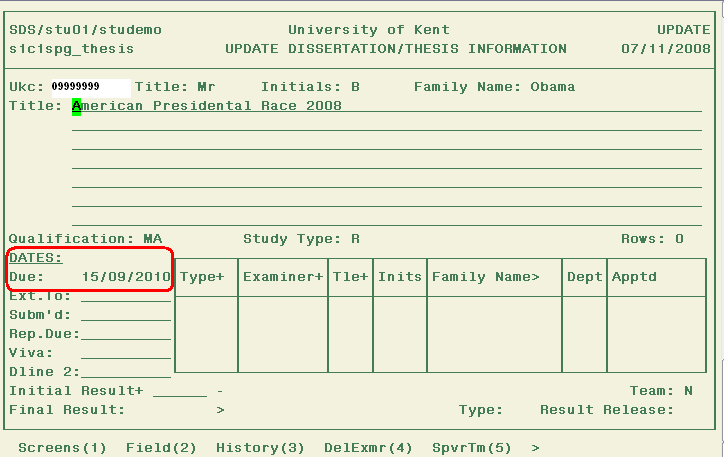
This screen is used to record postgraduate thesis progress.
In Nov 2008 the functionality of the screen was enhanced to enable recording of the students’ supervisory team.
Although most of the fields are self explanatory a lot of additional validation has been placed behind the date fields in this screen as in the past there had been problems with incorrect data entry.
|
Fields |
|
|
Title |
Free text entry
|
|
Qualification & |
Derived from Students POS - non updatebale
|
|
Study Type |
Derived from Students POS - non updatebale
|
|
Due Date |
As the due date is the same as the student’s completion date this field is automatically populated based on the Completion Date entered in the General screen. This field is now non updateable.
You cannot enter a thesis due date that is earlier than the student's registration date .
Faculty officer requirement : based on University Regs this date should be the Completion date as in theory the student requires permissions (extension) for anything submitted later than this
Note: Following this release it became apparent that there was a difference between the treatment of Due date for Thesis & dissertation – currently awaiting minor amendment to allow this filed to be updateable
|
|
Extension **
|
If more than one extension is granted the date can be overwritten. NOTE: it should relate only to extensions to the original submission deadline.
Date validated as > Due Date
|
|
Submitted **
|
The use of the Submission, Report Due & Viva Dates is unchanged
Additional validation has been added to Submission date - will always be today or earlier, it is not possible to input a date in the future |
|
Report Due **
|
|
|
Viva **
|
|
|
Deadline 2
|
See below – used for any deadlines set after submission so that you do not overwrite the original extension date |
|
Initial Result ** |
Allows you to record the initial result after Thesis initially submitted
FAIL |Not satisfactory for MSc, no qualification MSC |MSc qualification awarded MSC-MC|MSc subject to Minor Correction MSC-RS|Not satisfactory for MSc, may resubmit PDIP |Not satisfactory for MSc, recommend PDip PDIPMC|Not satisfactory for MSc, recommend PDip
Where the initial result requires further action (e.g. resubmission, minor corrections) enter this deadline as Deadline 2 date so that you do not lose losing information held on extensions granted prior to submission
|
|
Final Result |
Where a Final result has been input via the examinations suite this will be now displayed in PG thesis screen |
|
** denotes that the field has a HISTORY facility so that you can view a record of historic changes to the date / extension / submission fields etc - see below for example
|
|
History function
Example
Using our example ref if we fast forward to some time in 2010...
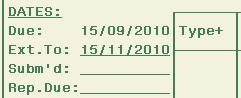
The students initial due date is 15th Sept.
Initially an extension is granted to 30th October.
This is then subsequently extended to 15th November
The front screen will display the most recent set of dates input
However if from the Menu items you select History (3) you can see that a previous extension date of 30th October applied. The same principle applies to Submission / Report and Viva date fields so that you can retain a history of all date changes.
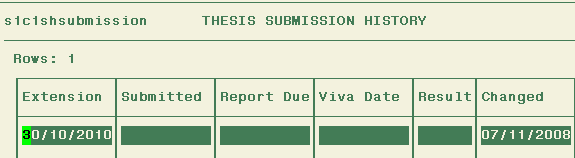
Date validation
Within the screen additional validation was been added in Aug 2007 to the date fields to prevent erroneous dates being recorded due to mis-typing etc. Validation of the key date fields aims to ensure the accuracy of data in this screen.
DUE DATE : You cannot enter a thesis due date that is earlier than the student's registration date .
If a due date that predates the registration date is entered an error message appears
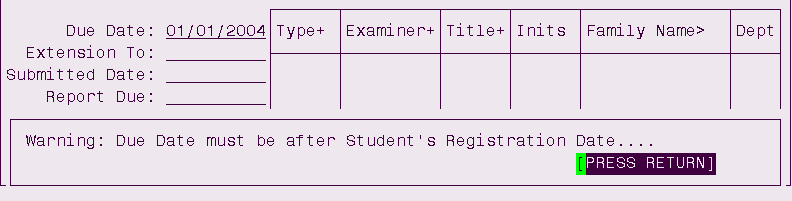
You cannot to input a DUE DATE more than 10 yrs in advance of the current date (previously the system held due dates of 2027 etc due to inputting errors)
Example
Attempted to input due date of Mar 2027 – error message appears
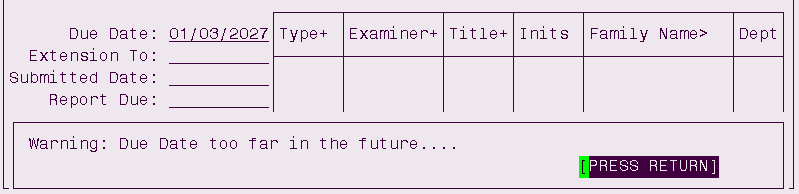
Extension Date : must be later than Due Date ( not always the case when date was not validated)
Example – if you attempt input of Extension date earlier than existing due date – error message appears
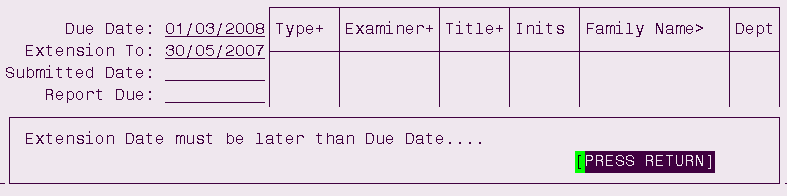
Examiners
To remove an existing Examiner highlight the line required and then Select DELETE EXAMINER (5)
You will be asked to confirm the deletion – enter Y to proceed.
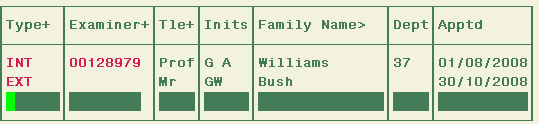
To insert an examiner tab down to a blank line
Select Type INTERNAL or EXTERNAL
If you select EXTERNAL you will then to manually enter their details in the Title , Initials & Name fields
If you are setting up an INTERNAL tab to the Examiner field and select (9) to populate a look up list.
You can type in a wild card search against the name which will return all possible matches held within the Staff table.
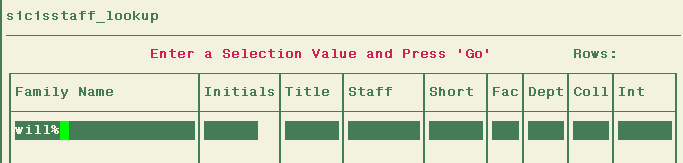
When the list of matched names appears tab down to the Examiner you require & Enter SELECT (1) - this will populate all of the information required into the Front screen.
Finally input the date that the examiner was appointed.
Supervisory Team Recording
Annex H of the Code of Practice for Research programmes strongly encourages team supervision of research students. A research student will have one or more main supervisors.
The main supervisor information is currently held on the general screen in the “Tutor” field.
There will be other members of academic staff who are members of a student’s supervisory team. These are not main supervisors and their details should not be held against the “tutor” field, but they are involved in monitoring a student’s progress.
Additional functionality was added to PG Thesis screen to record both main supervisors and members of a supervisory team in Nov 2008.
To set up members of the students supervisory team select SpvrTm(5) from the menu.
This opens a sub screen.
Provided you have allocated the student a TUTOR within the GENERAL screen, the students main supervisor information will already be populated.
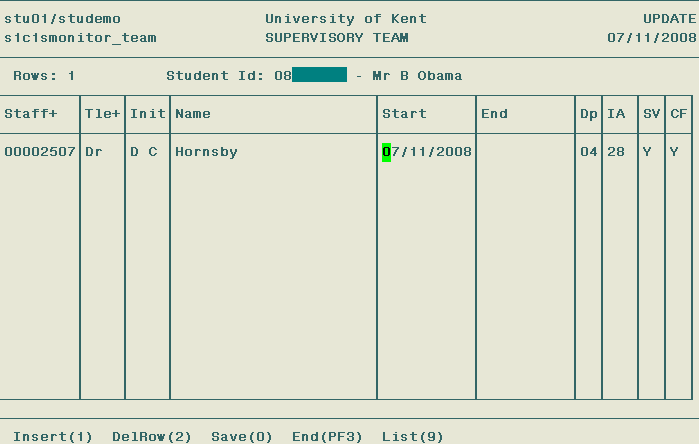
Use INSERT 1 to add additional members to the team using the staff look up table.
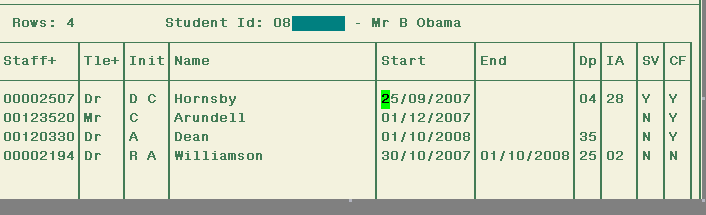
The sort order for displaying team members is
current supervisor. alpha order if > 1
current panel members in alphabetical order
any type of member with an end date in alphabetical order
The personal detail & date fields are self explanatory.
|
DP |
Member of staffs department number - based on info fed into SDS by personnel |
|
IA |
Member of staffs internal address code |
|
SV |
Supervisor Flag - you can create a second Main Supervisor if required |
|
CF |
Current Flag – if a member of the team has an end date entered this will be set to N This filed is not updateable & will be used in future enhancements to identify current members of the supervisory team. |
Once you have added in team members IN ADDITION to the main supervisor and saved the details - look in the bottom right hand corner of the screen
There is a team indicator which will set to Y and give an at glance indication that the supervisory team is set up for this a student.

Tags: guide =======, manual, system, student, screen, prospero, guide
- RESOURCE GUIDE CAMPUS EVENTS CAN BE FUN INFORMATIVE FESTIVE
- GOVERNMENT OF MADHAY PRADESH PUBLIC HEALTH ENGINEERING DEPARTMENT TENDER
- FUENTES Y METODOLOGÍA MEDIO AMBIENTE EN ANDALUCÍA INFORME ANUAL
- CONVOCATORIA PARA LA PROVISIÓN MEDIANTE CONCURSO OPOSICIÓN DE UNA
- UCHWAŁA NR …… WSPÓLNOTY MIESZKANIOWEJ POŁOŻONEJ PRZY UL …………………
- ( HOJA MEMBRETADA VIGENTE) DEPARTAMENTO GESTIÓN TEC Y VINC
- EMERGENCY MANAGEMENT IN PARAGUAY A LANDLOCKED COUNTRY NOT WITHOUT
- LIETUVOS BANKO PRIEŽIŪROS TARNYBOS DIREKTORIUS SPRENDIMAS DĖL LIETUVOS BANKO
- UN PASEO MUY ESPECIAL AUTOR MIGUEL ANGEL PROLOGO UN
- KILOGRAM ZÁKLADNÁ JEDNOTKA HMOTNOSTI HISTÓRIA PRVÉ NÁRODY KTORÉ MALI
- J URISPRUDENCIA DE LA CORTE SUPREMA DE JUSTICIA FALLOS
- REPUBLIC OF LATVIA PUBLIC UTILITIES COMMISSION DECISION ADOPTED 25
- CLIENT JOB AID CORRECTING NEGATIVE WAGES USING MANUAL CHECK
- REGISTRO DE ACCIÓN CORRECTIVA PREVENTIVA (RACP) COLEGIO PUREZA
- LIVEIN CAREGIVERS AND THE WORKPLACE SAFETY AND INSURANCE BOARD
- MODULE – SECTION 9 – NORMES D’ENTREPOSAGE DES MDR
- THREESIDED PRECAST CONCRETE STRUCTURE BXXXXX ITEM SPV0090XX A DESCRIPTION
- AWIPS II HOW GOOD IS IT? THE TESTING AND
- COMPTE RENDU D’ASSEMBLÉE GÉNÉRALE EXTRAORDINAIRE ASSOCIATION ADRESSE LIEU
- ACUERDO NÚMERO CIENTO SIETE DOS MIL DIECISÉIS (1072016)
- I OBRAZCI 1 PRIJAVNI LIST (VZOREC) JAVNI
- DENOMINACION O RAZON SOCIAL RIF NIT OBJETO SOCIAL NOMBRE
- SEPTEMBER 2013 DEAR APPLICANT PLEASE FIND ENCLOSED AN APPLICATION
- DOSSIER PORTFÓLIO DE COMPETÊNCIAS PROCESSO DE RECONHECIMENTO E VALIDAÇÃO
- SANDUSKY CITY SCHOOLS STUDENT FUNDRAISERS FORM THIS FORM MUST
- CERTIFICATES REPRESENTING EQUITY SECURITIES IN PUBLIC HANDS STATEMENT INFORMATION
- LA LIBERTÀ DALLA RELIGIONE COME TUTELARE I CITTADINI ITALIANI
- HIGH COURT OF JUDICATURE AT ALLAHABAD LUCKNOW BENCH LUCKNOW
- COURSE GUIDE FOR NAME OF COURSE ACADEMIC YEAR 20202021
- INVESTIGATION WHEN WILL THERE NO LONGER BE GLACIERS IN
 LAS OFICINAS TOURIST INFO DE LA CIUDAD DE VALENCIA
LAS OFICINAS TOURIST INFO DE LA CIUDAD DE VALENCIA LIGHT ENERGY NOTES REFLECT BOUNCE BACK FROM A SURFACE
LIGHT ENERGY NOTES REFLECT BOUNCE BACK FROM A SURFACE COLOQUIO ANIS “DROGAS Y VOLANTE” MADRID 22 DE ENERO
COLOQUIO ANIS “DROGAS Y VOLANTE” MADRID 22 DE ENEROPRIJAVA DIJAKA NA ŠOLSKO PREHRANO IME IN SEDEŽ ŠOLE
COMPORTAMIENTO DE JAWS 451 CON LA BIBLIOTECA DE CONSULTA
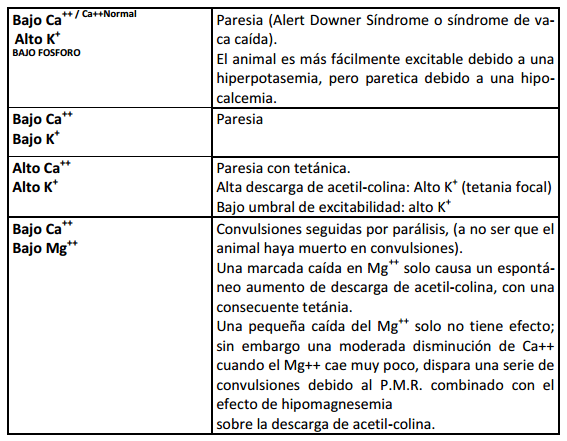 13 CATIONES EN LA FUNCIÓN NEUROMUSCULAR DR MCS LEONARDO
13 CATIONES EN LA FUNCIÓN NEUROMUSCULAR DR MCS LEONARDO Anexo vii Acta de Evaluación Certificado de Profesionalidad (código
Anexo vii Acta de Evaluación Certificado de Profesionalidad (código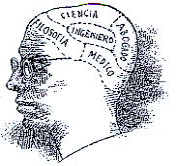 ORIENTACION A LA INGENIERIA COMERCIAL 46 UNIDAD N° 1
ORIENTACION A LA INGENIERIA COMERCIAL 46 UNIDAD N° 1SARKADI ÁGNES NES A TISZTA VIZŰ ÉSZAKI TAVAK MELLETT
VALE OF GLAMORGAN COUNCIL LOCAL AUTHORITY (LA) GOVERNOR SKILLS
 GIPUZKOAKO FUTBOL FEDERAZIOA FEDERACIÓN GUIPUZCOANA DE FÚTBOL C I
GIPUZKOAKO FUTBOL FEDERAZIOA FEDERACIÓN GUIPUZCOANA DE FÚTBOL C IREGLAMENTO DEL SISTEMA MUNICIPAL DE PROTECCIÓN INTEGRAL DE NIÑAS
 PNT PONER SI ES GUÍA PROTOCOLO PNT RECOMENDACIONES INSTRUCCIONES
PNT PONER SI ES GUÍA PROTOCOLO PNT RECOMENDACIONES INSTRUCCIONESIncidencia de la Restauración Postendodóntica Como Factor de Preservación
SUSAN DETLEFSEN PHD 723 SE PEACOCK LANE PORTLAND OR
PARENTGUARDIANCARER CONSENT FORM I WISH MY SONDAUGHTER (FULL NAME
 DE BATTISTA J (COORD) APORTES INTERDISCIPLINARIOS EN PSICOPATOLOGÍA TOMO
DE BATTISTA J (COORD) APORTES INTERDISCIPLINARIOS EN PSICOPATOLOGÍA TOMO CONVOCATÒRIA JUAN DE LA CIERVA – FORMACIÓN 2020 PROCEDIMENT
CONVOCATÒRIA JUAN DE LA CIERVA – FORMACIÓN 2020 PROCEDIMENT NURSING AND MIDWIFERY BANK STAFF INTERNAL RECRUITMENT GUIDANCE DOCUMENT
NURSING AND MIDWIFERY BANK STAFF INTERNAL RECRUITMENT GUIDANCE DOCUMENT8 A RESPONSABILIDADE DE UM PRIVILÉGIO O DIREITO QUE
