HOW TO OBTAIN AUTHORIZATION TO BECOME A SECURE SYSTEMS
12727 GUIDELINES FOR OBTAINING ENVIRONMENTAL CLEARANCE FOR PROJECT SPECIFICA C1A APPLICATION FORM FOR OBTAINING LEGAL AID ACCOUNT
ACCELERATED CONFIDENTIAL DISCLOSURE AGREEMENT (FOR PURPOSES OF OBTAINING STUDY
ADDITIONAL FILE 5 – PHYLOGENETIC TREES OBTAINED WITH THE
ADVANCED PLACEMENT AT MCNEESE STUDENTS MAY OBTAIN CREDIT THROUGH
ALASTAIR ROSS MEDICAL PRACTICE HOW TO OBTAIN ACCESS TO
SECURE SYSTEMS COORDINATOR
HOW TO OBTAIN AUTHORIZATION
TO BECOME A SECURE SYSTEMS COORDINATOR OR USER
by R. Dutra, Information Specialist, San Francisco Multifamily Hub
revised 12/17/2015
REGISTERING YOUR ORGANIZATION
User IDs for new coordinators will be mailed to their employing organizations to the address of record. Property management companies that already manage HUD-insured or HUD-subsidized properties already have an address of record. (But check APPS to make sure that HUD has the correct address.) Property management companies that do not already manage HUD-insured or HUD-subsidized properties do not have an address of record and so must first register with HUD so that HUD will know what address to send their coordinators user IDs to.
If a business partner (property management company, property owner, developer, etc. -- any organization or person that needs to do business with HUD) has never done business with HUD, it must be registered as follows:
Go to the APPS homepage:
http://www.hud.gov/offices/hsg/mfh/apps/appsmfhm.cfm
Click on “Business Partner Registration HUD Multifamily”
Enter the company’s TIN (or the person’s SSN) in the space provided.
Click on the Submit button.
If the business partner already has an address of record, a message will be displayed stating that it is already registered.
If the business partner has not been registered and so does not have an address of record, the Business Partner Registration page will be displayed. Fill out the required information on the Business Partner Registration page and click on the Save button.
The Confirm Participant page will be displayed.
To change the information that is displayed on the Confirm Participant page, click on the Edit button.
To save the information that is displayed on the Confirm Participant page, click on the Save button. The Participant Successfully Registered screen will be displayed.
Wait at least overnight before applying for a coordinator ID for this newly registered entity as explained on the following pages.
Note: For APPS every participant (organization and individual) in the entity’s organization chart must also be registered.
SECURE SYSTEMS COORDINATOR
A coordinator’s role is to ensure that users are properly assigned system privileges. A business partner (property owner, management agent, developer, etc.) can have no more than two coordinators.
To apply for authorization as secure systems coordinator, access the following website for Multifamily Online Systems:
http://www.hud.gov/offices/hsg/mfh/fhaosmf.cfm
Click on the link for “Apply for a User ID and Password”.
Alternatively, you can also access one of the following three websites:
REAC’s homepage:
http://www.hud.gov/offices/reac/
Click on “Online systems” on the sidebar and then on “Register online” and then on “Multifamily Housing Entity”
or the APPS homepage:
http://www.hud.gov/offices/hsg/mfh/apps/appsmfhm.cfm
Click on “Multifamily Coordinator and User Registration”
or the TRACS homepage:
http://www.hud.gov/offices/hsg/mfh/trx/trxsum.cfm
Click on “Apply for user ID and Password”
You will then be able to complete the electronic Multifamily Coordinator and User Registration form. (See the following page.)
Select the Coordinator application type and then complete the electronic form. (If you want to be an independent coordinator, you do not have to complete the section on organization information.) During the process you will enter your selected password. It is important that you remember your password. A forgotten password has to be reset by calling the Technical Assistance Center (TAC) at 1-888-245-4860 or by using the automated process via the REAC Online Systems web page. After carefully completing the registration form and checking it for accuracy, click on the Send Application button, and then click on the Confirm/Submit button to submit the form to HUD for processing.
Each user can have only one user ID. If you will be both a coordinator and a user for the same or different business partners, you should register as a coordinator. If you apply to be a user and later need to be a coordinator, you will be given a new ID to replace your old user ID and consequently will lose the rights to the systems to which you had access as a user. If you need help in applying for a coordinator ID, contact REAC’s Technical Assistance Center (TAC) at 1-888-245-4860.
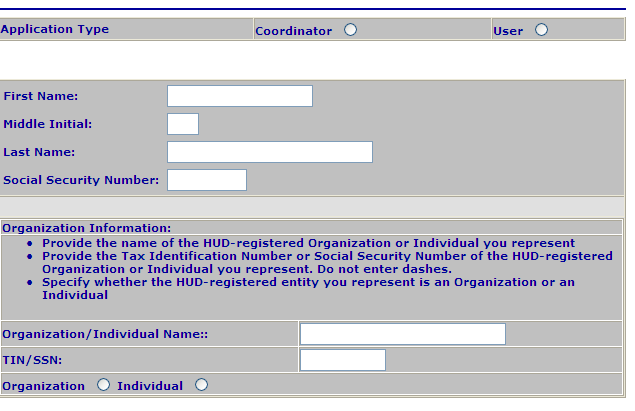
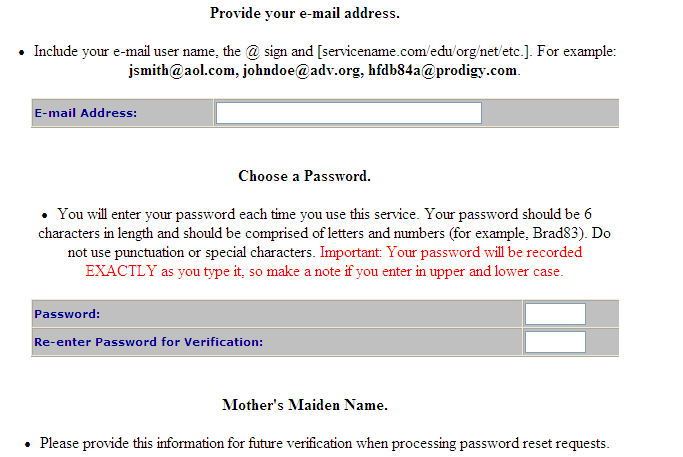

After you click on the Send Application button, the System Coordinator Registration Confirmation page will be displayed. If the mailing address for your company is incorrect, you must click on the Cancel Application button and correct it in APPS (Edit Participant Detail). If you are unable to correct the address in APPS, contact your local HUD field office for help. If all the information is correct, click on the Confirm/Submit button.
In about two weeks your company will receive a letter from HUD containing your user ID. (If it doesn’t come, your company can e-mail or fax to HUD a written request using the format for Requesting a Coordinator’s User ID at the end of this package.) If your company approves you as its coordinator, it will give you the letter with your user ID.
To log on to secure systems, access one of the following three websites:
Multifamily Online Systems:
http://www.hud.gov/offices/hsg/mfh/fhaosmf.cfm
or REAC’s homepage:
http://www.hud.gov/offices/reac/
Click on “Online systems” on the sidebar and then on the “Log In” button.
or the TRACS homepage:
http://www.hud.gov/offices/hsg/mfh/trx/trxsum.cfm
Click on “Secure Sign-in”
Secure Systems will request you to enter your user ID (beginning with a capital M) and password (initially the password you selected when you applied for a user ID). After the system verifies your user ID and password, it will display the Secure Systems main menu.
New coordinators must complete the following steps 1-4 before they may proceed with Property (or Assistance Contract) Assignment and other administrative functions:
1. Establish a Business Partner Relationship with Property Owners. Property owners have complete control over who can access information about or do business on behalf of the properties that they own. So, if work for any entity other than the property owner (for example, if you work for a property management company or if you are an independent contractor), you must establish a business partner relationship with each of the property owners for whose properties you want access. (If you are an APPS coordinator, you must also establish a business partner relationship with each entity – individual or organization – for which you will be entering information in APPS.) The owner’s correct TIN must have been entered in iREMS by the HUD Project Manager who is assigned to the property; you may want to contact the PM to verify this before you go any further.
Click on Business Partners Maintenance from the Main Menu.
Enter your user ID.
Select Request New/Delete Existing Relationship from the drop-down menu and click on Submit.
In the Request Relationship section enter the entity’s TIN and Business Partner Type and then click on the Submit button.
When the confirmation screen is displayed, print the screen and then click on the Confirm button.
Within two weeks HUD will send the business partner (for example, property owner or APPS participant) a letter with an activation key. If the business partner does not receive the letter within two weeks (or if you require expedited activation), the business partner (not you) should contact REAC’s Technical Assistance Center (TAC) at 1-888-245-4860 and send them via e-mail (addressed to [email protected]) a signed letter requesting manual activation. The letter should be on the business partner’s letterhead and give your name as coordinator, your WASS ID, and the last four digits of your SSN. (Or look for a “re-send” button under User Maintenance. Or if you are an APPS coordinator, your company can e-mail or fax to HUD a written request using the format for Requesting An Access Key Code at the end of this package)
To activate the business partner relationship:
Click on Business Partners Maintenance from the Main Menu.
Enter your user ID (beginning with a capital M).
Select Activate/DeActivate Relationships from the drop-down menu and click on the Submit button.
Enter the activation key given you by your business partner and then click on the Submit button.
2. Assign yourself as coordinator to specific systems:
Click on User Maintenance from the Main Menu. The User Maintenance page will be displayed.
In the Search by User ID section, enter your user ID (beginning with a capital M) and click on the Search for User button.
When your name is found, select Maintain User Profile - Actions from the Choose a Function drop-down menu, and click on the Submit button.
Assign yourself as coordinator for every system (except EIV) that you want to administer by clicking on the checkbox next to the entry for “COR-Coordinator”.
APPS - Active Partners Performance System
This is the automated previous participation system that has
replaced form HUD 2530. You may have been automatically assigned the COR role by HUD. Also click on the checkbox next to “UPD – Update”.
FASSUB - Financial Assessment Subsystem Submission
This is the system for submitting financial statements to REAC and for requesting filing extensions.
IMAX – Integrated Multifamily Access Exchange
This replaces TRACSMail for transmitting TRACS transactions.
LOCCS - Line of Credit Control System
This is HUD’s financial accounting system. Financial information
for Section 8 contracts is not accessible to owners or agents.
M2M - Mark-to-Market
PASS - Physical Assessment Subsystem
This is REAC’s system for physical inspections. You must assign yourself the IMM role (Inspection Management MF – Coordinator) in order to view a REAC inspection report in PASS.
QASS - Quality Assurance Subsystem
This system contains quality assurance reviews of Independent
Public Accountants (IPAs).
REMS - Real Estate Management System
This system is not accessible to owners and agents.
SASS - Single Family Appraisal Subsystem
This system contains reviews of appraisals for FHA-insured
single family homes.
TRACS - Tenant Rental Assistance Certification System
This system contains tenant and voucher information for
subsidized properties.
Then click on the Assign/Unassign Actions button. When the system informs you that you successfully assigned the actions, click on the OK button.
If you will be acting as a user as well as a coordinator, assign yourself roles and properties as you would for a regular user. See steps 3, 4, and 5 below.
If you need to be coordinator for the Enterprise Income Verification (EIV) system, you must complete an EIV Coordinator Access Authorization Form (CAAF) at http://portal.hud.gov/hudportal/HUD?src=/program_offices/housing/mfh/rhiip/eiv/eivapps and forward it to HUD’s HQ. HUD’s HQ will assign you the EIV coordinator role of HSC. You must not assign it to yourself. You must also have written approval from the property owner to access EIV data for his/her properties/contracts. This approval letter is to remain on site with your approved CAAF and is not to be sent to HUD.
If you are coordinator for APPS, you must also assign yourself as coordinator for all organizations and individuals for which you are responsible by using Participant Assignment Maintenance.
3. Retrieve the user ID of a user for whom you are the coordinator:
Click on the User Maintenance link on the sidebar or from the Main Menu. The User Maintenance page will be displayed.
In the Search Users section, enter the user’s name and then click on the Search Users button
Either print the page or write down the user’s ID.
Click on the Cancel button.
4. Assign roles to the user:
Click on the User Maintenance link on the sidebar or from the Main Menu. The User Maintenance page will be displayed.
In the Search by User ID section, enter the user’s ID and click on the Search for User button
When the user’s name is found, select Maintain User Profile - Roles from the Choose a Function drop-down menu, and click on the Submit button
Click on one or more checkboxes to select the appropriate role(s); for example:
APPS – Active Partners Performance System
AUP – APPS Update (This role may have been automatically assigned by HUD.)
EIV – Enterprise Income Verification
HSU – Non-HUD User (But see the note below.)
IMAX – Integrated Multifamily Access Exchange
IME – iMAX (TRACSMail replacement)
PASS – Physical Assessment Subsystem
IMM – Inspection Management MF Coordinator
PIV – Physical Inspection Viewer
TRACS – Tenant Rental Assistance Certification System
TTQ – TRACS Tenant Query
TVQ – TRACS Voucher Query
Then click on the Assign/Unassign Roles button.
When the confirmation screen is displayed, click on the Confirm button
Note: You must not assign a user a role for EIV unless that user has given you a signed EIV User Access Authorization Form (UAAF).
5. Assign properties/contracts to the user (or to yourself). Note: Only the owner’s coordinator or any coordinator who has established a business partner relationship with the owner can assign that owner’s properties or contracts to a user.
Click on the Property (or Assistance Contract) Assignment Maintenance link on the sidebar or from the Main Menu. The Property Assignment Maintenance page will be displayed.
Enter the user’s ID.
Select Assign Property (or Assistance Contract) from the Choose a Function drop-down menu.
To assign a single property or contract using its identifier, enter the property ID, tax ID, FHA number, or contract number; then click on the Submit button. To assign one or more properties or contracts by name from a list of properties associated with your entity, leave those fields blank and click on the Submit button. (If the properties or contracts you want are not listed, it’s probably because the business partner with which you created a business partner relationship in step 1 is not the property owner that has been entered in iREMS. Contact the HUD Project Manager who is assigned to the properties to resolve the issue.)
In the top window select one (and only one) user role, and in the bottom window select one or more properties or contracts; then click on the Submit button. Click on the Confirm (or Cancel) button when you are prompted to do so.
Repeat these steps to assign additional roles to properties for this same user.
Note: For APPS, a user is assigned to participants (companies or individuals) instead of to properties or contracts. To assign a user to a participant, select Participant Assignment Maintenance instead of Property (or Assistance Contract) Assignment Maintenance. See chapter 3 of the APPS Industry Guide at http://www.hud.gov/offices/hsg/mfh/apps/appsindustryug.cfm
6. Print a listing of the user’s assigned properties/contracts and roles:
Click on the Property (or Assistance Contract) Assignment Maintenance link on the sidebar or from the Main Menu. The Property (or Assistance Contract) Assignment Maintenance page will be displayed.
Enter the user’s ID.
Select View or Unassign Property (or Contract) from the Choose a Function drop-down menu
Click on the Submit button.
Print the listing and then click on the Cancel button. (Do not click on the checkbox next to the property IDs and then on Submit because doing so will unassign the properties.)
Give the listing to the user.
******************************************************************
Coordinators must use User Maintenance: Maintain User Information to make changes to their own or another user’s e-mail address to assure the delivery of electronic mail from HUD.
******************************************************************
The procedures above were extracted from the User’s Manual for the Web Access Security Subsystem (WASS) that can be printed at the following web site:
http://www.hud.gov/offices/reac/products/wass/wass_user_manual.cfm
and for EIV from the following web site:
http://www.hud.gov/offices/hsg/mfh/rhiip/eiv/applyforeivaccess.pdf
and for APPS from the following web site:
http://www.hud.gov/offices/hsg/mfh/apps/appsindustryug.cfm
HOW TO DROP A COORDINATOR
If a Secure Systems coordinator leaves your company, someone in your company must call REAC’s Technical Assistance Center (TAC) at 1-888-245-4860, option 2 (or send an e-mail request to [email protected]) and request that the coordinator be dropped. (TAC will need to know your company’s name, EIN, and the former coordinator’s name and user ID, if you know it.) Your company will also have to follow up with a written request on its letterhead and signed by a principal.
This page was intentionally left blank.
SECURE SYSTEM USER
To apply for authorization as secure systems user, access the following website for Multifamily Online Systems:
http://www.hud.gov/offices/hsg/mfh/fhaosmf.cfm
Click on the link for “Apply for a User ID and Password”.
Alternatively, you can also access one of the following three websites:
REAC’s homepage:
http://www.hud.gov/offices/reac/
Click on “Online systems” on the sidebar and then on “Register online” and then on “Multifamily Housing Entity”
or the APPS homepage:
http://www.hud.gov/offices/hsg/mfh/apps/appsmfhm.cfm
Click on “Multifamily Coordinator and User Registration”
or the TRACS homepage:
http://www.hud.gov/offices/hsg/mfh/trx/trxsum.cfm
Click on “Apply for user ID and Password”
You will then see and be able to complete the electronic Multifamily Coordinator and User Registration form. (See the following page.)
Select the User application type and then complete the electronic form, filling out all sections. During the process the candidate enters his selected password. It is important that you remember your password. A forgotten password has to be reset by calling the Technical Assistance Center (TAC) at 1-888-245-4860 or by using the automated process via the REAC Online Systems web page. After carefully completing the registration form and checking it for accuracy, click on the button “Send Application” and then click on the confirm/submit button to submit the form to HUD for processing.
Each user can have only one user ID. If you will be both a coordinator and a regular user for the same or different business partners, you should register as a coordinator. If you apply to be a user and later need to be a coordinator, you will be given a new ID to replace your old user ID and consequently will lose the rights to the systems to which you had access as a user. If you need help in applying for a coordinator ID, contact REAC’s Technical Assistance Center (TAC) at 1-888-245-4860.
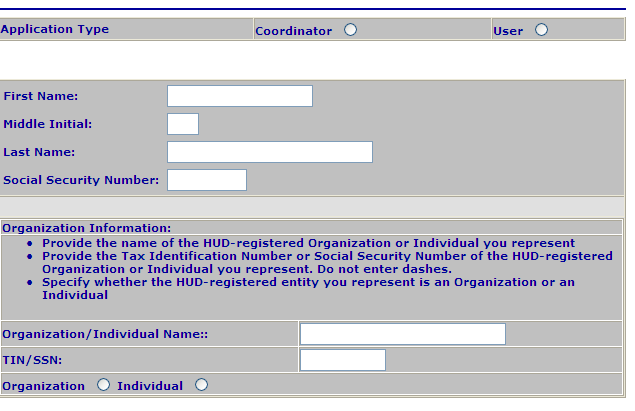
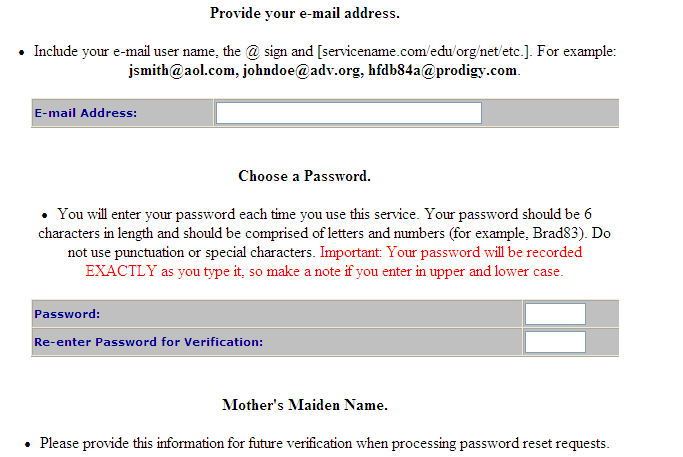

On the following day ask your company’s secure systems coordinator (or the property owner’s secure systems coordinator) to retrieve your user ID and to assign you the roles you need for the appropriate properties; for example:
APPS – Active Partners Performance System
AUP – APPS Update
EIV – Enterprise Income Verification
HSU – Non-HUD User
IMAX – Integrated Multifamily Access Exchange
IME – iMAX (TRACSMail replacement)
PASS – Physical Assessment Subsystem
PIV – Physical Inspection Viewer
TRACS – Tenant Rental Assistance Certification System
TTQ – TRACS Tenant Query
TVQ – TRACS Voucher Query
If you need to access the Enterprise Income Verification (EIV) system, both you and your coordinator must complete an EIV User Access Authorization Form (UAAF) at http://portal.hud.gov/hudportal/HUD?src=/program_offices/housing/mfh/rhiip/eiv/eivapps
To log on to secure systems, access one of the following three websites:
Multifamily Online Systems:
http://www.hud.gov/offices/hsg/mfh/fhaosmf.cfm
or REAC’s homepage:
http://www.hud.gov/offices/reac/
Click on “Online systems” on the sidebar and then on the “Log In” button.
or the TRACS homepage:
http://www.hud.gov/offices/hsg/mfh/trx/trxsum.cfm
Click on “Secure Sign-in”
Secure Systems will request you to enter your user ID (beginning with a capital M) and password (initially the password you selected when you applied for a user ID). After the system verifies your user ID and password, it will display the Secure Systems main menu. The systems that you see depend on the roles that have been assigned to you by your coordinator. You should see one or more of the following:
Active Partners Performance System (APPS)
This is the automated previous participation system that has
replaced form HUD 2530.
Enterprise Income Verification EIV)
This is the system for verifying Social Security and SSI benefits, wages, and unemployment compensation.
Financial Assessment Subsystem – Multifamily Housing (FASSUB)
This is the system for submitting financial statements to REAC and for requesting extensions.
Line of Credit Control System (LOCCS)
This is HUD’s financial accounting system. Financial information
for Section 8 contracts is not accessible to owners or agents.
Mark-to-Market (M2M)
Physical Assessment Subsystem (PASS)
This is REAC’s system for physical inspections.
Physical Inspections
This option will allow the user to view inspection reports after they
have been released by REAC.
Quality Assessment Subsystem (QASS)
This system contains quality assurance reviews of Independent
Public Accountants (IPAs).
Resident Assessment Subsystem (RASS)
This system, which was designed to measure tenants’ satisfaction
with their housing, has been taken out of production.
Real Estate Management System (REMS)
This system is not accessible to owners and agents.
Tenant Rental Assistance Certification System (TRACS)
This system contains tenant and voucher information for
subsidized properties.
Unique IPA Identifier (UII) Registration System (QASS)
This system is for quality assurance reviews of Independent
Public Accountants (IPAs).
User guides for these systems can be printed on downloaded from the Internet at these sites:
http://www.hud.gov/offices/hsg/mfh/apps/appsmfhm.cfm/ (for APPS)
http://www.hud.gov/offices/hsg/mfh/rhiip/eiv/eivhome.cfm (for EIV)
http://www.hud.gov/offices/reac/ind_usrgds.cfm (for PASS)
http://www.hud.gov/offices/reac/products/fass/fassmf_guide.cfm (for FASSUB)
http://www.hud.gov/offices/hsg/mfh/trx/trxsum.cfm (for TRACS)
CHANGING YOUR PASSWORD
Coordinators and users must change their passwords at least once every 90 days.
To change your password, access the following website for Multifamily Online Systems:
http://www.hud.gov/offices/hsg/mfh/fhaosmf.cfm
Click on the link for “Reset their passwords”.
Alternatively, select the Change Password link under System Administration on the Secure Systems main menu. Enter your old password. Then enter a new password, reenter to verify it, and click on the Save button.
FORGOTTEN PASSWORD
On the Internet connect to the following page: https://hudapps.hud.gov/reac/wass/resetPwd.html
You will be required to enter your user ID, your first and last names, your Social Security Number, and your mother’s maiden name. If the information you enter matches the information you entered when you first applied for a user ID, your password will be reset to a randomly generated six character password that will be e-mailed to your e-mail address. (Notify your coordinator if there have been any changes in your user information.)
If you encounter any problems during this automated reset process, contact the Technical Assistance Center (TAC) at 1-888-245-4860. A TAC User will ask for your user ID, first and last names, last four digits of your SSN, and your mother’s maiden name. If you correctly answer these security questions, the TAC User will reset your password to “password.” If you have difficulty reaching TAC, you can send an e-mail to [email protected].
******************************************************************
The above procedures were extracted from the User’s Manual for the Web Access Security Subsystem (WASS) which can be printed at the following web site:
http://www.hud.gov/offices/reac/products/wass/wass_user_manual.cfm
and for EIV from the following web site:
http://www.hud.gov/offices/hsg/mfh/rhiip/eiv/applyforeivaccess.pdf
******************************************************************
LOST USER-ID FOR A COORDINATOR
If you don’t receive (or have lost) your coordinator user-id, look to see if there is a “re-send” button under User Maintenance in the Secure Systems main menu. If there isn’t, contact REAC’s Technical Assistance Center (TAC) at 1-888-245-4860 or via e-mail (addressed to [email protected]). REAC will need to know your name and the last four digits of your SSN.
LOST ACTIVATION KEY FOR A COORDINATOR
If you don’t receive (or have lost) your coordinator user-id, look to see if there is a “re-send” button under User Maintenance in the Secure Systems main menu. If there isn’t, you can do one of the following:
The company or individual (not you) for whom you need the activation key can contact REAC’s Technical Assistance Center (TAC) at 1-888-245-4860 and send them via e-mail (addressed to [email protected]) a signed letter requesting manual activation. The letter should be on the business partner’s letterhead and give your name, your user-id, and the last four digits of your SSN.
If you are an APPS coordinator, the company or individual (not you) for whom you need the activation key can send an email request to [email protected]. The request must give their name and TIN/SSN and your name and user-id and the date you requested the activation key.
RE-ACTIVATING A DE-ACTIVATED USER-ID (M-ID)
A de-activated user-id can be re-activated only by contact the Technical Assistance Center (TAC) by phone (1-888-245-4860) or e-mail ([email protected]). The user will be asked to verify their user-id, first and last names, last four digits of their SSN, and their mother’s maiden name.
AN IMPORTANT METHOD OF OBTAINING ESTIMATES HAVING UNBIASED AND
ANNEX ANNEX 1 COMPREHENSIVE PRELIMINARY STUDY DATA OBTAINED WITH
APPENDIX FIG 2 HYBRIDIZATION PATTERNS OBTAINED FOR ECOR I
Tags: authorization to, access authorization, secure, authorization, obtain, become, systems
- ANALISIS TEORETIK DAN SIMULASI MODEL RANDOM WALKS MENGGUNAKAN METODE
- OBRAČUN PO STVARNIM TROŠKOVIMA U USLOVIMA SERIJSKE PROIZVODNJE PRIMENOM
- WHAT HAPPENS AFTER YOU HAVE BEEN TO THE GAIT
- HYDERABAD – LIST OF EMPANELLED HOSPITALS NAME TYPE EMPANELLED
- Weekly Market Report (march 16 2012 –march 22 2012)
- SPONSORING INLEIDING HIERONDER EEN UITEENZETTING HOE WE SPONSORING BINNEN
- ALANÍS MELCHOR PABLO CARMONA INMACULADA PARRAS ÁLVARO MARTÍN DESIREÉ
- FORM NRC1 COMPANIES REGISTRY NOTICE TO COMPANY OF APPOINTMENT
- CORPORACIÓN AUTÓNOMA REGIONAL DE CUNDINAMARCA RESOLUCIÓN NÚMERO 0555 DE
- PARQUE TOMÁS CABALLERO 1 31005 PAMPLONA MODELO DE COMUNICACIÓN
- CCURE 9000 UNLOCK OR LOCKING DOORS 1 IN CCURE
- LOGOS PROMOCIONALES COMUNITAT VALENCIANA CASTELLANO E INGLES
- PART III ADMINISTRATIVE PROCEDURAL AND MISCELLANEOUS TRIBAL ECONOMIC
- 2 EIGHTH MEETING OF MINISTERS OF JUSTICE OR OEASERKXXXIV8
- TITLE THE BIG FIVE PERSONALITY TRAITS OF PROFESSIONAL COMEDIANS
- STRONA GŁÓWNA „PODAJĘ LUDZIOM NACZYNIE Z KTÓRYM MAJĄ PRZYCHODZIĆ
- OFFICIAL INSTRUCTIONS FOR COMPLETING A STATUTORY DECLARATION PLEASE COMPLETE
- DELEGATION OF AUTHORITY AUTHORITY FOR MAKING DECISIONS OR TAKING
- PROSTOKĄT ZAOKRĄGLONY 1 PIECZĘĆ WYKONAWCY DNIA
- USS FIREBOLT PC 10 UNIT 100297 BOX 1 FPO
- BENEDIZIONE DELLE FAMIGLIE PASQUA 2013 CALENDARIO ORARIO LUNEDI’ E
- FORMULARIO DE SOLICITUD DE CERTIFICACIÓN BIOMASUD 1 TIPO DE
- DELNI OBČINSKI NAČRT ZIR OB POTRESU OBČINE RAVNE NA
- GRADES AND RATINGS 1 FIDE RAPIDPLAY RATINGS FROM THE
- OATHS OF OFFICE FREQUENTLY ASKED QUESTIONS 1) WHAT IS
- FORM 403—GENERAL INFORMATION (CERTIFICATE OF CORRECTION) THE ATTACHED FORM
- SUBMISSION FORM FOR COMMENTS ON THE PROPOSED AUSTRALIAN ANIMAL
- 0 SV EUROPEISKA EKONOMISKA OCH SOCIALA KOMMITTÉN
- EXTRACT FROM ACADEMIC DEVELOPMENT AND ENHANCEMENT COMMITTEE MINUTES 8512
- W WWESCUELAPRIMARIANET SEXTO DE PRIMARIA U N CAMELLO VIEJO
PROPUESTA DE ESTUDIO GTLNI SEUP NOMBRE DEL INVESTIGADOR
TINA CHADHA ANALYTICAL RESEARCH PAPER STRUGGLE FOR LOVE COMPARING
PARTES DEL TRABAJO DE FERIA CIENTÍFICA A TEMA SE
 APUNTES DE BIOLOGÍA 2º BACHILLERATO UNIDAD 4 METABOLISMO UNIDAD
APUNTES DE BIOLOGÍA 2º BACHILLERATO UNIDAD 4 METABOLISMO UNIDAD STUDENT ASSISTANT VOUCHER (FOR PAYING CLASSES 1870 1874 1868
STUDENT ASSISTANT VOUCHER (FOR PAYING CLASSES 1870 1874 1868VORDINGBORG KOMMUNE – HVERVSFORTEGNELSE 2018 2021 UDVALGET FOR
WELCOMING THE OTHER ACTUALISING THE HUMANISTIC ETHIC AT THE
 GERENCIA ÁREA SANITARIA IV HOSPITAL UNIVERSITRIO CENTRAL DE ASTURIAS
GERENCIA ÁREA SANITARIA IV HOSPITAL UNIVERSITRIO CENTRAL DE ASTURIASANITA PLUMIŃSKAMIELOCH BLIŻEJ HISTORII GIMNAZJUM KLASA 2 PLAN WYNIKOWY
WOLFGANG RAIBLE TRANSFORMACIONES CULTURALES CURSO 2 GUADALAJARA CÁTEDRA CORTÁZAR
 SMV SUPERINTENDENCIA DEL MERCADO DE VALORES MINISTERIO DE ECONOMÍA
SMV SUPERINTENDENCIA DEL MERCADO DE VALORES MINISTERIO DE ECONOMÍA EMPRESA DE INVESTIGACION DE MERCADOS CON PRESENCIA EN CENTRO
EMPRESA DE INVESTIGACION DE MERCADOS CON PRESENCIA EN CENTRO MEETING SKILL NEEDS A WORK AND INCOME RESPONSE QUARTER
MEETING SKILL NEEDS A WORK AND INCOME RESPONSE QUARTER MATERI PERKULIAHAN NAMA MATA KULIAH KEWIRAUSAHAAN KODESKS
MATERI PERKULIAHAN NAMA MATA KULIAH KEWIRAUSAHAAN KODESKS  KINGSTEIGNTON TOWN COUNCIL RECREATIONFOOTPATHSTHE FOUNTAIN COMMITTEE MINUTES OF THE
KINGSTEIGNTON TOWN COUNCIL RECREATIONFOOTPATHSTHE FOUNTAIN COMMITTEE MINUTES OF THE SUGGESTED APA STYLE REFERENCE JODRY J & TROTMAN F
SUGGESTED APA STYLE REFERENCE JODRY J & TROTMAN F GIPUZKOAKO FUTBOL FEDERAZIOA FEDERACIÓN GUIPUZCOANA DE FÚTBOL CIRCULAR Nº1
GIPUZKOAKO FUTBOL FEDERAZIOA FEDERACIÓN GUIPUZCOANA DE FÚTBOL CIRCULAR Nº1SCHEDULING PROCEDURES 1 SCHEDULE OPPONENTS AT OUR COMPETITIVE LEVEL
POLICY MANUAL GLOUCESTER COUNTY PUBLIC SCHOOLS GLOUCESTER VIRGINIA INTRODUCTION
DŮVODOVÁ ZPRÁVA 1 ÚVOD NA ZÁKLADĚ USNESENÍ RADY OLOMOUCKÉHO