ECLIPSE PRACTICE EXERCISE CSCI 230 1 CREATING A
LUNA PENUMBRA ZONA DE ECLIPSE PARCIAL TIERRA ZONA27 ECLIPSEREADER TRAINING MODULE FLORIDA ATLANTIC UNIVERSITY OFFICE FOR
724_Total-Solar-Eclipse-ES
93 122921 THE QANTASCROYDON TOTAL SOLAR ECLIPSE FLIGHT 23
A RESOURCE FOR FREESTANDING MATHEMATICS UNITS SOLAR ECLIPSE DATA
BIRT ECLIPSE CHART ENGINE (ECE) FREQUENTLY ASKED QUESTIONS VERSION
Eclipse Practice Exercise:
Eclipse Practice Exercise - CSCI 230
Creating a new project
Go to the Java Perspective
Windows > Open Perspective > Java
Create a new project called CSCI230.TestProject.YOURUSERNAME
check the “Create separate folders for source and class folders” under project layout
Place a package in it called edu.csbsju.cs.YOURUSERNAME
Place a class in the package called SimplePrint
Check the box to create a stub for main method
Add an interface (e.g. ActionListener)
Check the box to Generate comments
Write a println statement in method main
Notice that compiling is done automatically while coding
Right click on the java class file (.java)
Select Run As à Java Application
Change the main method to use a loop to print all command line arguments passed by the user (i.e. args[0], args[1]…)
Notice that as you do an error, the following can help
Pressing F2 (Eclipse tells you what is wrong)
Pressing CTRL and SPACE (Eclipse suggests solutions)
Right click on the java class file (.java)
Select Run As à Run Configurations
Click on the Arguments Tab
Specify a parameters under “Program arguments” separated by spaces or lines
Click on Apply then Run
Add the following two attributes to your class: String name and int age
Select Source à Generate Getters and Setters
Look at your code
Select Source à Generate Constructor Using Fields
Look at your code
Migrating a new project to Eclipse (THIS IS JUST FYI…don’t try it unless you actually have a project that you’d like to migrate to eclipse)
Place all of your source files in a src folder inside your project folder
Create a bin folder
Create a new project
Type project name
Select “Create project from existing source”
Browse and select your project folder
Now your project works as if it has been created within Eclipse but it may not be under your workspace
Creating a Connection to a CVS server a new project to Eclipse
Select the CVS Repository Exploring perspective
Right click in the CVS Repositories view
New > Repository Location …
Fill out form
Host: unix.csbsju.edu
Repository path: /home/cvs/CS230S10
User: YOUR LINUX USERNAME
Password: YOUR LINUX PASSWORD
Connection type: extssh
Check Validate connection on finish
Importing a project to CVS
In the Java Perspective, right click on the CSCI230.TestProject.YOURUSERNAME project
Team > Share Project
Select CVS location
In the Share Project Resources
Can instruct CVS to ignore files and folders in the given project using its .cvsignore
Highlight files to be ignored (Press Ctrl key while selecting & then Right click on them)
Select add to .cvsignore
Notice the .cvsignore file added to the parent folder containing the ignored resource (s) (Can be edited)
Note that each subfolder must have its own .cvsignore file è if you need to ignore resources having the same name but in subfolders è step must repeated for individual subfolders
Don’t ignore the .project files
Click on Finish
Add comment “This is project X release Y”
Click on Finish
Checkout a module from CVS
File > Import > CVS - Projects from CVS
Choose the correct CVS location
Select Use an existing module …
Select Check out as a project in the workspace - CSCI230.TestProject.YOURUSERNAME (provide different name if desired)
Check Use default workspace location
Click on Head
Click Finish
CHAPTER 3 USING ECLIPSE FOR ANDROID DEVELOPMENT 31 TRUEFALSE
DOWNLOADING AND INSTALLING ECLIPSE 30 AND JAVA 50 AT
ECLIPSE API TABLE OF CONTENTS INTRODUCTION 1 PLUGIN DEVELOPMENT
Tags: creating a, 3. creating, exercise, eclipse, practice, creating
- ( PIECZĄTKA SZKOŁY) ( DATA WYSTAWIANIA) OPINIA O FUNKCJONOWANIU
- WEB APPENDIX ADDITIONAL FILE 3 “LIST OF EXCLUDED REFERENCES
- ŠTEVILKA 00702200837 ZADEVA OBRAVNAVA IN SPREJEM PREDLOGA ODLOKA
- RESUMEN SEMINARIO DEL DÍA 6 DE OCTUBRE CASOS PLANTEADOS
- POLYMEDCO TEST NAME POLY STAT SERUMURINE HCG CATALOG NO
- TARAF ÇANKIRI KARATEKİN ÜNİVERSİTESİ (D18FARABİ01) FARABI PROGRAMI KURUM KOORDINATÖRÜ
- Military law Terms and Acronyms Abatements any Deductions From
- PHONOLOGICAL AWARENESS GLOSSARY OF TERMS PHONEMES THE INDIVIDUAL SOUNDS
- CONTRATACION ADMINISTRATIVA DE SERVICIOS CAS (DLN° 1057) CONVOCATORIA
- GEOMETRY 34 PARALLEL LINES AND THE TRIANGLE ANGLESUM THEOREM
- TRABAJO FIN DE GRADO FACULTAD DE FILOSOFÍA Y LETRAS
- Democrat State Convention Delegate Steven Haines State Convention Delegate
- Atlantic City Convention Center one Convention Boulevard Atlantic City
- ELMORE COUNTY REQUEST FOR VEHICLE REPAIR BEGINNING IMMEDIATELY ALL
- ESTRATEGIAS DE CRECIMIENTO EXTERNO E INTERNO EL CRECIMIENTO CONCEPTO
- ICAA C ICACU GUIDE TO COMPLETING THE APPLICATION FORM
- Architectural Overview Connecticut Convention Center the 540000squarefoot Connecticut Convention
- REQUEST TO USE CARRYOVER FUNDS AGENCY AND GRANT NUMBER
- YÜZÜNCÜ YIL ÜNİVERSİTESİ PROJE DESTEK OFİSİ YÖNERGESİ AMAÇ MADDE
- KISS MAGÁNZENEDE ALAPÍTVÁNY KÖZHASZNÚ ALAPÍTVÁNY TÁMOP 31409120090004 MODUL CÍME
- FACULTAD DE RECURSOS NATURALES DEPARTAMENTO DE CIENCIAS BIOLÓGICAS Y
- FIVE CRITERIA FOR EVALUATING WEBSITES T HERE ARE NO
- Design Bulletin Colorado Department of Transportation Project Naming Convention
- CLASE 18 PRONOMBRES PERSONALES OBJETIVOS POSESIVOS REFLEXIVOS Y ADJETIVOS
- LOGO UNIVERSITÉ PARTENAIRE CONVENIO DE COTUTELA ORDEN DEL 6
- C SARDENYA 541 1ER 4ª 08024 BARCELONA
- Document Number Tch11009 Canberra Hospital Standard Operating Procedure Mobilisation
- LISTE DES DÉLÉGUÉS DU PRÉFET DU PASDECALAIS PRÉNOM NOM
- 3 PERSONAJES HAY TRES PERSONAJES PRINCIPALES CARRIAZO AVENDAÑO Y
- TDK CROATIA DOO ZA PROIZVODNJU ELEKTRONIČKIH KOMPONENATA SLAVONSKA 1
 17 KONTROLDARBA VARIANTA UN UZDEVUMA IZVĒLES TABULA STUDENTA
17 KONTROLDARBA VARIANTA UN UZDEVUMA IZVĒLES TABULA STUDENTAREQUEST TO CHANGE MAILING ADDRESS FOR TAX BILLS THIS
682198DOC P 3 READER 05 KWALITEITSCRITERIA TOETSEN BKO BASISKWALIFICATIE
LAS AVENTURAS DE TOM BOMBADIL Y OTROS VERSOS DEL
ZAŁĄCZNIK DO UCHWAŁY NR 62114516 ZARZĄDU WOJEWÓDZTWA MAZOWIECKIEGO Z
CLIENT REPRESENTATIVE QUALIFICATIONS COMPANY NAME EXPECTS ALL OF OUR
GODINA 2011 BROJ 18 OD 30 STUDENOGA 2011 ODLUKA
KANSAS STATE UNIVERSITY DIVISION OF STUDENT LIFE ASSESSMENT OF
 SPRING BREAK ON US GIFT CARD REDEMPTION FORM WE’RE
SPRING BREAK ON US GIFT CARD REDEMPTION FORM WE’RE APPENDIX 1 QUESTIONNAIRE GENERAL 1 GENDER 2 AGE 3
APPENDIX 1 QUESTIONNAIRE GENERAL 1 GENDER 2 AGE 3 REPUBLIKA HRVATSKA ZAGREBAČKA ŽUPANIJA OPĆINA RUGVICA JEDINSTVENI UPRAVNI ODJEL
REPUBLIKA HRVATSKA ZAGREBAČKA ŽUPANIJA OPĆINA RUGVICA JEDINSTVENI UPRAVNI ODJEL THE SALAMANCA CORPUS PRESIDENTS ADDRESS [THE DEVONSHIRE DIALECT A
THE SALAMANCA CORPUS PRESIDENTS ADDRESS [THE DEVONSHIRE DIALECT ADECREE OF REFERENCE A DECREE OF REFERENCE IS A
 EXCMO AYUNTAMIENTO DE SORIA OFICINA DE DENUNCIAS – POLICIA
EXCMO AYUNTAMIENTO DE SORIA OFICINA DE DENUNCIAS – POLICIA MIXED CONDITIONALS CONDITIONAL SENTENCE TYPE 1 → IT IS
MIXED CONDITIONALS CONDITIONAL SENTENCE TYPE 1 → IT IS1 ZAKŁADAMY ŻE ZDEFINIOWANY ZOSTAŁ TYP WYLICZENIOWY TYPE KATZNAKU(MALALIT
PROGRAM KONFERENCJI „WYLĘGARNIA 2020” PRZEDDZIEŃ KONFERENCJI (31 SIERPNIA) 1500
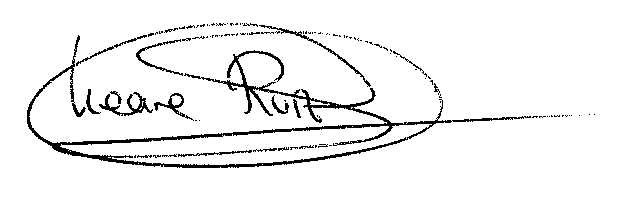 ACTA DE LA JUNTA DE DISTRITO SUR DE 22
ACTA DE LA JUNTA DE DISTRITO SUR DE 22MODERN ROMANCE ROBERT HI HONEY MARY HI ROBERT WELCOME
LK 21A CONTOH FORMAT ANALISIS DOKUMEN SKL KIKD SILABUS